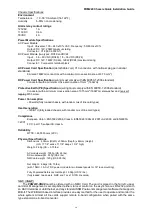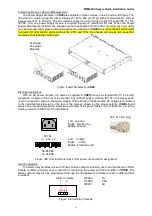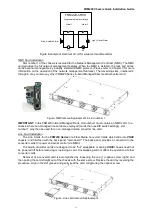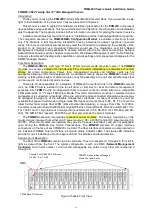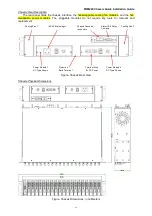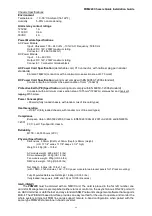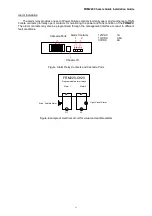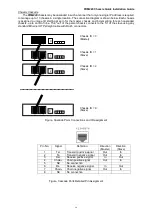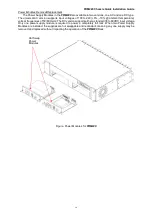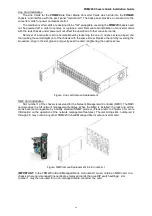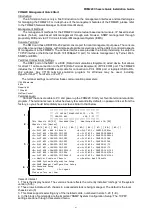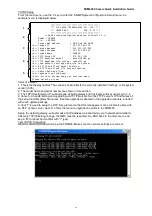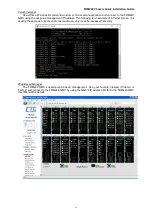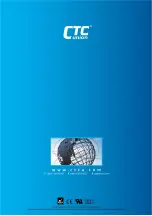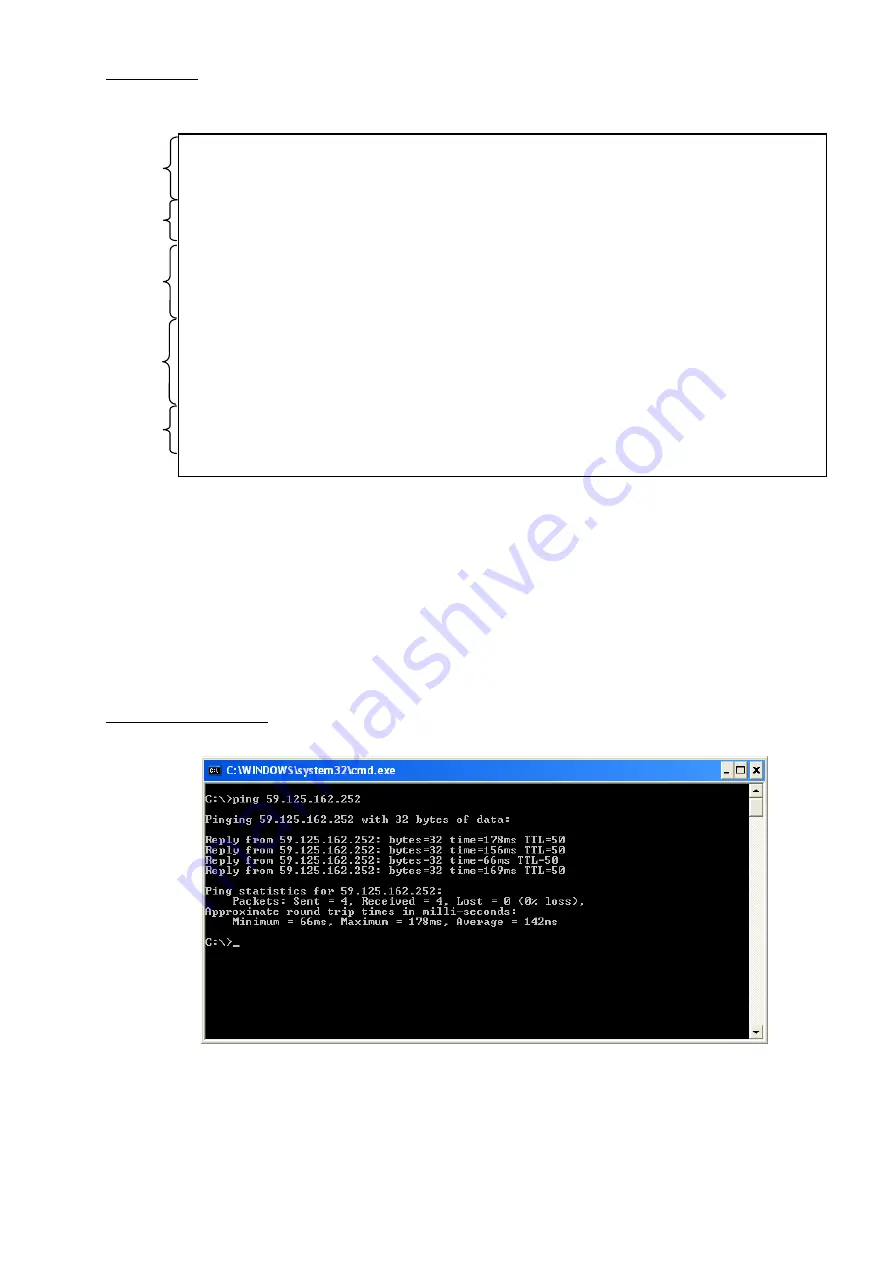
FRM220 Chassis Quick Installation Guide
42
TCP/IP Setup
From the main menu, use the 'L' key to enter the 'SNMP System Configuration Setup' menu. An
example menu is displayed below.
Items of interest:
1. This is the display header. The version shown reflects the currently installed 'romfs.gz' or file system
version (5.35).
2. The model name and serial number are shown in this section.
3. The TCP/IP settings for IP, subnet mask, default gateway and hostname and set using keyin 1~4.
4. Items 5~A handle setting and upgrading via TFTP protocol. Set the TFTP server's IP and names of
the kernel and filesystem file names. Execute upgrade as directed in the upgrade procedure included
with each update package.
5. Item 'T' is used to setup the NTP time protocol so that this management can synchronize time with
an NTP v4 time server. Item 'U' enters the menu to upgrade line cards in the FRM220.
Setup the default gateway, subnet mask and IP address as instructed by your network administrator.
After any TCP/IP setting change, the NMC must be rebooted. So, ESC back to the main menu and
key-in 'R' to reboot and confirm with 'Y' (yes).
Test TCP/IP Connection
Open a command window and ping the FRM220. Make sure the network settings are correct.
****************************************
*** CTC UNION TECHNOLOGIES CO., LTD. ***
*** FRM220 NMC VER. 5.35 ***
****************************************
<< SNMP System Configuration Setup of Chassis 0 >>
Model = FRM220
S/N = 000000
Target MAC Address = 00:02:ab:06:20:20
<1>: Target IP : 59.125.162.252
<2>: Target Netmask : 255.255.255.240
<3>: Target Gateway : 59.125.162.241
<4>: Target Name : FRM220
<5>: TFTP Server IP : 172.24.1.251
<6>: TFTP Download Kernel : kernel28580.gz
<7>: TFTP Download File System : romfs535.gz
<8>: Load default settings and write to system.
<9>: Do TFTP and Flash Kernel function.
<A>: Do TFTP and Flash File System function.
<T>: Adjust Date and Time.
<U>: Upgrade Line Card Menu.
<ESC>: Write to system and go to previous menu.
Please select an item.
3
4
2
1
5