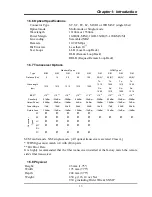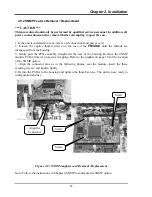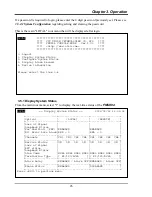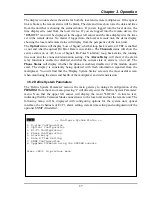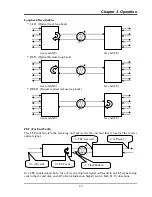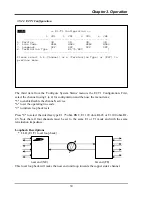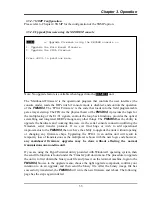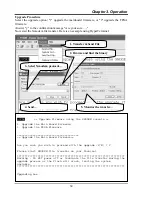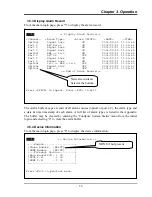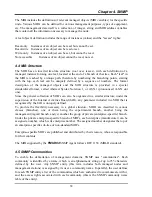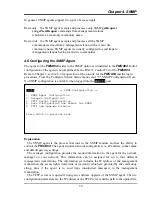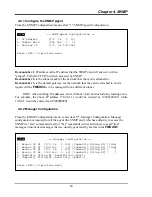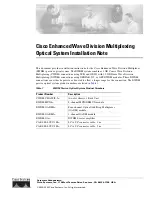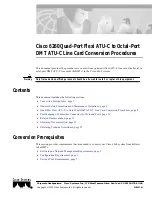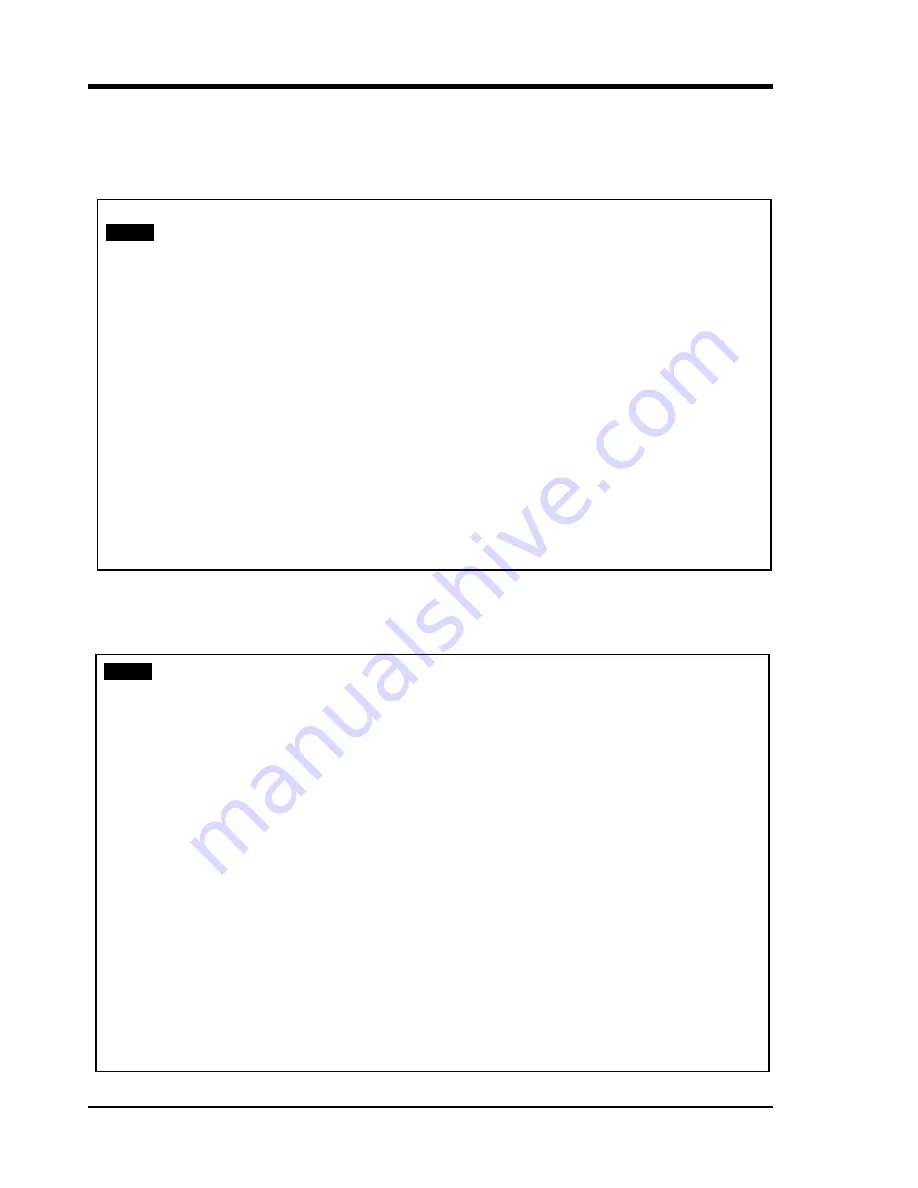
Chapter 3. Operation
If a password is required to login, please enter the 4 digit password previously set. Please see
3.5.2.1 System Configuration
regarding setting and clearing the password.
This is the main "LOCAL" root menu that will be displayed after login.
LOCAL
*******************************************
**** CTC UNION TECHNOLOGIES CO.,LTD ****
**** FMUX04 CONSOLE MODE Ver 1.00 ****
**** <http://www.ctcu.com> ****
*******************************************
0. Logout
1. Display System Status
2. Configure System Status
3. Display Alarm Record
4. Device Information
Please select the item 0~4
3.5.1 Display System Status
From the main root menu, select "1" to display the real-time status of the
FMUX04
.
LOCAL
<< Display System Status >> 2006/02/16 16:03:06
+--------------------+-------------------+-------------------+
|Optical | [LOCAL] | [REMOTE] |
+--------------------+-------------------+-------------------+
|Loss of Signal | | |
|Loopback Status | | |
|Far End Fault (FEF) |ENABLED |ENABLED |
|Bit Error Rate Alarm|BER = 0 |BER = 0 |
+--------------------+-------------------+-------------------+
|Channels |CH1 CH2 CH3 CH4 |CH1 CH2 CH3 CH4 |
+--------------------+-------------------+-------------------+
|Service Status |ON ON ON ON |ON ON ON ON |
|Loss of Signal | | |
|BPV status | | |
|Loopback Status | | |
|Line Code |HDB3 HDB3 HDB3 HDB3|HDB3 HDB3 HDB3 HDB3|
|Termination Type |[ E1/120/RJ45 ]|[ E1/120/RJ45 ]|
+--------------------+-------------------+-------------------+
|Alarm Relay |ENABLED / Alarm OFF|ENABLED / Alarm OFF|
+--------------------+-------------------+-------------------+
|Phone Status |ENABLED |DISABLED |
+--------------------+-------------------+-------------------+
Press <ESC> to previous menu.
26
Содержание FMUX04
Страница 2: ......
Страница 16: ...Chapter 1 Introduction 16 This page left blank intentionally ...
Страница 61: ......