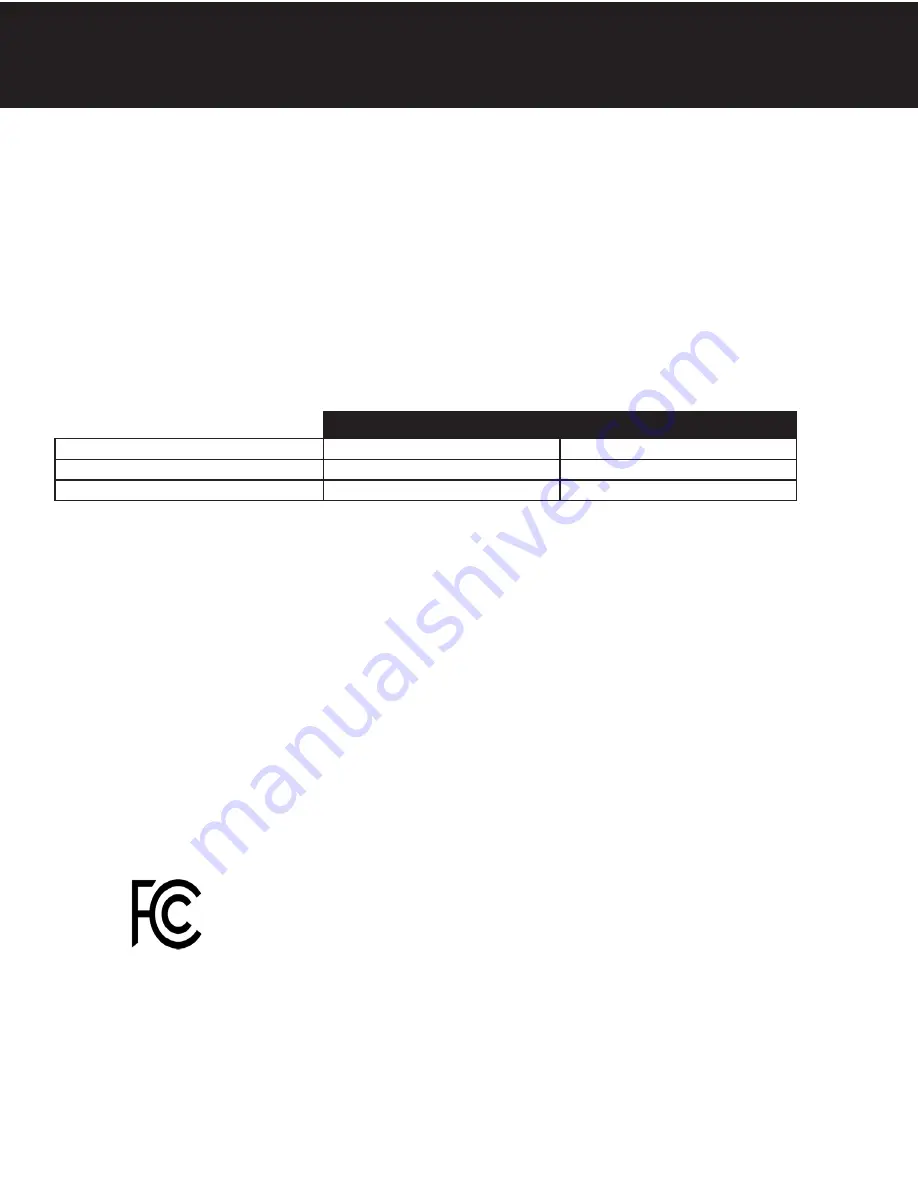
SIGNATURE 2 SERIES
To take advantage of the Bluetooth interface this feature must be set up on a compatible Bluetooth enabled smart phones
or tablets.
Note:
Valves with a revision number greater or equal to “C2.00” are only compatible with Bluetooth 4.0+ (a.k.a.
Bluetooth LE) Smartphones and tablets. If you have an Android or Apple device with a compatible Bluetooth
radio it can be used to connect to the valve. Valves with a revision number less than “C2.00” are only compatible
with Android devices and these valves use a Bluetooth 2.0 radio. In the rest of this section valves with a revision
number greater or equal to “C2.00” will be referred to as BTLE, valves with a revision number less than “C2.00”
will be referred to as BT.
(The firmware revision of the valve can be viewed on the valve display for 2 seconds after the valve is powered up.)
Unfortunately due to changing Bluetooth and Tablet / Phone manufacturing standards, not all tablets and smart phones
are compatible with all valve versions. In general, the below table should guide you in compatibility.
BT Legacy View Valve
BTLE Legacy View Valve
Android Device with BT 4.0+
Yes
Yes
Android Device with older BT
Yes
No
Apple Device with BT 4.0+
No
Yes
1. Download and install the Legacy View app from the Google Play Store, Apple App Store or
www.ChandlerSystemsInc.com
2. If your valve revision is a BTLE valve you can skip this step. Otherwise, if it is a BT valve the following steps must
be followed to pair your smart phone or tablet to the control valve.
• Open the settings menu on your smart phone or tablet and click on Bluetooth.
• Look for the softener or filter valve you want to connect to under the list of available Bluetooth devices.
• Select the device and pair (Default password is: 1234)
3. Open the Legacy View app
• Choose a valve device at any time from the list of available devices to connect to by clicking on it.
• If the valve you want to connect to doesn’t show up, or there is a problem connecting to a device you can
press the “Scan for Devices” button or the Legacy View logo at any time to refresh the list and start the
process over.
• If the valve device is a BTLE valve and it has a password other than the default password, the first time you
connect to it the app will ask you to enter the password. After entering it the first time you should not need to
enter it again unless it changes.
4. BTLE Valve devices can be updated by the App. When the app is updated from the Google Play Store or the
Apple App Store, it may contain an updated firmware program for the valve devices. These updates could contain
new features or operational improvements. It is up to the user to allow these updates to be sent to the valve device.
Uploading a new program takes approximately 1 minute.
FCC
ID:
SWPLV-019
or
SWPEV-019-BLE
Name of Grantee:
CHANDLER SYSTEMS, INC.
Equipment Class:
Part 15 Low Power Communication Device
Notes:
Legacy
View
Valve
This device complies with part 15 of the FCC Rules. Operation is subject to the following conditions: (1) this device may not cause harmful interference, and (2) this device must accept any interference
received, including interference that may cause undesired operation. Changes or modifications not expressly approved by the party responsible for compliance could void the user’s authority to operate
the equipment. NOTE: This equipment has been tested and found to comply with the limits for a Class B digital device, pursuant to Part 15 of the FCC Rules. These limits are designed to provide
reasonable protection against harmful interference in a residential installation. This equipment generates, uses and can radiate radio frequency energy and, if not installed and used in accordance with the
instructions, may cause harmful interference to radio communications. However, there is no guarantee that interference will not occur in a particular installation. If this equipment does cause harmful inter-
ference to radio or television reception, which can be determined by turning the equipment off and on, the user is encouraged to try to correct the interference by one or more of the following measures:
- Reorient or relocate the receiving antenna.
- Increase the separation between the equipment and receiver.
- Connect the equipment into an outlet on a circuit different from that to which the receiver is connected.
- Consult the dealer or an experienced radio/TV technician for help.
9
Utilizing Bluetooth Control
Содержание REACTR RF15
Страница 1: ...SIGNATURE 2 SERIES Signature 2 Series Reactr Installation Operation Manual...
Страница 19: ...SIGNATURE 2 SERIES...




















