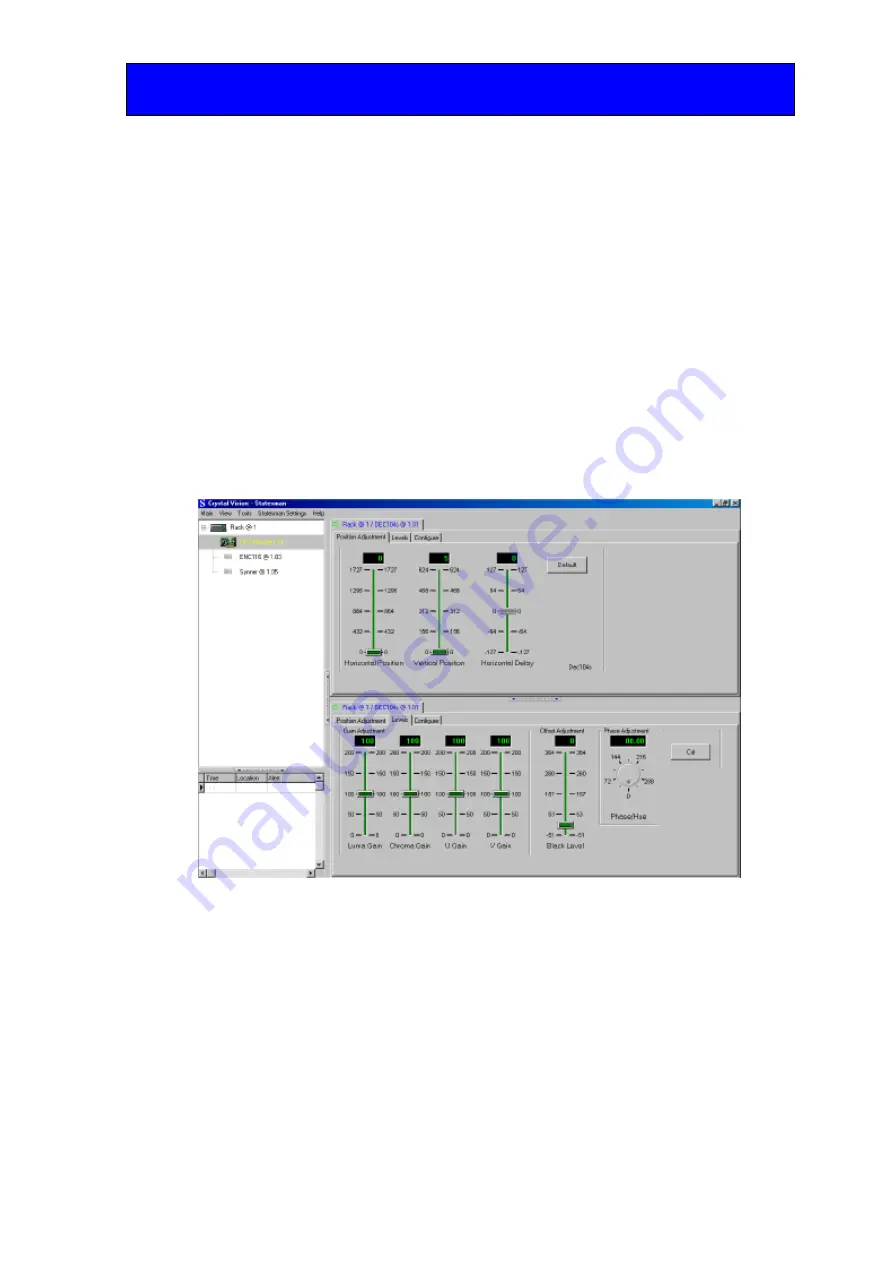
Crystal Vision
Statesman
DEC104S User Manual R1.0
9
29/10/04
2.2 Statesman operation
Once Statesman is configured it should automatically detect any Statesman compatible
modules in the connected frame or frames and display them in the main application left
hand explorer-style window.
Open any frame by clicking on the + sign or by double clicking on a frame. Installed
modules should be shown with module icons. Frame and module icons can be named as
desired by right-clicking or using the edit menu and choosing rename.
To aid user recognition of module and frame status quickly, the following colour and size
coding is used:
•
A module is shown present by full colour and absent by greyed colour
•
A module is shown open by large icon size and closed by small icon
•
A module is the source of an active alarm if red and not alarmed if green
Double-clicking on a module will enable the display of the main application menus.
Statesman main application window
The two large control panes shown in the upper and lower halves of the window may
display different menus for the same card, or controls for different cards. Click on the
horizontal button-bar between the two panes to close the lower plane or drag the button to
vary the size of the panes.
Note:
For further details of Statesman configuration and operation please refer to the Statesman
manual.











































