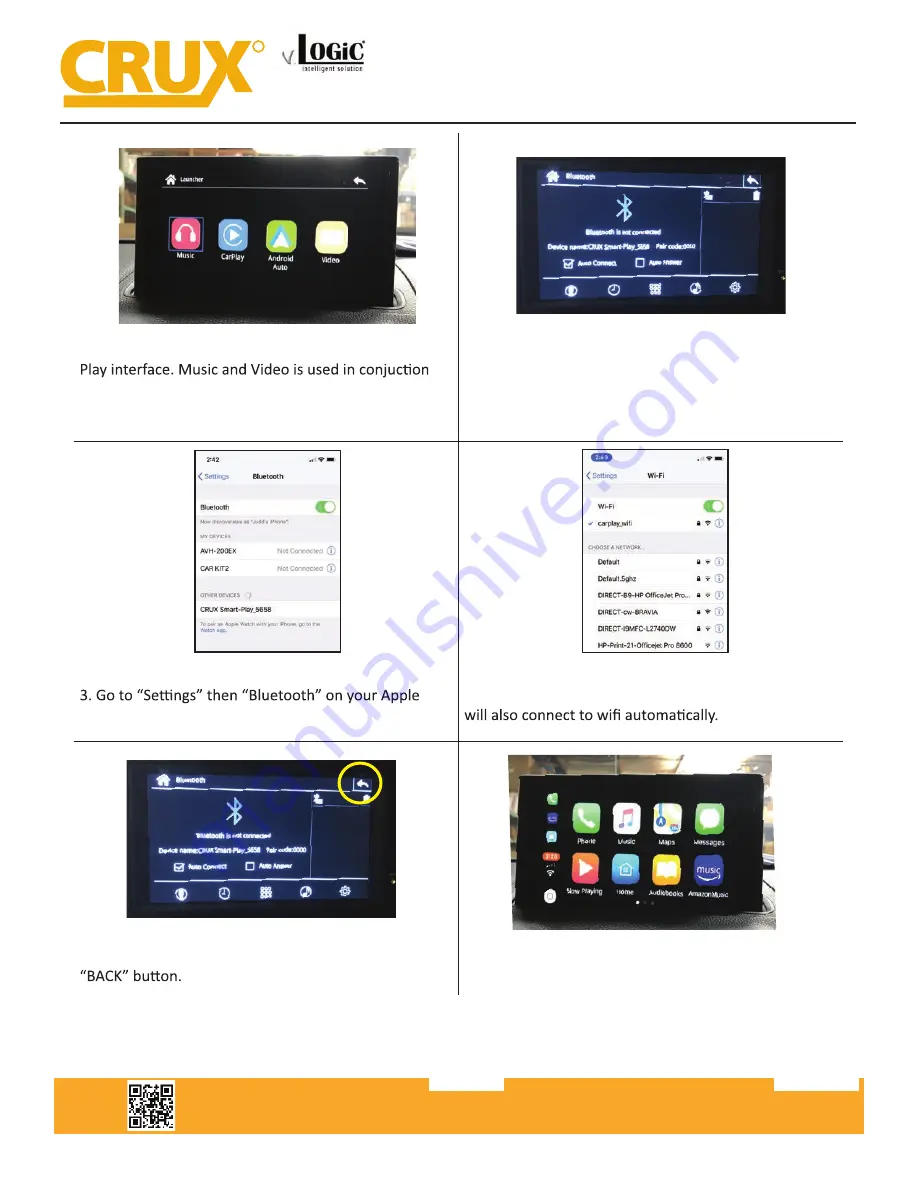
Crux Interfacing Solutions • 21541 Nordhoff Street, Unit C, Chatsworth, CA 91311
phone: (818) 609-9299 • fax: (818) 996-8188 • www.cruxinterfacing.com
rev.071219
8 of 13
R
INTERFACING SOLUTIONS
ACPBM-77Z
Smart-Play Integration with Rear-View Camera Input
for F Series BMW with 6.5”, 7”, 8.8”, & 10.25” Monitor and 4+2 LVDS Connector
Crux Interfacing Solutions • 21541 Nordhoff St., Unit C, Chatsworth, CA 91311
phone: (818) 609-9299 • fax: (818) 996-8188 • www.cruxinterfacing.com
rev.070919
12 of 13
R
INTERFACING SOLUTIONS
ACPAD-81Y
Smart-Play Integration with Multi Camera Inputs & USB Player
for AUDI Vehicles with MMI MIB/MIB2 Systems
1. Picture above shows the HOME screen of the Smart-
with a USB thumb drive plugged in to the USB port.
2. Using the iDrive knob of the vehicle, navigate the
cursor to the Bluetooth icon (scrolling right). Image above
will appears on the screen the BT device name and
pairing code (0000).
device and connect to “CRUX Smart-Play_XXXX”.
4. Once the ACPBM-77Z has connected via Bluetooth, it
5. Use the iDrive knob to navigate the cursor to the
6. Image above shows the “Home Screen” once the
smartphone is connected.
NOTE:
Make sure the audio source on the factory system is set to AUX mode (not bluetooth). Also, if your smartphone is set to
automatically connect to your factory bluetooth, make sure you forget that connection on your phone. This is becase your
phone can only connect to 1 bluetooth device at a time, therefore, it will interfere with the wireless Smart-Play connection.































