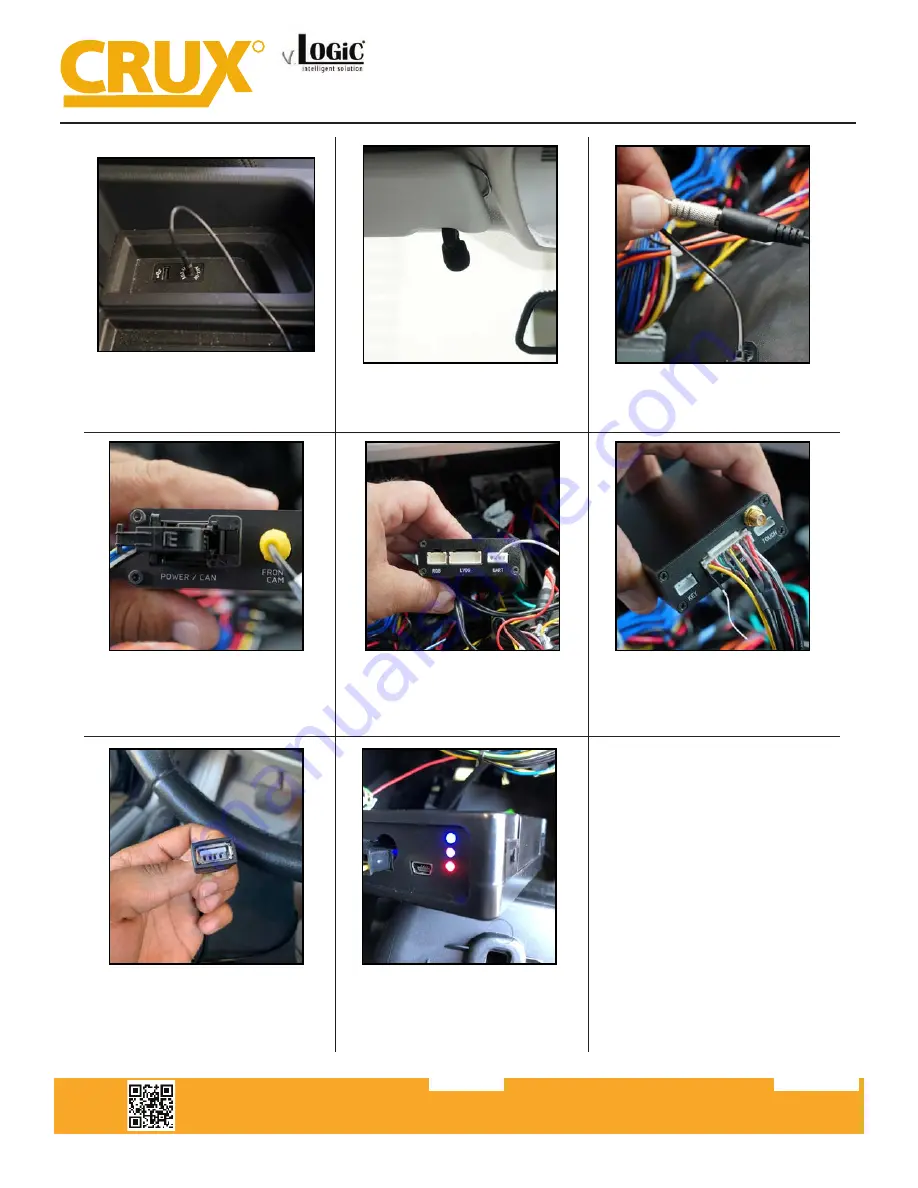
Crux Interfacing Solutions • 21541 Nordhoff Street, Unit C, Chatsworth, CA 91311
phone: (818) 609-9299 • fax: (818) 996-8188 • www.cruxinterfacing.com
rev.071219
6 of 13
R
INTERFACING SOLUTIONS
ACPBM-77Z
Smart-Play Integration with Rear-View Camera Input
for F Series BMW with 6.5”, 7”, 8.8”, & 10.25” Monitor and 4+2 LVDS Connector
27. Connect the 3.5mm jack from the
convertor to the vehicle auxiliary input
(AUX IN).
28. Mount the microphone to a loca
-
tion of your choice.
29. Connect the 3.5mm microphone
jack to the MIC input on the Power/
Video harness.
30. Connect the Power/CAN harness to
the POWER/CAN input on the ACPBM-
77Z module.
31. Connect the white wire with the
4-pin connector from the Power/CAN
harness to the UART port on the Smart-
Play module.
32. Connect the Power/Video harness
to the POWER/VIDEO port on the
Smart-Play module.
35. Check the OSD settings and
makesure they match those on the
next page. Test the Back-Up camera.
Put gear in reverse and check for rear
camera image on screen. Go to Smart-
Play mode and test for functionality.
Once the cameras and Smart-Play
validation is complete, mount the
ACPBM-77Z and Smart-Play modules,
reinstall all the components to their
original set-up.
33. Connect the USB extention cable
to the USB input on the Power/
Video harness for easier access when
connecting your smart-phone or USB.
34. Test the communication. Turn on
the ignition and check if LEDs are on.













