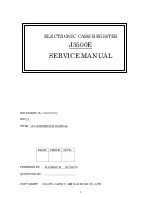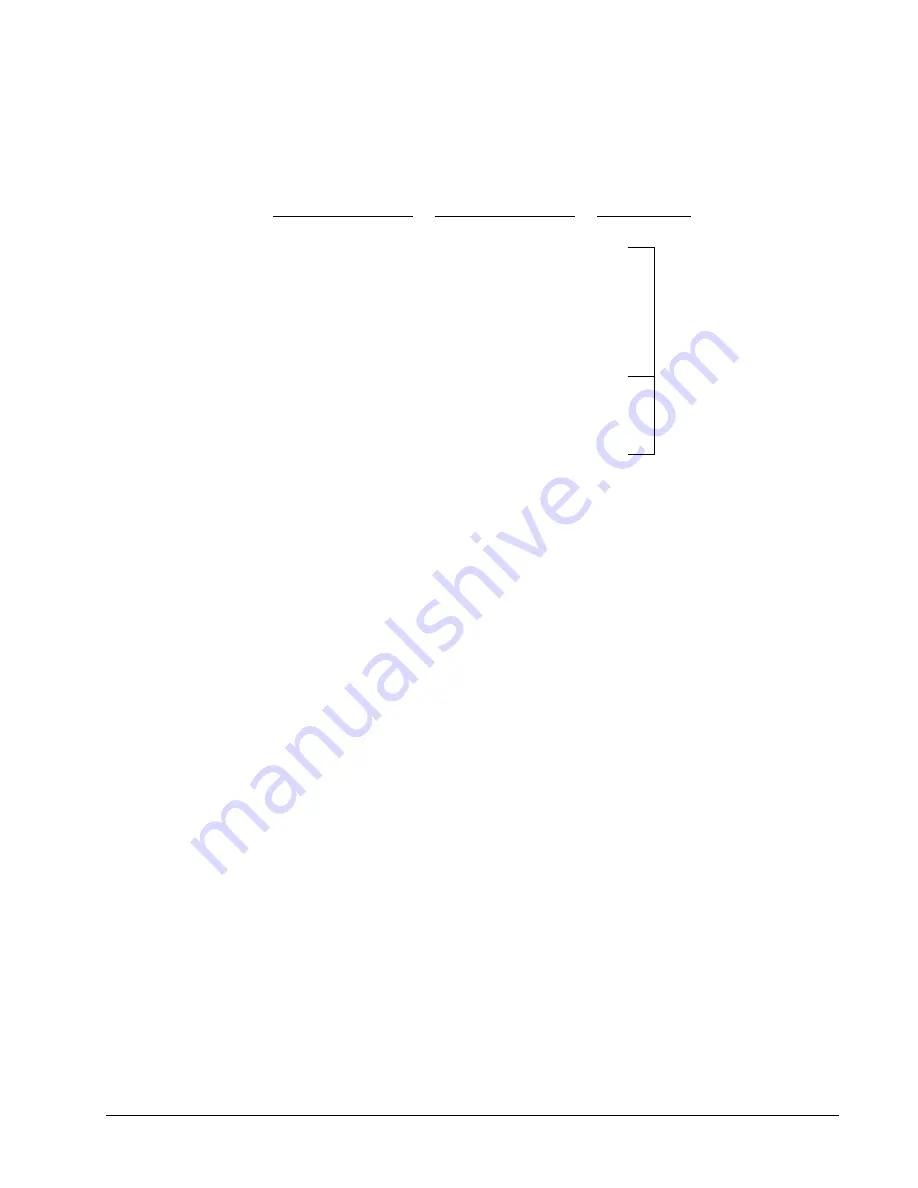
SAM4s ER-180U Operator's & Programming Manual v1.0
Program Mode Programming
•
53
Tax Table Programming Example - Illinois 6% Tax Table
Tax Charged
Sale Dollar Range
Break point
Differences
$0.00
$0.00 - $0.10
$0.01
$0.11 - $0.21
11
$0.02
$0.22 - $0.38
17
$0.03
$0.39 - $0.56
18
Non-Repeat
$0.04
$0.57 - $0.73
17
$0.05
$0.74 - $0.91
18
$0.06
$0.92 - $1.08
17
$0.07
$1.09 - $1.24
16
Repeat
$0.08
$1.25 - $1.41
17
$0.09
$1.42 - $1.58
17
$0.10
$1.59 - $1.74
16
$0.11
$1.75 - $1.91
17
$0.12
$1.92 - $2.08
17
$0.13
$2.09 - $2.24
16
$0.14
$2.25 - $2.41
17
To enter the sample program for the Illinois 6% tax table in tax 1:
1.
Enter
1
0
1
press the
TAX
key.
2.
Enter
1 0
(the maximum amount that is not taxed), press the
TAX
key.
3.
Enter
1
(the first tax amount charged), press the
TAX
key.
4.
Enter
2 1
(non-repeat break point), press the
TAX
key.
5.
Enter
3 8 (
non-repeat break point), press the
TAX
key
6.
Enter
5 6
(non-repeat break point), press the
TAX
key.
7.
Enter
7 3
(non-repeat break point), press the
TAX
key.
8.
Enter
9 1
(non-repeat break point), press the
X/TIME
key.
9.
Enter
1 0 8
(repeat break point), press the
TAX
key.
10.
Enter
1 2 4
(repeat break point), press the
TAX
key.
11.
Enter
1 4 1
(repeat break point), press the
TAX
key.
Press the
CASH/TEND
key to complete the tax program.
Содержание SAM4s ER-180U Series
Страница 4: ......
Страница 6: ......
Страница 10: ...8 Contents SAM4s ER 180U Operator s Programming Manual v1 0 ...
Страница 24: ...22 Quick Program Guide SAM4s ER 180U Operator s Programming Manual v1 0 ...
Страница 52: ...50 Management Reports SAM4s ER 180U Operator s Programming Manual v1 0 ...
Страница 84: ...82 Program Mode Programming SAM4s ER 180U Operator s Programming Manual v1 0 ...
Страница 86: ...84 Service Mode Programming SAM4s ER 180U Operator s Programming Manual v1 0 ...