Отзывы:
Нет отзывов
Похожие инструкции для SR-C550
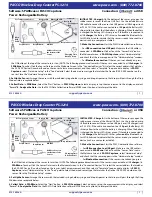
PS-3214
Бренд: PASCO Страницы: 2

SE-S10
Бренд: Casio Страницы: 48

TE-2000
Бренд: Casio Страницы: 3

SE-S100
Бренд: Casio Страницы: 91

RALLYEMASTER SPORT
Бренд: PRESTEL+GEMMER Страницы: 5

8000
Бренд: DESIGN CONCEPTS Страницы: 14

SPS-300 Series
Бренд: Sam4s Страницы: 316

LC4H-S
Бренд: Panasonic Страницы: 11

AMQAX1000
Бренд: ThermoFisher Scientific Страницы: 55

CT08-ER2
Бренд: TSUJI ELECTRONICS Страницы: 43

AREA CONTROL MCK 3000
Бренд: MC Electronics Страницы: 28

CODIX 540
Бренд: Kübler Страницы: 6

CODIX 547
Бренд: Kübler Страницы: 12

MWE40
Бренд: Kübler Страницы: 36

CODIX 52U
Бренд: Kübler Страницы: 58

CODIX 54U
Бренд: Kübler Страницы: 72

CODIX 924-6
Бренд: Kübler Страницы: 132

CODIX 924-4
Бренд: Kübler Страницы: 136

















