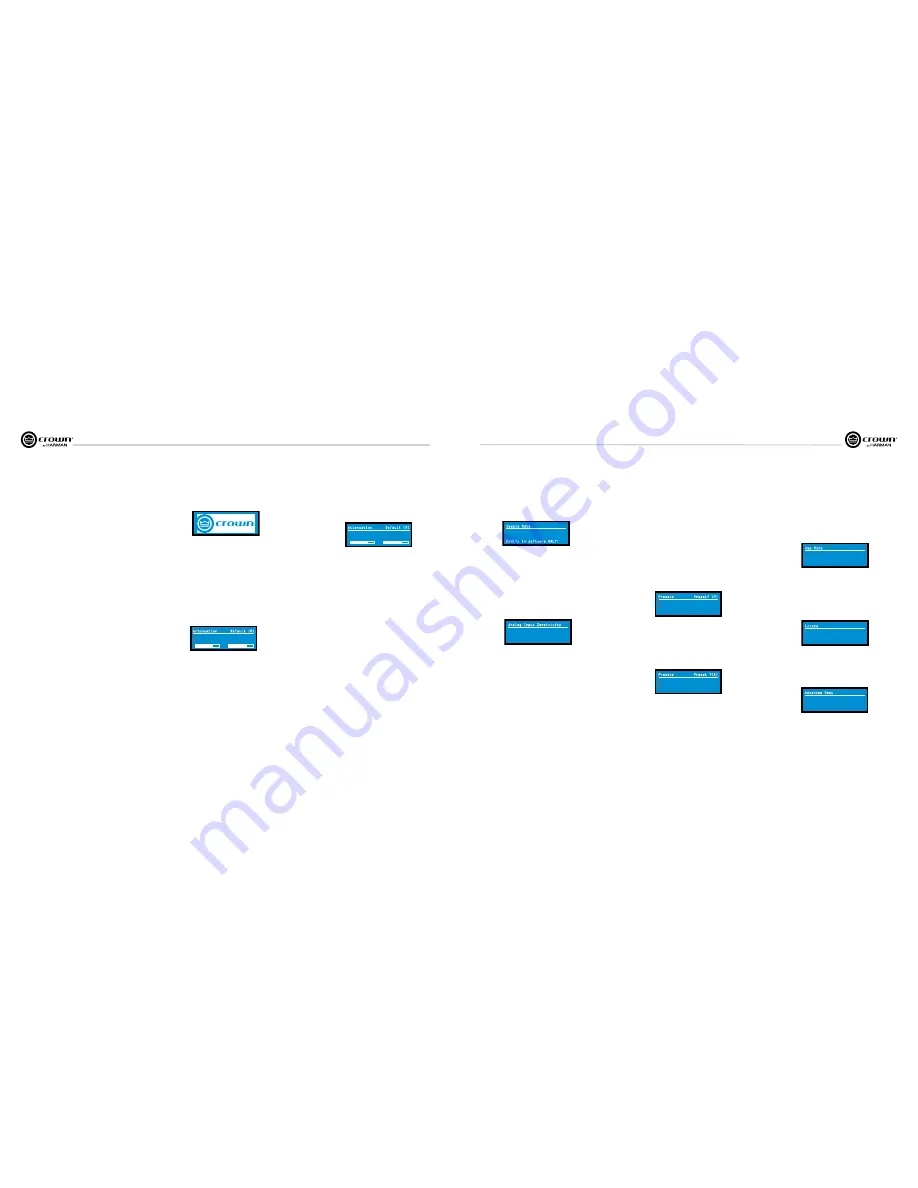
Operation Manual
I-Tech HD Series
Power Amplifiers
page 16
I-Tech HD Series
Power Amplifiers
Operation Manual
page 17
Presets:
A preset is a group of DSP and amplifier settings for a particular
speaker system. Turn an Encoder to view Presets 1 through 50. To recall a
preset, press the Encoder, then press and hold the Encoder to confirm. For
more information on presets, see Section 4.3.
The preset currently in use is displayed in the upper right corner.
(A) Active
means that the amplifier is operating exactly according to that
preset.
(M) Modified
means that the amplifier is operating according to the preset
but with some settings changed.
If a preset number is flashing, it is not in use.
In the example shown below,
• Preset 7 is in use (it’s in the upper right corner).
• The amplifier settings have been modified (M) since Preset 7 was loaded.
• The large “7” is not flashing, which means that Preset 7 is in use.
• Preset 7’s Channel-1 label is “MF–1&2”.
• Preset 7’s Channel-2 label is “MF–3&4”.
Locate:
Allows users to identify a specific amplifier in a large network of
amplifiers without having to compare address infor mation. Locate can be
turned on/off from software and/or the front panel. Press an Encoder knob to
turn on the Locate function. When on, the LCD screen flashes. Press the knob
again to turn off the Locate function. In System Architect, the device icon has a
blue outline to indicate that it is in Locate mode.
4 Advanced Operation
In the example shown below, you turned down an Encoder knob two notches
after load ing Preset 7.
• Preset 7 is in use (it’s in the upper right corner).
• Preset 7 is active (A). That means the amplifier is operating exactly according
to that preset.
• The large “ 5” is flashing because Preset 5 is not in use.
• Preset 5’s Channel-1 label is “LF–1&2.”
• Preset 5’s Channel-2 label is “LF–3&4.”
Sample Rate:
Starting from the Attenuation screen, press
Menu/Exit
to go
to the Sample Rate screen. The sample rate of the amplifier’s DSP is displayed.
It can be modified only in System Architect software because all of the FIR filter
settings will need to be recalculated as a result of the change. Please refer to its
Help files. When you route a Cobranet input, the sample rate displayed here
must match the Cobranet source.
96 kHz
Sample Rate
Modify in software ONLY!
Analog Input Sensitivity:
Turn the left Encoder
knob to change the Ch. 1
input sensitivity; turn the right Encoder knob to change the Ch. 2 input
sensitivity. This screen also displays the amp gain for each channel resulting
from the sensitivity settings. See Figure 4.4.
Note: If you do not see the sensitivity you need, try changing the Maximum
Analog Input level in the Advanced Menu (described later). This makes
different sensitivities available.
To optimize the system gain structure, see Section 3.1 in the I-Tech application
Guide at www.crownaudio.com/itech/pdf/137327.pdf.
2.90
Analog Input Sensitivity
31.5
2.90
31.5
Vrms
dB Gain
Amp Mode:
This screen lets you set up the amplifier for Dual, Input Y or
Bridge Mono mode. Turn an Encoder knob to choose among those three
options, then press the knob to save your choice. You will be prompted to
confirm your choice. The LCD screen displays the currently selected mode.
In Dual (or Stereo) mode, both channels operate independently.
In Bridge Mono mode, both channels are summed to double the power, and the
amplifier puts out a mono signal.
In Input Y mode, Channel 1’s input signal feeds both channels, and each
channel can be set to a different output level, usually for bi-amp operation.
<Dual>
Amp Mode
Turn to Set-Press to Save
7
Presets Preset7 (M)
CH
1
:MF-1&2
CH
2
:MF-3&4
Preset7
5
Presets Preset 7(A)
CH
1
:LF-1&2
CH
2
:LF-3&4
Preset7
4.2.3 ADVANCED MENU
When you see this screen, press an Encoder knob to access the selections in
the Advanced Menu, described next. To get to the Advanced Menu screen from
the Attenuation screen, press
Menu/Exit
twice, then press
Next
five times.
Advanced Menu
Advanced Menu
Push knob for adv. menu
Operation Examples
Operation Example 1
How to set the CH1 input sensitivity using the LCD Control
Screen:
1. After power-up, when the Attenuation screen appears, press
Menu/Exit.
2. Press
Next
.
3. Turn the left Encoder to set the sensitivity. NOTE: If you do not
see the sensitivity you want, try changing the Maximum Analog
Input level (see below).
4. Press
Menu/Exit
.
Operation Example 2
How to set the Maximum Analog Input level using the LCD
Control Screen:
1. After power-up, when the Attenuation screen appears, press
Menu/Exit.
2. Press
Next
until you see “Advanced Menu.”
3. Push an
Encoder
knob.
4. Press
Next
until you see “Maximum Analog Input.”
5. Turn an Encoder to change the maximum analog input level.
Press an Encoder to confirm and save your setting.
6. Press
Menu/Exit
.
Operation Example 3
How to monitor the Thermal Errors using the LCD Control Screen:
1. After power-up, when the Attenuation screen appears, press
Menu/Exit
.
2. Press
Prev
until you see “Alert Menu.”
3. Push an Encoder knob.
4. Press
Next
until you see “Thermal Errors.
Now let’s look at the function of each menu selection.
4 Advanced Operation
Front Panel Lockout
(in the Attenuation screen)
The amplifier’s administrator can control access to menu mode and the
amplifier’s attenuators. This lockout can be done either by the front
panel buttons or by System Architect software.
To lock or unlock the menu with the front-panel buttons: press
Next
and
Prev
simultaneously. To lock or unlock the menu with System
Architect software: go to the Tools Menu > Display Screen Security and
press the lockout button. If a specific parameter is protected, the
screen says “N/A” or “Change Disabled.”
If the lockout is done from the software, the user can disable the lockout
only in the software, not by pressing the front-panel but tons.
If the menu is locked and you press any button or turn an Encoder, the
word “LOCKOUT” is displayed. If a specific parameter is protected, the
screen says “N/A” or “Change Disabled.”
Mute/Unmute
(in the Attenuation screen)
• To mute either channel: Press and hold an Encoder knob for
1 second. The display will alternate between MUTE and the attenua tion
level. While the amplifier is muted, you can adjust attenuation for each
channel by turning an Encoder knob.
• To unmute either channel: Press and hold an Encoder knob again for
1 second.
Opening Screen:
On power-up, the LCD Control Screen dis plays the
Crown logo. After a few seconds, the firmware version appears, then the
Attenuation screen appears.
Attenuation and Bar Meters
This screen dis plays the attenuation in dB and on bar meters. To change
the atten uation in either channel, turn the Encoder. Attenuation changes
0.5 dB per detent when you turn the Encoder slowly, and more when you
turn the Encoder quickly. The current preset name is displayed in the
upper-right corner. The (M) is explained on the next page under Presets.
If Attenuator Limits have been set (in the Attenuator Limits screen,
described later), small lines showing those limits will appear in the bar
meters as shown. If the attenuators for both channels are linked (in the
Attenuator Link screen, described later), the word LINK appears. If there
is an error in the error log, an exclamation point appears at bottom center.
Powered By
(Power On) 1.0.0.5
Powered By
-30.0
Attenuation Default (M)
-30.0
dB
-30.0
Attenuation Default (M)
MUTE
dB
4.2.2 Basic Selections
OFF
Locate
Press enc to toggle
Содержание I-T12000 HD
Страница 31: ......
























