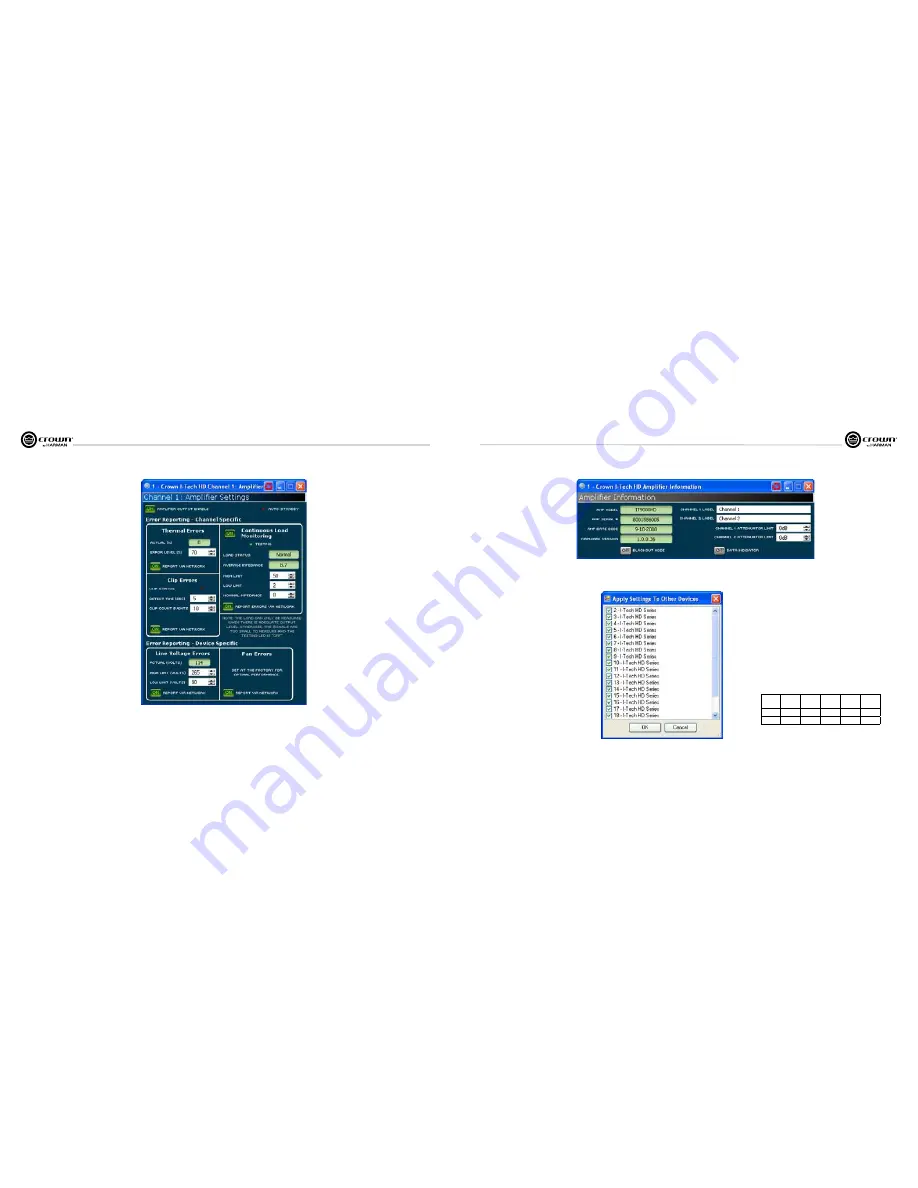
Operation Manual
I-Tech HD Series
Power Amplifiers
page 34
I-Tech HD Series
Power Amplifiers
Operation Manual
page 35
4.8.13 Amplifier Settings
The
Amplifier Output Enable
button turns each channel on
or off.
Error Reporting
The I-Tech amplifier can detect four different error conditions
per channel and errors in the AC line voltage. Each error type
can be indi vidually configured to report the error through the
network. Network reported errors appear in the control software
Event Log. The following describes each error source.
Clip:
A clip detector is provided each channel. These monitors
will indicate any clip condition (> 0.05% distortion) in the
amplifier channel. The clip detectors also can indicate Thermal
Level Control limiting.
The I-Tech HD can be configured to report if an excessive
number of output clip events occur in either amplifier channel.
The clip events are consider an error if they exceed the defined
count per the defined unit of time.
The
Count
Control sets the maximum number of events before
the error is reported. The range is 1 to 100. The
Time
Control
defines the amount of time that the events are counted before
starting the counting process over. Its range is 1 to 10 seconds.
Note: Clip events are defined as the start of each clip and every
10 milliseconds the amplifier is in clip thereafter. Using a high
count set ting with a short time setting may result in clip errors
never being detected.
Thermal:
Errors can be generated for excessive temperature
in the output section of the amplifier channel. The
Threshold
Control sets the level that, if exceeded, will generate the error
report. This control has a range of 1 to 100%.
Line voltage:
The AC line voltage can be monitored and an
error generated whenever the voltage is outside of the limits set
by the soft ware.
Fan:
Using the ON button, you can enable reports of any fan
errors.
Continuous Load Monitoring
The load supervision feature allows real-time monitoring of the
load connected to each amplifier channel. When enabled, the I-
Tech contin uously monitors the amplifier output voltage and
current, and calcu lates the long-term average load impedance.
The measured load impedance is compared against the user-
defined high and low limits. If either limit is exceeded, the
status indicator and, if enabled, the System Architect Error
Reporting functions alert the user of the problem. There are six
controls and two indicators for each channel:
On:
Enables or disables the load-supervision function.
Load Status:
This indicator shows the present sta tus of the
load impedance with respect to the user-defined high and low
limits.
Average Impedance:
Sets the expected average impedance
for the connected load. This value determines the output signal
level required for the test. This parameter is also used by the
average power limiter to determine the expected power
threshold.
High Limit:
Sets the upper bound above which the system
will report a “high” error status.
Low Limit:
Sets the lower bound below which the system will
report a “low” error status.
Average Impedance:
Sets the expected average impedance
for the connected load. This value determines the output signal
level required for the test. This parameter is also used by the
average power limiter to determine the expected power
threshold. You set this field to the nominal impedance of the
connected load per channel.
Report Errors via Network:
When this is turned on, high
and low load errors are sent via the network to System Architect
software.
4 Advanced Operation
4.8.14 Amplifier Information
Information about the amplifier is stored in the software
system inven tory and is displayed on the software
control panels. Information includes manufacturer,
model, date code, and serial number. The green items
can’t be edited.
Channel Labels:
Each amplifier includes two labels
that you may edit for your own use. Simply type in the
text areas. Use these labels to describe the channels of
your amplifier. These names will appear in the individual
processing blocks.
Attenuator Limits:
This lets you set a limit on the
attenuators. You can set the maximum attenuation from 0
dB to –100 dB. Once set, attenuation cannot be adjusted
beyond this level.
NOTE: The attenuator setting must be below the
attenuator limit that you are trying to set. For example, if
the attenuator is set at –3 dB, you cannot set the
attenuator limit below –3 dB unless you decrease the
attenuator level.
Blackout Mode:
This button lets you blackout the front
panel display until you press a front-panel button or turn
an Encoder. This feature turns off the LCD backlight and
all front panel LEDs except for the fault LEDs and power-
switch green LED. After blackout mode is enabled, an
Encoder press/turn will “reactivate” the display. If no
button is pressed/turned for over 5 seconds, the display
will return to blackout mode.
4.8.15 Apply to Others
This screen lets you apply the System Architect settings
for your I-Tech HD amplifier to other I-Tech HD ampli-
fiers in the venue file.
4.8.16 Delay (Latency)
Due to the nature of DSP processing, there is some inherent delay or latency within
the I-Tech’s DSP. These latencies are shown in Table 4 below:
Table 4. I-Tech HD latencies at two sample rates
Sample
rate
ADC
DSP
DAC
Ampli-
fier
Total
latency
48 kHz
250µs
666µs
196µs
54µs
1.166ms
96 kHz
94µs
333µs
48µs
54µs
529µs
These latencies do not include CobraNet Transport Latency and FIR Processing
Latency.
4 Advanced Operation
Содержание I-T12000 HD
Страница 31: ......














































