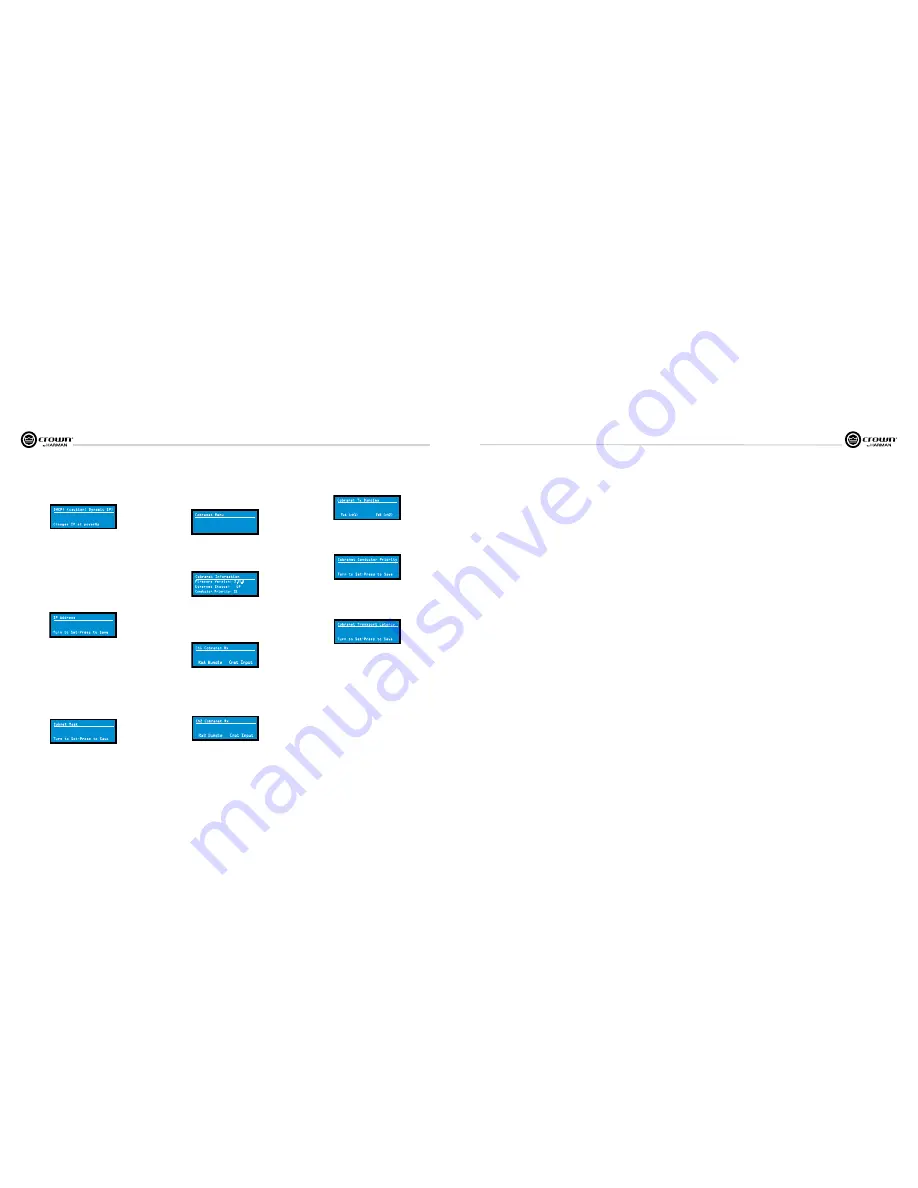
Operation Manual
I-Tech HD Series
Power Amplifiers
page 22
I-Tech HD Series
Power Amplifiers
Operation Manual
page 23
4.3.3 Downloadable Presets
Crown and JBL engineers have designed I-Tech HD DSP presets that are
opti mized for various JBL loudspeakers, such as Vertec Line Arrays. To use
them, follow this procedure in System Architect:
1. Go to the I-Tech pages at www.crownaudio.com.
2. Select Downloads.
3. Click on the file of your choice. It will download to your computer.
4. In System Architect, see the Help file on Presets for details on downloading
the pre set to an I-Tech HD amplifier. Basically, you will open and engage a data
frame. The file will overwrite the preset you designate. Another option,
described on the next page, is to transfer the preset file using a USB drive.
5. Recall the preset from the LCD Control Screen. Then your amp will be
configured to work with the specified loudspeaker model.
Section 4.8.19 describes the Presets Manager screen in System Architect.
4 Advanced Operation
DHCP:
Turn an Encoder knob to turn DHCP on or off, then press the knob to
confirm your selection. With DHCP enabled, the IP address of the amplifier
might change at power-up. See System Architect Help files for more
information on DHCP.
DHCP: (caution! Dynamic IP)
Changes IP at powerUp
OFF
IP Address:
You set the IP address of the amplifier here. See Section 9.1 for
more information on IP Address. This function is disabled when DHCP is
enabled.
1. Press an Encoder knob to access the left three digits, then turn the knob to
set the number.
2. Press again to access the middle three digits, then turn the knob to set the
number.
3. Press again to access the next digit to the right, then turn the knob to set the
number.
4. Press again to access the right-most digit, then turn the knob to set the
number.
5. Press again to save the IP address.
IP Address
Turn to Set-Press to Save
192.168.1.1
Subnet Mask:
You set the Subnet Mask of the amplifier here. See Section 9.1
for more information on Subnet Mask. This function is disabled when DHCP is
enabled.
1. Press an Encoder knob to access the left three digits, then turn the knob to
set the number.
2. Press again to access the middle three digits, then turn the knob to set the
number.
3. Press again to access the next digit to the right, then turn the knob to set the
number.
4. Press again to access the right-most digit, then turn the knob to set the
number.
5. Press again to save the Subnet Mask.
Subnet Mask
Turn to Set-Press to Save
255.255.0.0
4.2.7 COBRANET MENU
To access the CobraNet Menu from the Attenuation screen, press an Encoder
knob, then press
Prev
. This menu has selections for setting CobraNet
parameters. Press an Encoder knob to access the CobraNet Menu selections.
See Section 9.2 and the System Architect Help files for more on CobraNet.
Cobranet Menu
Cobranet Menu
Push knob for cnet. menu
CobraNet Information:
This screen displays information about the
CobraNet network: The firmware version, ethernet status (down or up), and
conductor priority.
Cobranet Information
Ethernet Status: UP
Conductor Priority:
32
Firmware Version:
2.11.6
Ch1 CobraNet Rx:
Turn the left Encoder knob to set the number of the RxA
Bundle for Channel 1. Turn the right Encoder knob to set the CobraNet input for
Channel 1. The word “Active” appears if there is audio on the bundle. Bundles
1-8 are available at 48 kHz sampling rate, and bundles 1-4 are available at 96
kHz sampling rate.
0
Ch1 Cobranet Rx
RxA Bundle
A c t i v e
Cnet Input
Ch2 CobraNet Rx:
Turn the left Encoder knob to set the number of the RxA
Bundle for Channel 1. Turn the right Encoder knob to set the CobraNet input for
Channel 2. The word “Active” appears if there is audio on the bundle. Bundles
1-8 are available at 48 kHz sampling rate, and bundles 1-4 are available at 96
kHz sampling rate.
0
Ch2 Cobranet Rx
RxB Bundle
Active
Cnet Input
CobraNet Tx:
Turn the left Encoder knob to set the number of the TxA Bundle
for Channel 1. Turn the right Encoder knob to set the TxA position for Channel
2.
0
Cobranet Tx Bundles
TxA (ch1)
TxB (ch2)
0
CobraNet Conductor Priority:
Turn an Encoder knob to set the priority
number of the CobraNet channel. Press the knob to confirm your choice. See
Section 9.2 for more on CobraNet conductor priority.
Cobranet Conductor Priority
Turn to Set-Press to Save
16
CobraNet Transport Latency:
Turn an Encoder knob to set the CobraNet
transport latency: either 5.33, 2.66, or 1.33msec. Press the knob to confirm
your choice. This latency must match the Cobranet source for proper Cobranet
reception.
5.33ms
Cobranet Transport Latency
Turn to Set-Press to Save
4 Advanced Operation
4.3 Presets
4.3.1 Introduction
Your I-Tech HD amplifier has a wide variety of onboard Digital Signal
Process ing (DSP). Some applications for this DSP are speaker configuration
(set ting the drive levels, frequency bands, delays and limiting for your
particular speakers), EQ, filtering, compression, and much more. Those
functions are described in Section 4.6. System Architect software lets you
adjust the DSP settings, such as filter slope, compression ratio, EQ frequency
bands, and so on.
A
preset
is a group of DSP settings that configure the amp for a specific
application. For example, you might use one preset that optimizes the amp’s
DSP for a JBL Vertec Line Array. You might use another preset that sets up the
DSP for a stereo pair of loudspeakers of your choice. You can choose any of
50 presets with the LCD Control Screen.
Preset 1 is the factory default preset and cannot be overwritten. It sets up the
amplifier for stereo operation with no DSP.
The I-Tech HD amplifier works with two types of presets:
1. User presets.
Using System Architect, you can create your own custom
DSP presets, label them, and send them to the I-Tech HD ampli fier. The amp
stores those presets in firmware. You can recall those presets from the LCD
Control Screen.
2. Downloadable presets.
Crown and JBL engineers have designed
presets that are optimized for various JBL loudspeakers, such as Vertec Line
Arrays. You can download presets from the I-Tech pages in the Crown website
www.crownaudio.com. Then in the software, or with a USB drive, send the
preset files to the I-Tech HD amplifier, where you can recall them from the LCD
Control Screen.
We will describe each type of preset in detail.
4.3.2 User Presets
User presets are DSP presets that you set up. This is the basic procedure:
1. Adjust the DSP settings as desired in the System Architect soft ware (not
with the LCD Control Screen).
2. Save this group of settings as preset. Give it a label.
3. Download the preset to the I-Tech HD amplifier. See the software Help file
for details. As soon as you save the setting as a preset, it is sent to the
amplifier. Another option, described on the next page, is to transfer the
preset file using a USB drive.
4. Select that preset from the LCD Control Screen. The preset will
automat ically set the DSP parameters as you set them up in the control
software.
Setting some parameters of the DSP in the I-Tech HD amplifier is done using
the control software, not by the amplifier’s LCD Control Screen. For example,
if you want to set filter Q, compression ratio, or graphic EQ, you would do so
within the System Architect software.
5. When you want to recall the preset, select it from the Preset screen in the
LCD display. The preset will automat ically set the DSP parameters as you set
them up in the control software.
Содержание I-T12000 HD
Страница 31: ......



























