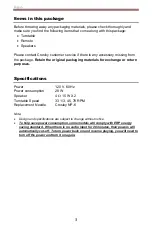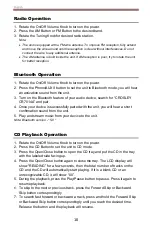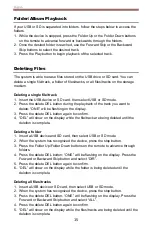English
16
USB/SD Recording
RADIO to USB/SD RECORDING
1. Press the AM or FM button to the desired band.
2. Insert a USB device or an SD memory card and press the record button.
3. Press the Backward or Forward Skip button to select USB or SD for
recording, and press the record button to confirm the desired media.
4. When you have finished recording, press the Stop button.
CASSETTE to USB/SD RECORDING
1. Press the Tape button and set the unit to Tape Mode.
2. Insert a USB device or an SD memory card and press the record button.
3. Press the Backward or Forward Skip button to select USB or SD for
recording, and press the record button to confirm the desired media.
4. Insert a cassette and press the play button.
5. When you have finished recording, press the Stop button.
PHONO to USB/SD RECORDING
1. Press the Phono/AUX/ button and set the unit to Phono mode
2. Insert a USB device or an SD memory card and press the record button.
3. Press the Backward or Forward Skip button to select USB or SD for
recording, and press the record button to confirm the desired media.
4. Lower the tone arm to start playback of the record.
5. When you have finished recording, press the Stop button.
CD to USB/SD RECORDING
1. Press the CD button and set the unit to CD mode.
2. Insert CD and press the stop button.
3.
Press the record button and select “ONE” to record the first song. Press the
Backward or Forward Skip button to select “ALL” and record the entire CD.
4. Press the Backward or Forward Skip button to select USB or SD for
recording, and press the record button to confirm the desired media.
5. When you have finished recording, press the Stop button.
AUX to USB/SD RECORDING
1. Connect the 3.5mm auxiliary cable between your audio device and the Aux In
Jack of this unit.
2. Press the Phono/AUX/ button to set to Aux In mode.
3. Insert a USB device or an SD memory card and press the record button.
4. Press the Backward or Forward Skip button to select USB or SD for
recording, and press the record button to confirm the desired media.
5. Play the audio from your device.
6. When you have finished recording, press the Stop button.