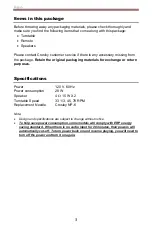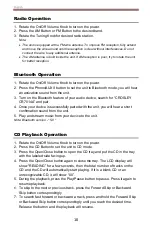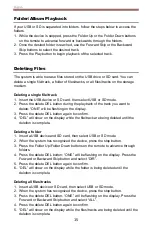English
15
Folder/Album Playback
If your USB or SD is separated into folders, follow the steps below to access the
folders.
1. While the device is stopped, press the Folder Up or the Folder Down buttons
on the remote to advance forward or backwards through the folders.
2. Once the desired folder is reached, use the Forward Skip or the Backward
Skip buttons to select the desired track.
3. Press the Play button to begin playback of the selected track.
Deleting Files
The system is able to erase files stored on the USB drive or SD card. You can
delete a single file/track, a folder of files/tracks, or all files/tracks on the storage
medium.
Deleting a single file/track
1. Insert the USB device or SD card, then select USB or SD mode.
2. Press the delete DEL button during the playback of the track you want to
delete: “ONE” will be flashing on the display.
3. Press the delete DEL button again to confirm.
4.
“DEL” will show on the display while the file/track are being deleted until the
deletion is complete.
Deleting a folder
1. Insert a USB device and SD card, then select USB or SD mode
2. When the system has recognized the device, press the stop button.
3. Press the Folder Up/Folder Down buttons on the remote to advance through
folders.
4. Press the delete
DEL button: “ONE” will be flashing on the display. Press the
Forward or Backward Skip button and select “DIR”.
5. Press the delete DEL button again to confirm.
6.
“DEL” will show on the display while the folder is being deleted until the
deletion is complete.
Deleting all files/tracks
1. Insert a USB device or SD card, then select USB or SD mode.
2. When the system has recognized the device, press the stop button.
3.
Press the delete DEL button: “ONE” will be flashing on the display. Press the
Forward or Backward Skip
button and select “ALL”.
4. Press the delete DEL button again to confirm.
5.
“DEL” will show on the display while the files/tracks are being deleted until the
deletion is complete.