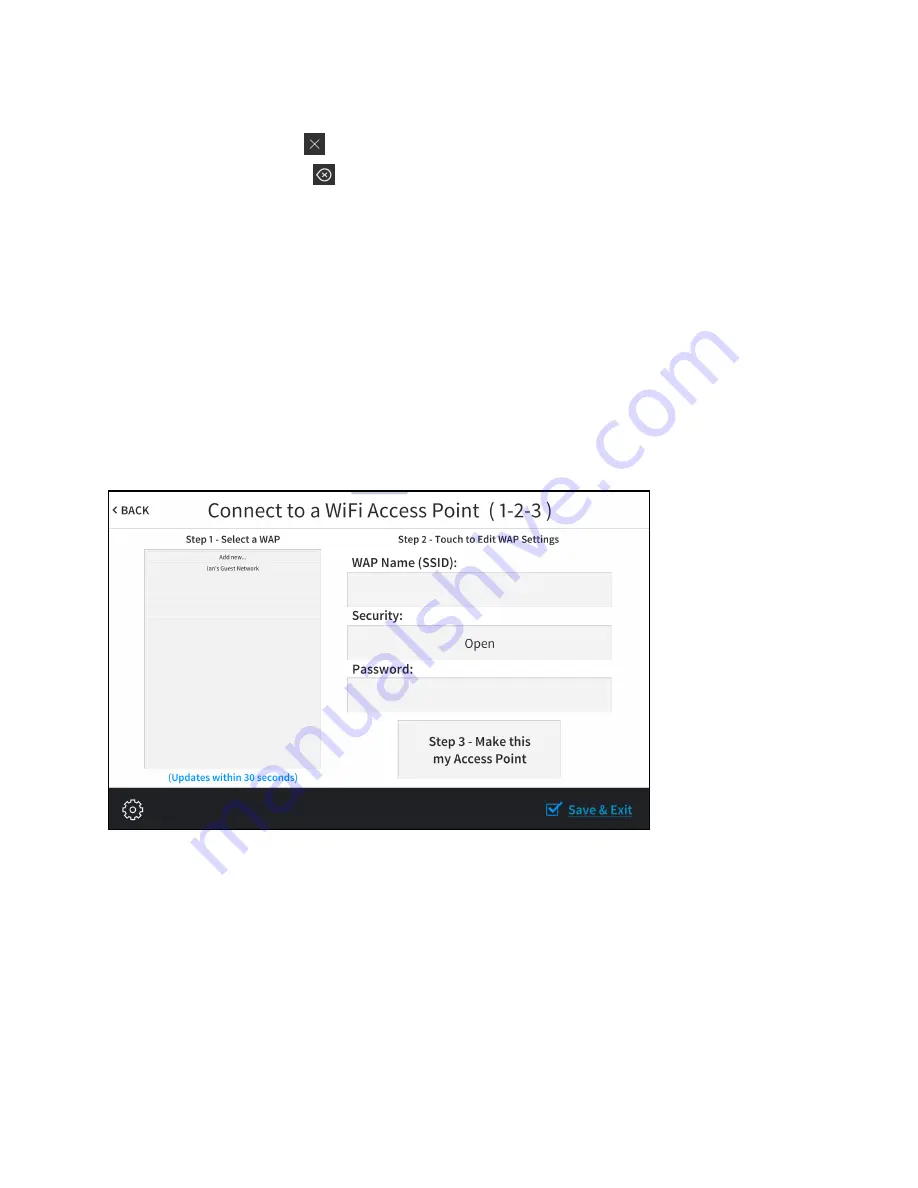
60 • TSS-70 Series
Product Manual — Doc. 8745D
l
Use the keypad to make a new entry.
l
Tap the clear button
in the text field to clear any previous entry.
l
Tap the delete button
to delete the last digit.
l
Tap Save to save a new entry or tap < CANCEL to discard any changes. The display
returns to the Static IP Ethernet Setup screen.
After new settings have been saved, tap APPLY CHANGES on the WiFi Static IP Setup screen to
apply the new settings and stay in setup mode. Tap REBOOT to exit setup mode and reboot the
touch screen.
Tap < BACK to return to the Wi-Fi Setup screen.
Tap < BACK on the Wi-Fi Setup screen to return to the Setup screen.
Select a Wi-Fi Access Point
On the Wi-Fi Setup screen, tap Select Wi-Fi Access Point. The Connect to a Wi-Fi Access Point
(1-2-3) screen is displayed.
Connect to a Wi-Fi Access Point (1-2-3) Screen
Use the Connect to a Wi-Fi Access Point (1-2-3) screen to connect the touch screen to an existing
WAP that is in range or to configure a new WAP. Any WAPs that are in range and discoverable
are displayed under Step 1 - Select a WAP upon successful discovery.
Содержание TSS-1070
Страница 1: ...TSS 70 Series 7 in and 10 1 in Room Scheduling Touch Screens Product Manual Crestron Electronics Inc...
Страница 28: ...24 TSS 70 Series Product Manual Doc 8745D Dimension Drawings...
Страница 33: ...Product Manual Doc 8745D TSS 70 Series 29 Dimension Drawings...
Страница 38: ...34 TSS 70 Series Product Manual Doc 8745D Dimension Drawings...
Страница 78: ...74 TSS 70 Series Product Manual Doc 8745D...
Страница 119: ...This page is intentionally left blank Product Manual Doc 8745D TSS 70 Series 115...
















































