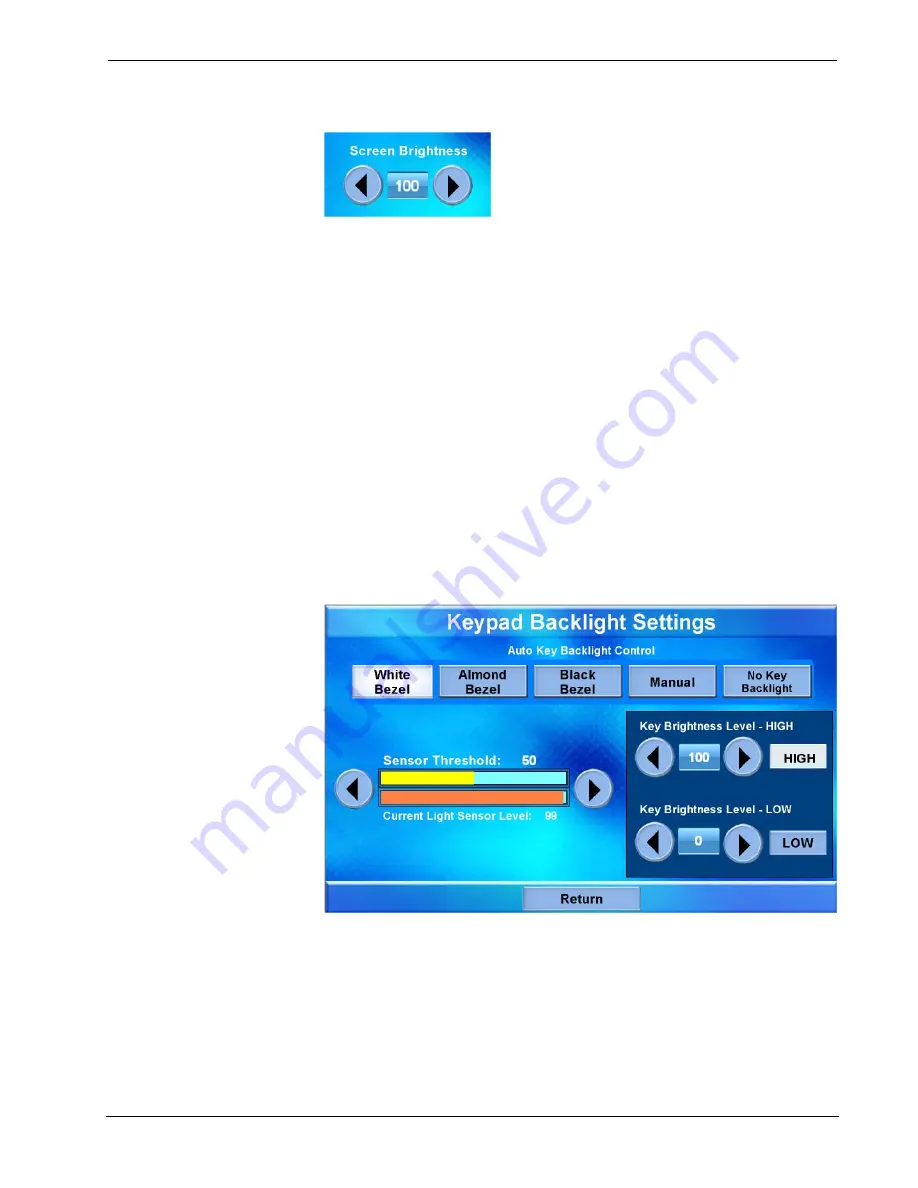
Crestron
TPMC-9L
Isys
®
9” Wall Mount Touch Screen
Screen Brightness Controls
Use the
Screen Brightness
controls to adjust the relative level (0% to 100%) of
current brightness. Use the
Screen Brightness Level – HIGH
and
Screen Brightness
Level – LOW
controls to set the high and low preset brightness levels. Press the
HIGH
and
LOW
buttons to check each level.
With the
Auto Brightness Control
set to
ON
(the default), the
Current Light Sensor
Level
meter changes to show the amount of ambient light reaching the sensor. The
internal light sensor adjusts the brightness level to accommodate for the current room
ambience. If the light level is above the threshold, the brightness changes to the high
setting; if the level is below the threshold, brightness changes to the low setting.
Use the
Sensor Threshold
controls to set the level at which the
Auto Brightness
Control
, when set to
ON
, adjusts screen brightness. The
Sensor Level
meter is
provided as a guide to setting the threshold.
Touch
Return
to go back to the main “Setup” menu.
Keypad
From the main “Setup” menu, touch
Keypad
to enter the “Keypad Backlight
Settings” screen, shown in the illustration below.
“Keypad Backlight Settings” Screen
The “Keypad Backlight Settings” screen contains buttons for setting the TPMC-9L’s
Auto Key Backlight Control
for optimal performance to match the color bezel (white,
almond or black), setting the control manually or turning off the key backlighting.
There are also controls for pre-setting the
Key Brightness Level – HIGH
and
Key
Brightness Level – LOW
, as well as
HIGH
and
LOW
buttons for instantly activating
these presets. In addition, there are controls to set the
Sensor Threshold
and a
Current Light Sensor Level
meter, like the one on the main “Diagnostics” menu
(refer to “Diagnostics” which starts on page 21) and on the “Display Settings” screen
(refer to “Display” which starts on page 24), to indicate ambient light level.
Operations & Installation Guide – DOC. 7030B
Isys
®
9” Wall Mount Touch Screen: TPMC-9L
•
25
Содержание TPMC-9L
Страница 1: ...Crestron TPMC 9L Isys 9 WallMountTouchScreen Operations Installation Guide...
Страница 4: ......






























