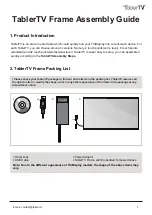Crestron
TPMC-8T-GA
8.4” TableTop WiFi Touch Screen
Operations Guide – DOC. 7262F
8.4” TableTop WiFi Touch Screen: TPMC-8T-GA
•
23
Hard Buttons
Touching
Hard Buttons
displays a screen that provides visual feedback for all
button presses. Pressing hard keys 2 through 4, the up or down buttons or any of the
buttons on the 5-way thumbpad results in its corresponding number on the screen
illuminating in yellow.
By default, hard key number 1 toggles the on-screen keyboard on and off. However,
this can be disabled using the
Keyboard
button on the
Hard Buttons
screen. Hard
key number 1 can then be used like any of the other buttons. If disabled, it uses the
VT Pro-e
®
project assignment.
NOTE:
The
Wallmount Docking Station
Release
button is not applicable to the
TPMC-8T-GA and is not used. Hard key number 4 can used in the same ways as
buttons 2 and 3.
Buttons are programmed using VT Pro-e.
Touch
Close
to return to the setup menu.
Hard Buttons Screen
Содержание TPMC-8T-GA
Страница 1: ...Crestron TPMC 8T GA 8 4 TableTopWiFiTouchScreen Operations Guide ...
Страница 4: ......