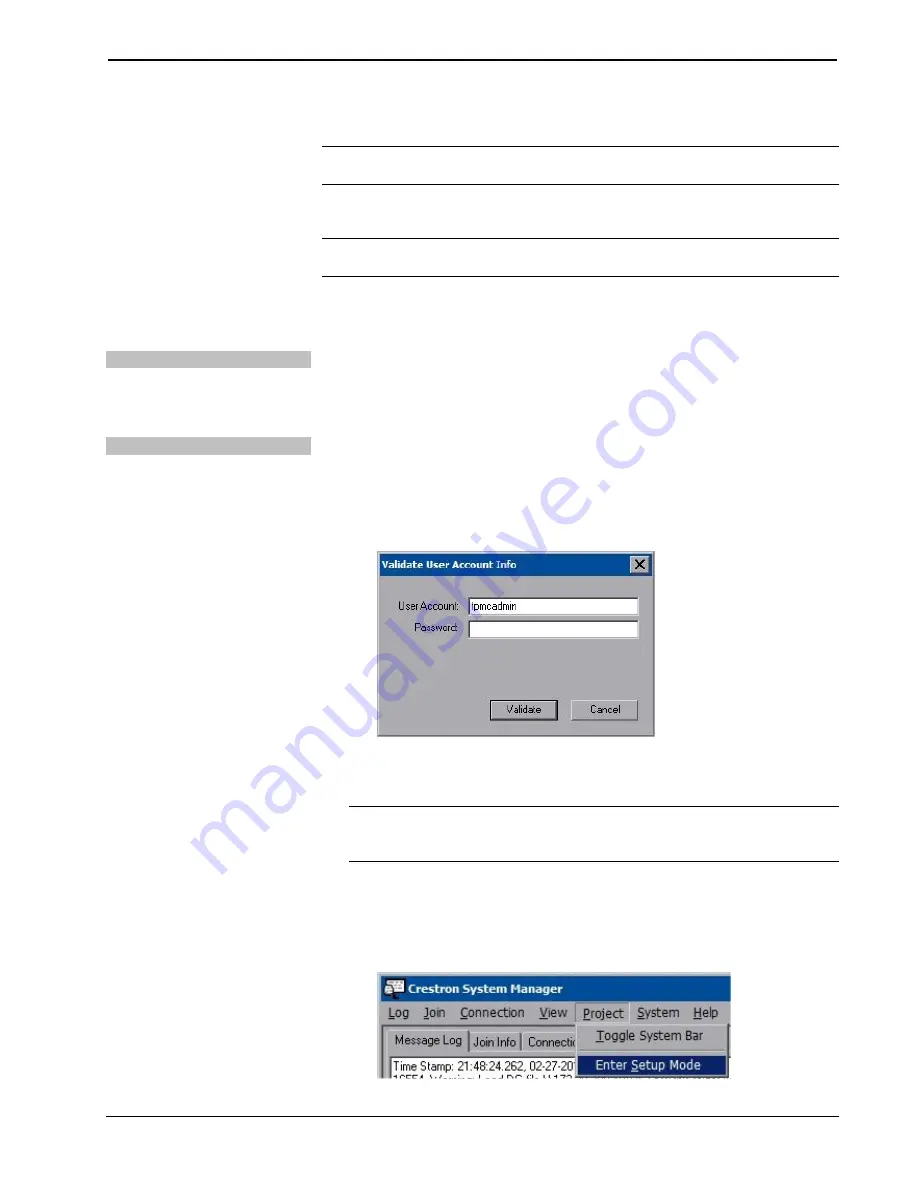
Crestron
TPMC-8T-GA
8.4” TableTop WiFi Touch Screen
Operations Guide – DOC. 7262F
8.4” TableTop WiFi Touch Screen: TPMC-8T-GA
•
13
Configuring the Touch Screen
NOTE:
The only connection required to configure the touch screen is power
(supplied from the included power pack).
The TPMC-8T-GA is configured from the setup menu.
NOTE:
If no project has been loaded or if an invalid project has been loaded, the
touch screen displays the startup splash screen.
If a project is running, the setup menu can be accessed using one of three methods.
Via the Hard Keys
Press the four hard keys at the bottom of the touch screen in sequence, from left to
right and again from left to right (press 1, 2, 3, 4, 1, 2, 3, 4) within a 10 second
period.
Via USB Keyboard
1.
Attach a USB keyboard (refer to “Hardware Hookup” which starts on page
35 for details).
2.
Open the
Validate User Account Info
window (shown below) by pressing
Ctrl+Alt+Shift
on the keyboard.
Validate User Account Info Window
3.
Enter the user account
tpmcadmin
, and the password
tpmcadmin
and touch
Validate
.
NOTE:
The password is case sensitive. After logging in, the password can be
changed from the “Security” window. Refer to “Security” which starts on page
15 for more information.
4.
When the
Crestron System Manager
window
appears (shown below),
select
Project
>
Enter Setup Mode
to enter the setup menu (refer to “Setup
Menu Details” which starts on page 15).
Crestron System Manager Window
Содержание TPMC-8T-GA
Страница 1: ...Crestron TPMC 8T GA 8 4 TableTopWiFiTouchScreen Operations Guide ...
Страница 4: ......






































