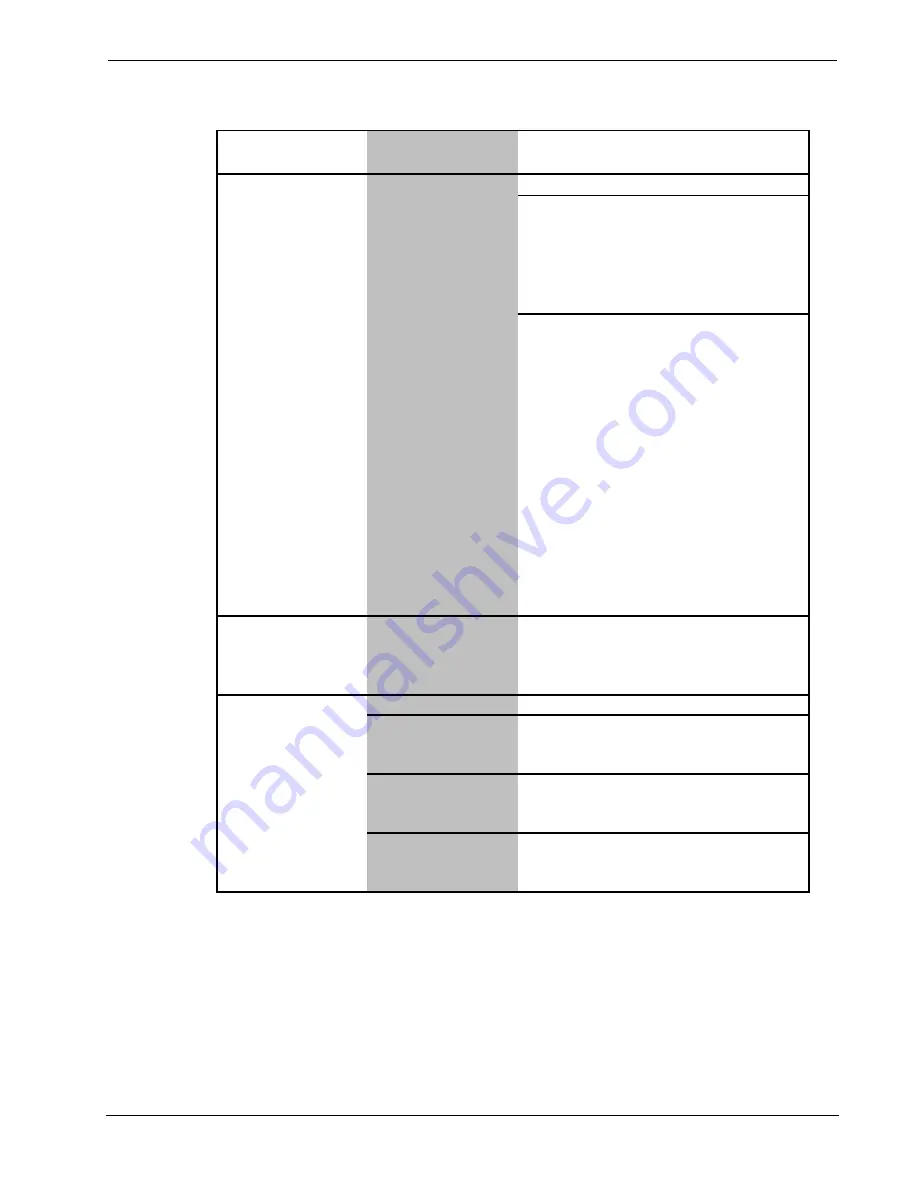
Crestron
Serial Mouse Control Driver
Software
Serial Mouse Control Driver Troubleshooting (continued)
TROUBLE
POSSIBLE
CAUSE(S)
PC is sluggish or
double-clicks
unintentionally.
PC parameter for
double-click speed
has changed.
PC "locked".
Touchpanel "locked".
Serial Mouse Control
Driver not properly
installed.
Serial Mouse Control
Driver parameters
have been changed.
Check PacketsPerSecond setting in the
Windows Registry under
HKEY_LOCAL_MACHINE\ SYSTEM\
CurrentControlSet\ Services\
TBUPDDWD (or TBUPDDNT)\
Parameters\ 1
, which should be
approximately 5 or 10. (1 is too slow,
system is not responsive.) If all else fails,
change the Registry setting for
HKEY_LOCAL_MACHINE\ SYSTEM\
CurrentControlSet\ Services\
TBUPDDWD (or TBUPDDNT)\
Parameters\ 1\ directHarwareAccess
from 0 to 1 and reboot. (This bypasses
the loaded driver.)
In Control Panel, double-click Mouse to
open Mouse Properties dialog box.
Select Buttons tab and adjust double-
click speed.
CAUTION:
(Continued)
PC serial port errors. The next troubleshooting action should
be performed ONLY by advanced PC
users. If performed incorrectly,
reformatting of the PC hard-drive could
become necessary. Contact Crestron
customer service for further information.
(Continued)
Touchpanel is not
generating packets
(no cursor
movement).
Reboot PC.
CORRECTIVE ACTION
Uninstall then re-install mouse driver.
Make sure that cursor movement and
function playback are installed.
If changed, parameters cannot be reset.
Uninstall then re-install mouse driver.
PC does not perform
mouse functions (left-
click, right-click,
double-click).
From the Viewport, select
Remote |
Remote Console | Connect
and enter
RESTORE command.
*
If display is not correct, type
restore
to reset factory defaults (including serial port parameter) then
reset
todest
and
toformat
. If display is not correct after verification, refer to “
Further Inquiries
”
on page
22
and contact Crestron customer service.
Programmer’s Guide - DOC. 5916A
Serial Mouse Control Driver
•
21


























