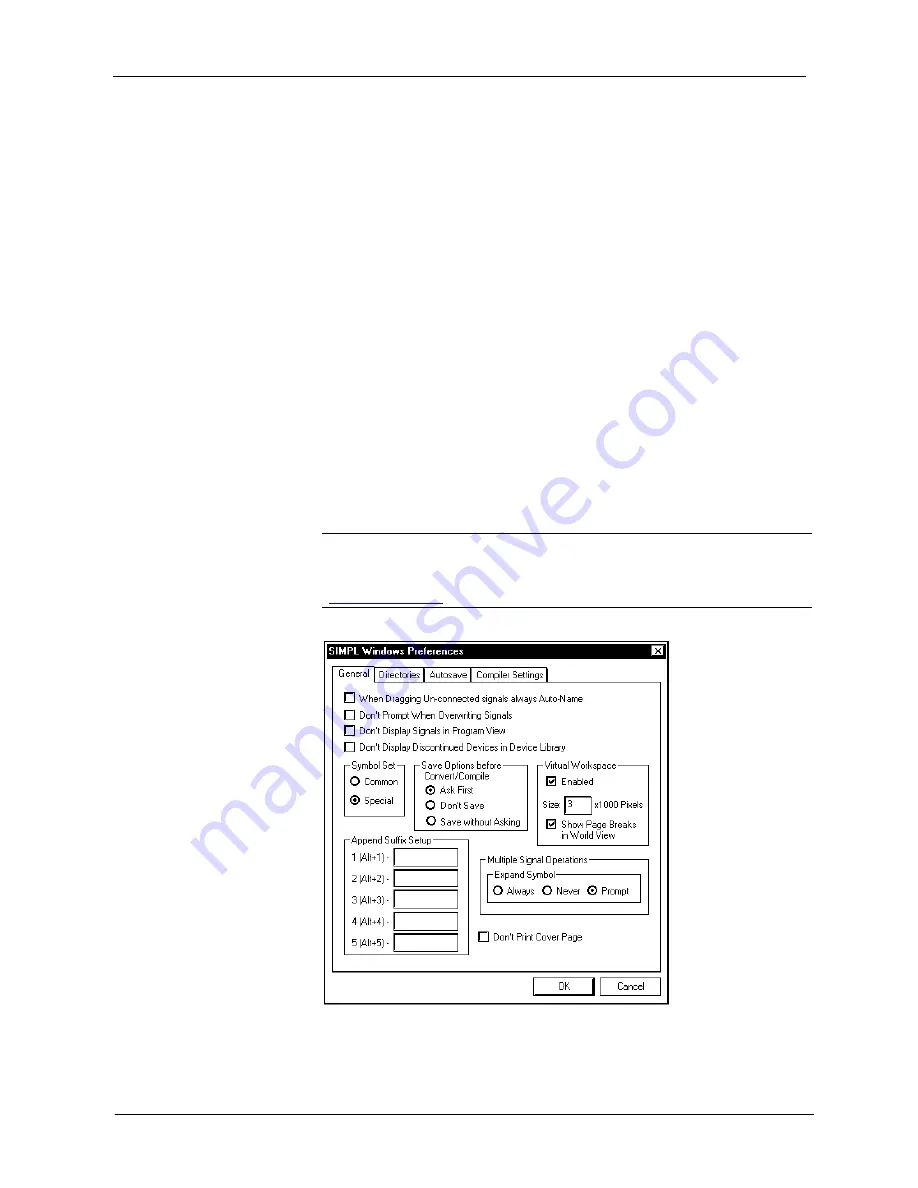
Crestron
QM-RMCRX
QuickMedia™ Receiver/Processor
To upload the new .cuz to the control system:
1. Open Viewport and select
File
|
Update Control System
.
2. Browse to the .cuz file and click
Open
to start the transfer.
3. After the transfer is complete, the QM-RMCRX automatically reboots.
To confirm the transfer, click
Diagnostics | Check Operating System
Version
. The Viewport console should display the new .cuz version
number.
Advanced Console Commands
The SIMPL Windows online help file provides a full listing of console
commands that are valid for
2-Series
control systems. You can access the QM-
RMCRX console in a variety of ways: via a serial connection (RS-232) with a
PC connected to port B, over Ethernet via the LAN port, or through Telnet,
among many other methods. It is also possible to issue console commands
through logic, by adding a Console symbol to the SIMPL Windows program.
The Console symbol is only visible in the
Symbol Library
when “Special” is
selected as the Symbol Set. Click
Edit | Preferences
. In the
Symbol Set
area of
the
General
tab, select
Special
as shown in the following graphic.
Console commands are provided for advanced programmers. However, most
functions and commands can be selected from the various Viewport menus.
NOTE:
For more information on console commands, refer to the 2-Series
Console Command Reference Guide (Doc. 6002). The latest version can be
obtained from the Downloads | Product Manuals section of the Crestron website
(
).
"SIMPL Windows Preferences" Window
Operations Guide – DOC. 6236A
QuickMedia™ Receiver/Processor: QM-RMCRX
•
53
Содержание QM-RMCRX
Страница 1: ...Crestron QM RMCRX QuickMedia Receiver Processor Operations Guide...
Страница 4: ......






















