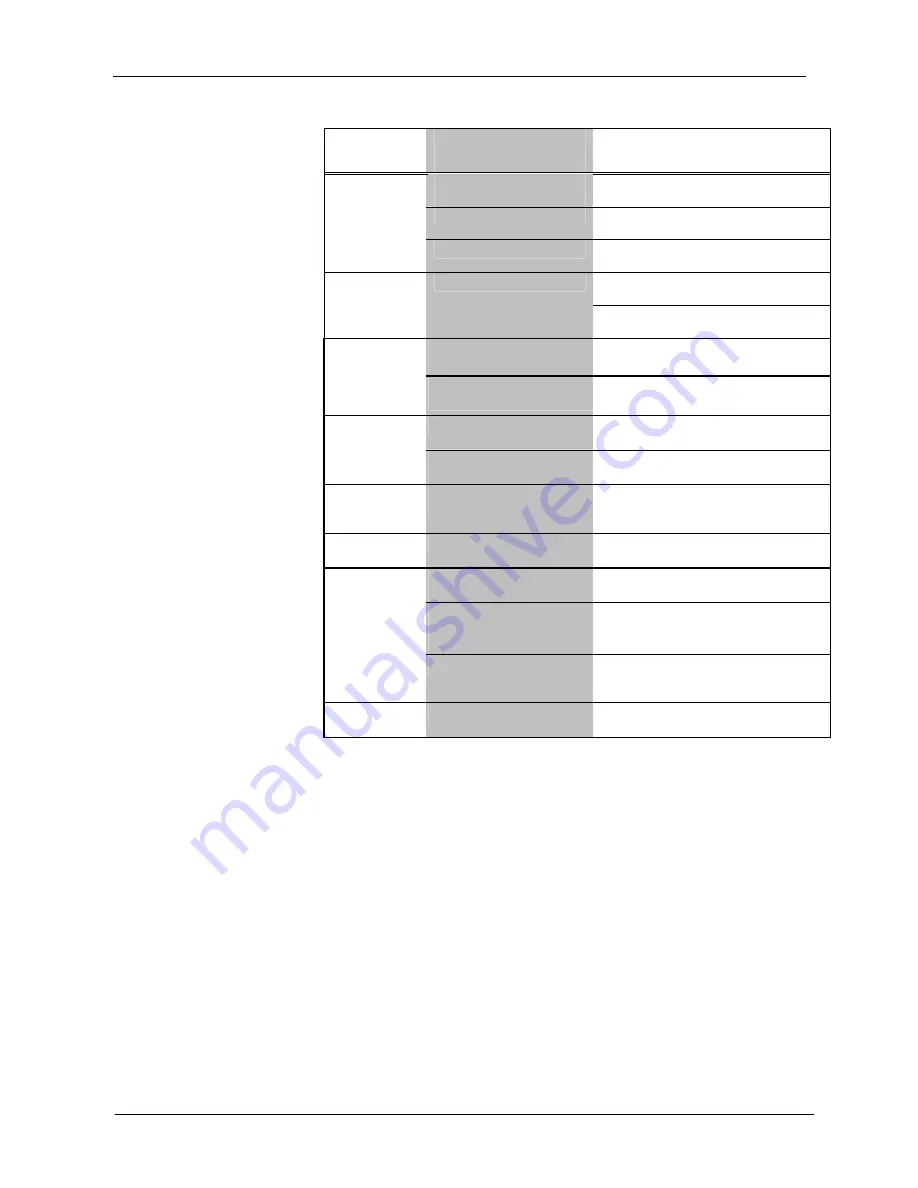
Crestron
QM-RMCRX
QuickMedia™ Receiver/Processor
QM-RMCRX Troubleshooting (continued)
TROUBLE
POSSIBLE
CAUSE(S)
CORRECTIVE ACTION
IR or serial port not
connected properly.
Verify connections and tighten serial
cables.
Used wrong IR/Serial port.
Verify that proper IR or serial port is
defined.
A/V system
device does
not respond.
Serial cable miswired.
Verify that serial cable is wired correctly
for RS-232.
Verify RGB, video, S-video output cable
connection to unit and video display.
No video
output
displayed.
Incorrect cable connection
Verify QM input Cable connection is
secure.
Wrong SystemBuilder or
SIMPL Windows
programs.
Verify and upload correct programs.
Wrong source or
video displayed.
SystemBuilder project not set
up correctly.
Verify proper video set up for each video
input.
Incorrect cable connections.
Verify 15-pin output cable connection.
Verify QM input cable connections.
Video from RGB
source is garbled
or no output.
Signal skew due to cable
length or unequal pair length.
Verify maximum QM cable length and
compensation for skew.
Poor RGB or
video image
quality.
Incorrect peak and/or boost
setting.
Adjust DMT peak or boost controls till
image quality is improved.
Hum on audio.
Grounding problem.
Refer to note and diagram on page 19 for
ground wire connection instructions.
QM input connector loose or
not connected.
Verify that QM input connector is securely
plugged in.
Room output (speaker)
wire(s) loose or not
connected.
Verify that speaker wires connected to
SPEAKER connectors are secure.
Audio distorted
or not present at
room output.
Improper hookup.
Verify that you are not using the
SPEAKER output and the AUDIO line
outputs at the same time.
Intermittent or no
audio/mic output.
Incorrect peak setting.
Adjust DMT peak control until audio is
restored.
System Monitor
The System Monitor allows you to reload firmware into the QM-RMCRX in the
event that you cannot load the firmware in the normal mode.
Perform the following procedure to correct the “System does not function”
trouble situation (in reference to Corrective Action).
If the system does not function, perform the following procedure:
1. Connect DB9 null-modem RS-232 cable between the PC and QM-
RMCRX COM port B. Refer to “Hardware Hookup” on page 17.
2. Open Viewport and select
Setup | Communication
Settings
to open
the “Port settings” window.
3. In the window, select
RS-232
(Connection Type),
57600
(Baud Rate),
N
(Parity),
8
(Data Bits),
1
(Stop Bits),
RTS/CTS
On,
XON/XOFF
Off, and click
OK
.
4. Power down the QM-RMCRX.
Operations Guide – DOC. 6236A
QuickMedia™ Receiver/Processor: QM-RMCRX
•
33
Содержание QM-RMCRX
Страница 1: ...Crestron QM RMCRX QuickMedia Receiver Processor Operations Guide...
Страница 4: ......
















































