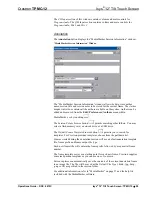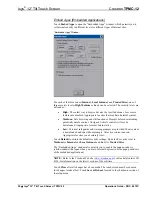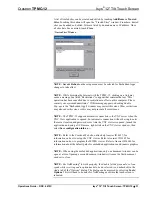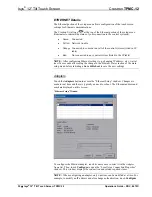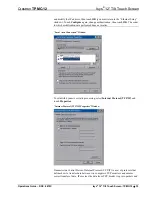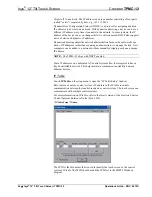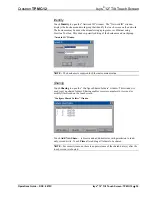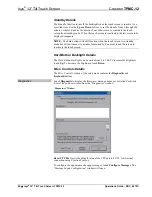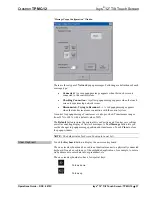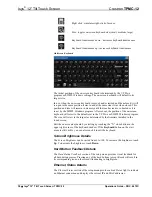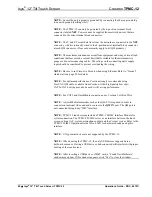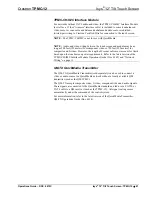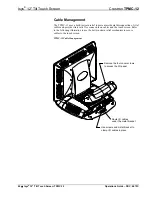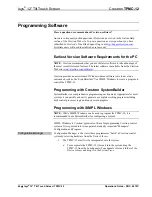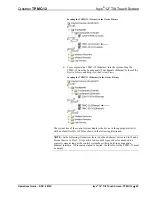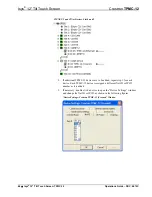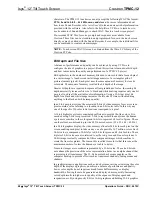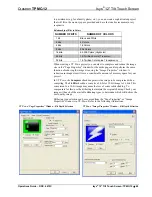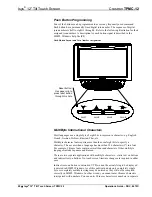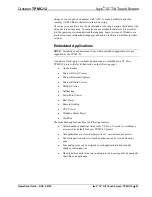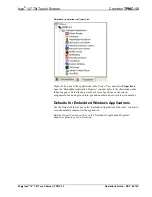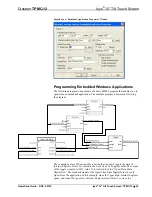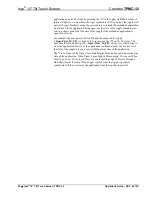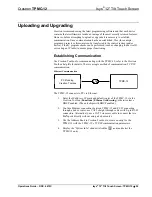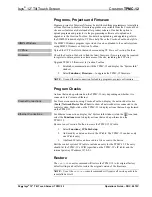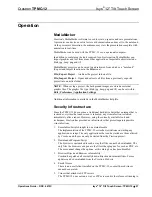Isys
®
12” Tilt Touch Screen
Crestron
TPMC-12
Cable Management
The TPMC-12 uses a built-in strain relief to prevent accidental disconnection of vital
cables and provide strain relief for connectors on cables and the touch screen. Refer
to the following illustration to use the built-in strain relief mechanism to secure
cables to the touch screen.
TPMC-12 Cable Management
Remove the four cover screws
to access the I/O panel
Route I/O cables
under the metal bracket
Use screws and metal bracket to
clamp I/O cables in place
42
•
Isys
®
12” Tilt Touch Screen: TPMC-12
Operations Guide – DOC. 6675C
Содержание n TPMC-12
Страница 1: ...Crestron TPMC 12 Isys 12 TiltTouchScreen Operations Guide ...
Страница 4: ......