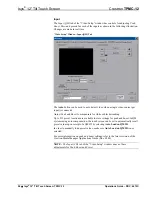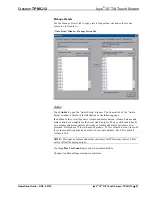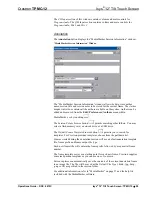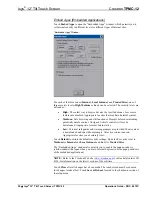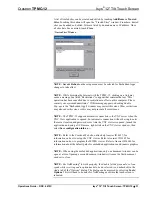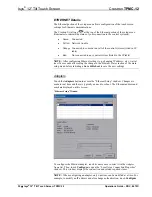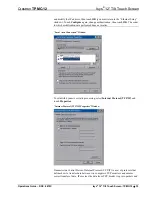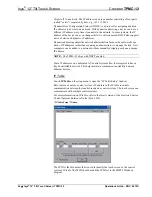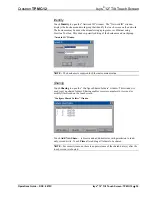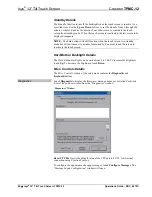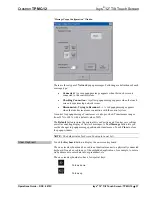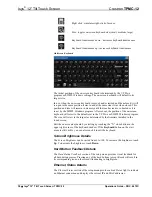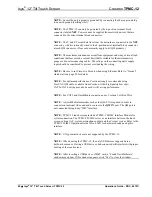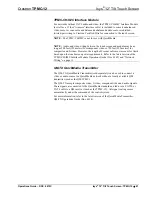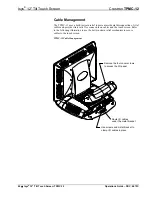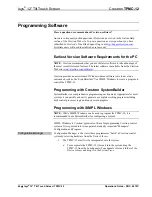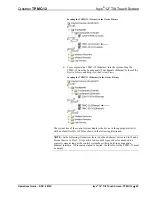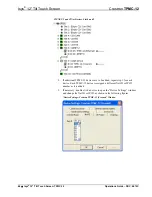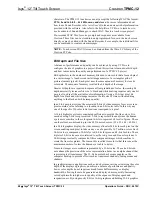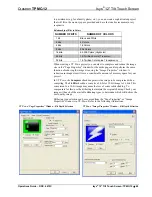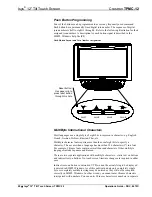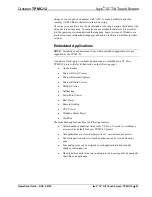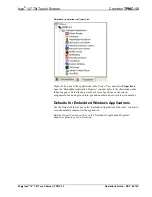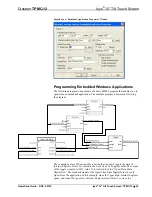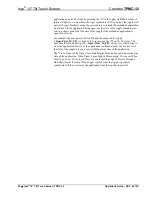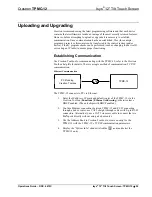Isys
®
12” Tilt Touch Screen
Crestron
TPMC-12
NOTE:
Ensure the unit is properly grounded by connecting the chassis ground lug
to an earth ground (building steel).
NOTE:
The TPMC-12 can only be powered by the 4-position terminal block
connector labeled
NET
. Power cannot be supplied from network devices that are
connected to the mini-terminal block connectors.
NOTE:
The Y and Z Cresnet data lines from the network are connected to the
NET
connector, which is internally wired to the 4-position mini-terminal block connector
at each QM connector. (Does not necessarily apply to all QM products.)
NOTE:
The maximum continuous current from equipment under any external load
conditions shall not exceed a current limit that is suitable for the minimum wire
gauge used in interconnecting cables. The ratings on the connecting unit's supply
input should be considered to prevent overloading the wiring.
NOTE:
Be sure to set Cresnet to
Disable
when using Ethernet. Refer to “Cresnet”
which starts on page 20 for details.
NOTE:
For optimum performance, Crestron strongly recommends using
CresCAT-QM cable, available from Crestron. Other high-quality/low skew
CAT5e/CAT6 wiring may also be used with varying performance.
NOTE:
For CAT5 and QuickMedia connections, use Crestron Certified Wire.
NOTE:
A QuickMedia transmitter such as the QM-TX is required in order to
connect conventional video and audio sources to the
QM IN
port. The QM port is
not connected through any “IMC” interface.
NOTE:
TPMC-12 touch screens include a TPMC-CH-IMC Interface Module for
system connection. The TPMC-CH-IMC serves as an interface between the touch
screen, external A/V system, microphone output and the Cresnet system. Refer to the
TPMC-CH-IMC Operations Guide (Doc. 6345) for hardware hookup using this
interface.
NOTE:
U3 type smart drives are not supported by the TPMC-12.
NOTE:
When booting the TPMC-12, the only USB devices supported are a
keyboard or mouse. Having a USB drive or hub connected will interfere with proper
booting of the touch screen.
NOTE:
After inserting a USB device or MMC card, a “Found New Hardware”
window may appear. If this window appears, click “Yes” to close the window.
40
•
Isys
®
12” Tilt Touch Screen: TPMC-12
Operations Guide – DOC. 6675C
Содержание n TPMC-12
Страница 1: ...Crestron TPMC 12 Isys 12 TiltTouchScreen Operations Guide ...
Страница 4: ......