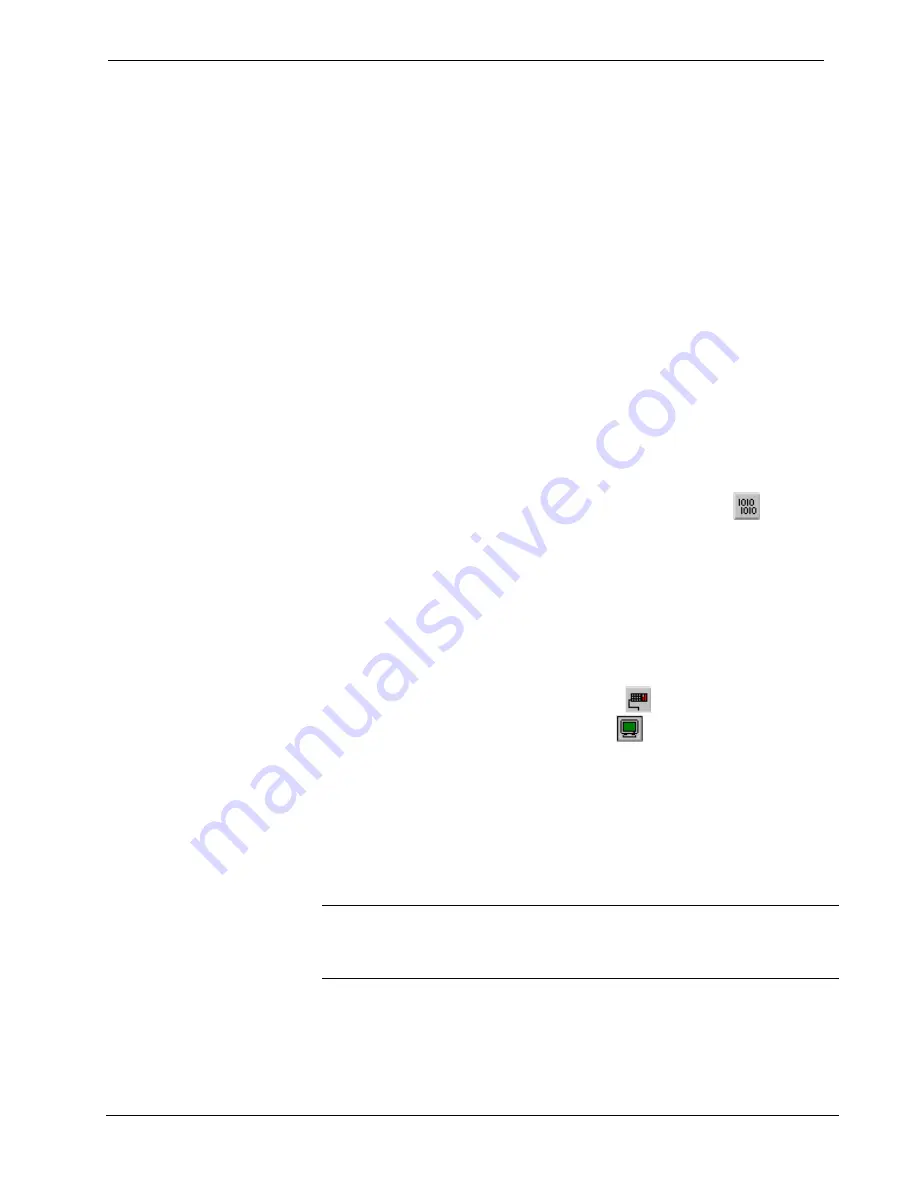
Crestron
MC2E
2-Series Professional Media Controller
-
The Viewport console should display the message shown
above.
- Release
the
SW-R
button.
e. Select
Set Baud Rate
on the Viewport
Functions
menu (or press
F8
) and choose any baud rate from the drop-down list. This will
attempt to establish a connection at the indicated baud rate. If the
connection is successful, both the PC and the control system will
be set to the new baud rate.
f. Reinitialize the unit by recycling the power or pressing the
HW-R
button. If the connection is established, the Viewport console
should display some text and the
MC2E>
prompt.
g. If communication still cannot be established, contact Crestron
customer service.
Compiling and Uploading a Program to the Control
System
After you have completed your SIMPL Windows program using an MC2E, you must
compile and upload the program to the control system.
To compile the program, simply click the
Convert/Compile
button
on the
SIMPL Windows toolbar, or select
Project | Convert/Compile
(you can also press
F12
). A status bar indicates the progress of the compile operation. After the
operation is complete, a window displays information about the program such as the
number and type of signals, and memory usage.
The compiled program is stored as an SPZ file in the same directory as the source
file. There are a number of ways to upload an SPZ file to the control system.
1. Immediately after compiling the program you have the option to transfer
the file to the control system.
2. Alternatively,
click
the
Transfer
button
on the SIMPL Windows
toolbar, or open Viewport (by clicking
and click
File Transfer |
Send
Program
.
3. Click
Browse
, locate the SPZ file and click
Open
. This displays the
program's header information and enables one or both of the
What to Send
check boxes. If the program does not contain any SIMPL+ modules, only
the
SIMPL Program
check box is enabled. If it does contain SIMPL+
modules, then the
SIMPL+ Program(s)
check box is also enabled. Select
one or both check boxes and then click
Send Program
to begin the
transfer.
NOTE:
Unlike X-generation processors, the 2-Series processor does not require a
permanent memory image. Also, the 2-Series adds the ability to automatically
retrieve the current compiled program from the control system. Simply verify that
the
Retrieve Current Program Before Overwriting
check box is selected.
You can also click
Report Program Information
or
F7
from
Diagnostics
in
Viewport
to display the header information of the currently loaded program.
Program information is also displayed in the Viewport console whenever power is
removed and re-applied to the MC2E.
Operations Guide – DOC. 6142
2-Series Professional Media Controller: MC2E
•
19
Содержание MC2E
Страница 1: ...Crestron MC2E 2 Series Professional Media Controller Operations Guide ...
Страница 4: ......






























