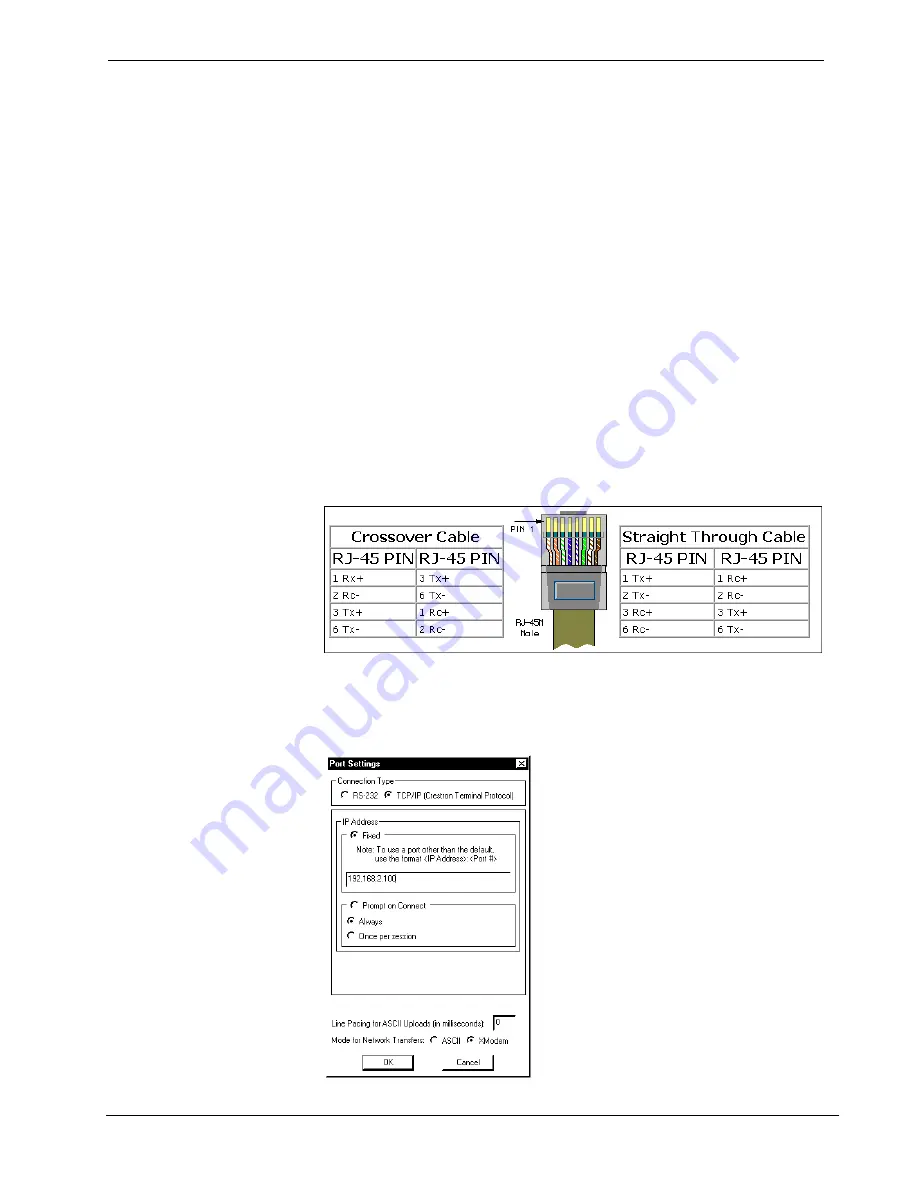
Crestron
MC2E
2-Series Professional Media Controller
TCP/IP Connection
Before communicating with the MC2E over TCP/IP, the static IP address must be
obtained from the network administrator. The RS-232 connection previously
described must be used to configure the unit’s TCP/IP settings.
1. Open Viewport and click
Functions | Set Control System IP
Information.
2. Enter the IP address, IP mask and default router in the text fields. All of
these terms are explained in detail in the Crestron e-Control Reference
Guide, Doc. 6052. The latest version is available as a PDF on the
Crestron website (www.crestron.com).
3. Click
OK
to set the new IP information.
Once the IP settings have been assigned, the MC2E can communicate using the the
RS-232 connection, or a TCP/IP connection.
For TCP/IP, use CAT5 straight through cables with 8-pin RJ45 connectors to
connect the LAN port on the MC2E and the LAN port on the PC to the Ethernet hub.
Alternatively, you can use a CAT5 crossover cable to connect the two LAN ports
directly, without using a hub. The following figure illustrates pinouts for straight
through and crossover RJ45 cables. Pins 4, 5, 7, and 8 are not used.
RJ45 Pinouts
Once the cable connections are made, open the Crestron Viewport and click
Setup |
Communication Settings
on the menu to display the “Port Settings” window. Then
click
TCP/IP
as the connection type. Enter the IP address of the MC2E.
“Port Settings” Window
Operations Guide – DOC. 6142
2-Series Professional Media Controller: MC2E
•
17
Содержание MC2E
Страница 1: ...Crestron MC2E 2 Series Professional Media Controller Operations Guide ...
Страница 4: ......






























