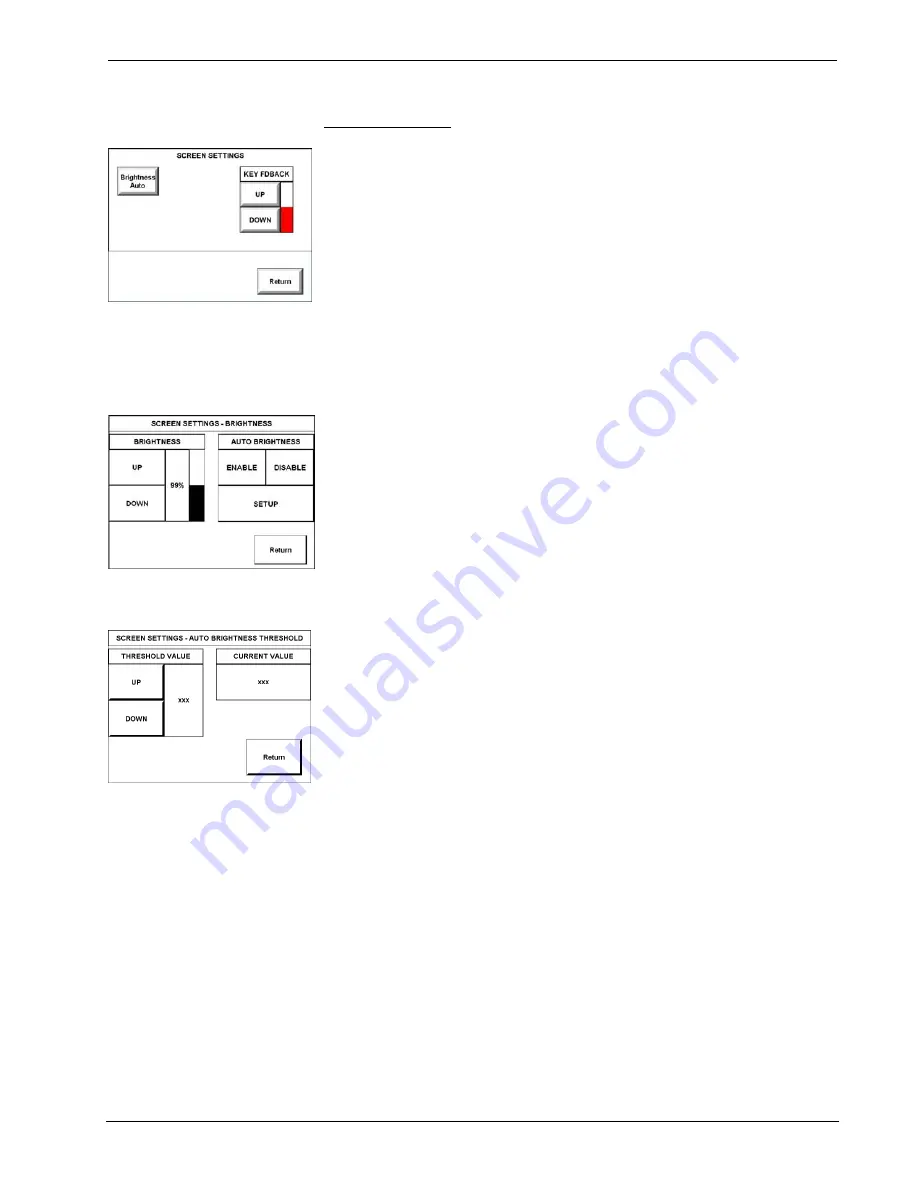
Crestron Isys
®
TPS-4000L
10.4” Lectern/Wall Mount Touchpanel
Screen Settings
SCREEN SETTINGS
Screen brightness and pushbutton settings may need to be adjusted because of
ambient light conditions or personal preference. These screen attributes may be
automatically set via programming or be altered manually by selections made from
the SCREEN SETTINGS display, shown to the left. Press the
Screen Settings
button from the SETUP MENU to access this screen. To return to the SETUP
MENU and save screen settings, select the
Return
button on the SCREEN
SETTINGS display. Screen settings are factory set to
Brightness Auto
and 50%
KEY FDBACK
(Key Feedback Lighting). Alterations to brightness are performed
on subsequent screens after selecting the
Brightness
button, located in the upper left
corner.
The key feedback lighting (the key lighting when a key is engaged) level can be
adjusted by pressing
UP
or
DOWN
. Setting the value to zero will disable the
lighting.
SCREEN SETTINGS -
BRIGHTNESS
SCREEN SETTINGS – AUTO
BRIGHTNESS
THRESHOLD
Press the
Brightness
button to open the SCREEN SETTINGS – BRIGHTNESS
display. Manual controls are located on the left side and automatic controls are
located on the right side. Two buttons,
ENABLE
and
DISABLE
, are used to
determine whether the touchpanel brightness is controlled manually or automatically
via thresholds. Select the
ENABLE
button for automatic settings. Notice that a ‘net’
covers the manual controls on the left. The
DISABLE
button removes the ‘net’ to
permit manual advancements (use the
UP
button) and reductions (use the
DOWN
button) to the screen brightness.
Choose the
SETUP
button on the SCREEN SETTINGS – BRIGHTNESS display to
open the SCREEN SETTINGS – AUTO BRIGHTNESS THRESHOLD display,
shown to the left. A photosensor on the front panel permits this exclusive light-
sensing touchpanel to automatically determine if the amount of light sensed exceeds
a set threshold value. This threshold value allows the touchpanel to switch between
daytime super bright (high brightness) and evening soft glow (low brightness)
automatically. The right side of this display shows the CURRENT VALUE as
detected by the photosensor. This value, represented by xxx in the illustration, can
range from 0% (dark) to 100% (very bright). The THRESHOLD VALUE located on
the left side of the display needs to be set to automatically adjust brightness. The
numerical value, represented by xxx in the illustration, can range from 0% (dark) to
100% (very bright). Use the
UP
and
DOWN
buttons to increase and decrease the
THRESHOLD VALUE, respectively.
If the CURRENT VALUE has exceeded the THRESHOLD VALUE, the screen
switches to high brightness. When the CURRENT VALUE is less than the
THRESHOLD VALUE, the screen switches to low brightness.
Operations Guide – DOC. 6301
10.4 Inch Lectern/Wall Mount Touchpanel: Crestron Isys® TPS-4000L
•
13
Содержание Isys TPS-4000L
Страница 1: ...Crestron Isys TPS 4000L 10 4 Inch Lectern Wall Mount Touchpanel Operations Guide...
Страница 4: ......






























