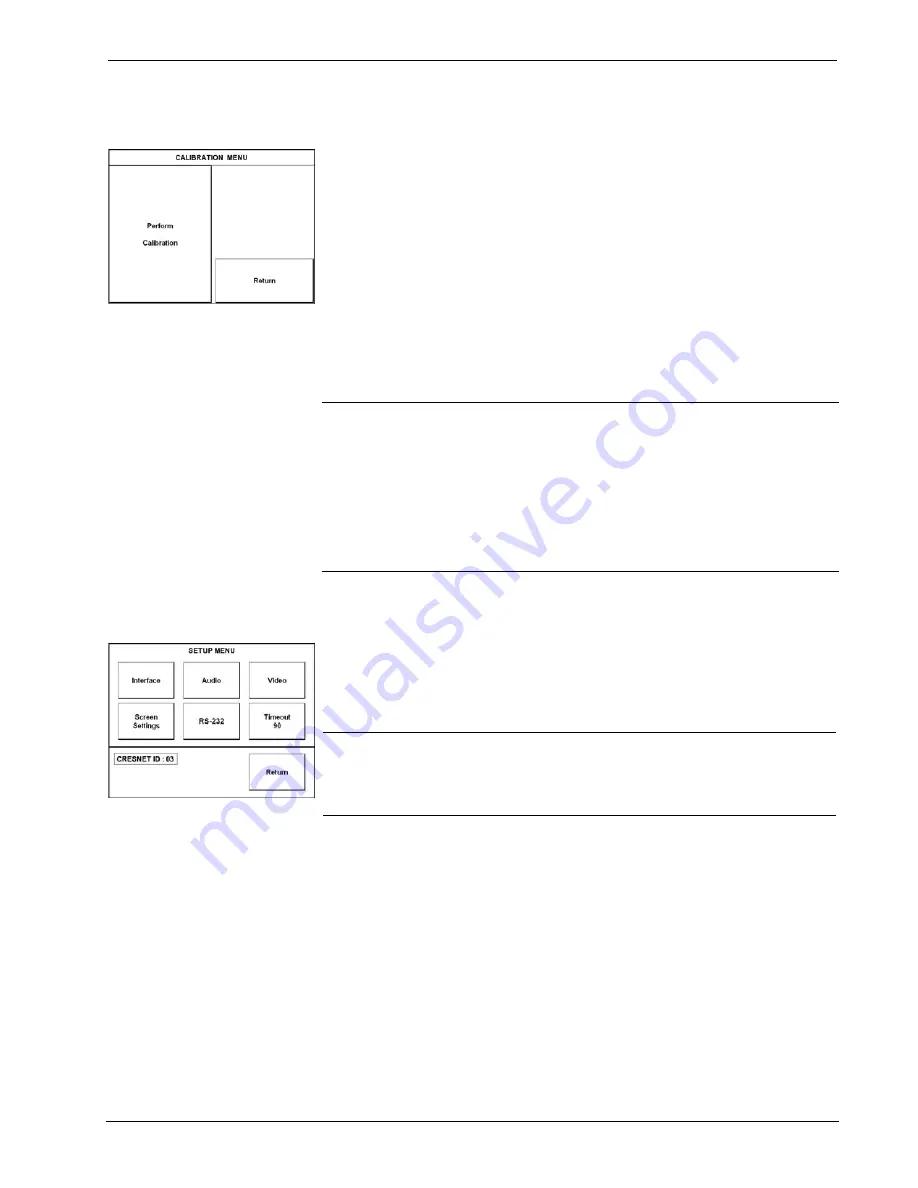
Crestron Isys
®
TPS-4000L
10.4” Lectern/Wall Mount Touchpanel
Calibration Menu
CALIBRATION MENU
Calibration of the touchscreen is required if the active touch area of a button does
not coincide with the button's image. Select the
Touch Screen Calibration
button to
display the CALIBRATION MENU, shown to the left. The CALIBRATION MENU
offers the choice to initiate calibration with the
Perform Calibration
button or
return to the previous screen with the
Return
button. Choose an option by touching
the correct button.
If you proceed to calibrate the touchpanel, the screen displays the message “Touch
Lower Right” centered on the panel with a cross hair in the lower right corner.
Touch the center of the cross hair in the corner of the screen to initiate calibration.
Another message, “Touch Lower Left”, appears with a cross hair in the correct
corner. Touch the center of the cross hair in the corner of the screen. A final
message, “Touch Upper Left”, appears with a cross hair in the correct corner. Touch
the center of the cross hair in the corner of the screen to conclude calibration and
return to the MAIN MENU.
NOTE:
When touching the screen during calibration, be as accurate as possible.
Use the tip of a capped pen or the eraser end of a pencil. To cancel calibration and
return to the CALIBRATION MENU without saving calibration data, create a
calibration error by touching the screen in the same spot for each calibration point.
NOTE:
The touchpanel’s calibration routine can also be accessed through the
Viewport Utility if the touchpanel is connected to a control system via Cresnet or to
a PC via RS-232 by selecting
Functions | Put Touch Panel
into Calibration
Mode…
from the Viewport menu.
Setup Menu
SETUP MENU
To obtain the SETUP MENU, shown to the left, press the
Setup
button from the
MAIN MENU. The SETUP MENU offers a series of buttons, which opens
additional menus and displays, which are detailed in subsequent paragraphs. After
setup parameters have been set, select the
Return
button to return to the MAIN
MENU.
NOTE:
For convenience, the current CRESNET ID setting is displayed in the lower
left corner.
NOTE:
All touchpanel settings are automatically saved in non-volatile memory.
Operations Guide – DOC. 6301
10.4 Inch Lectern/Wall Mount Touchpanel: Crestron Isys® TPS-4000L
•
9
Содержание Isys TPS-4000L
Страница 1: ...Crestron Isys TPS 4000L 10 4 Inch Lectern Wall Mount Touchpanel Operations Guide...
Страница 4: ......




























