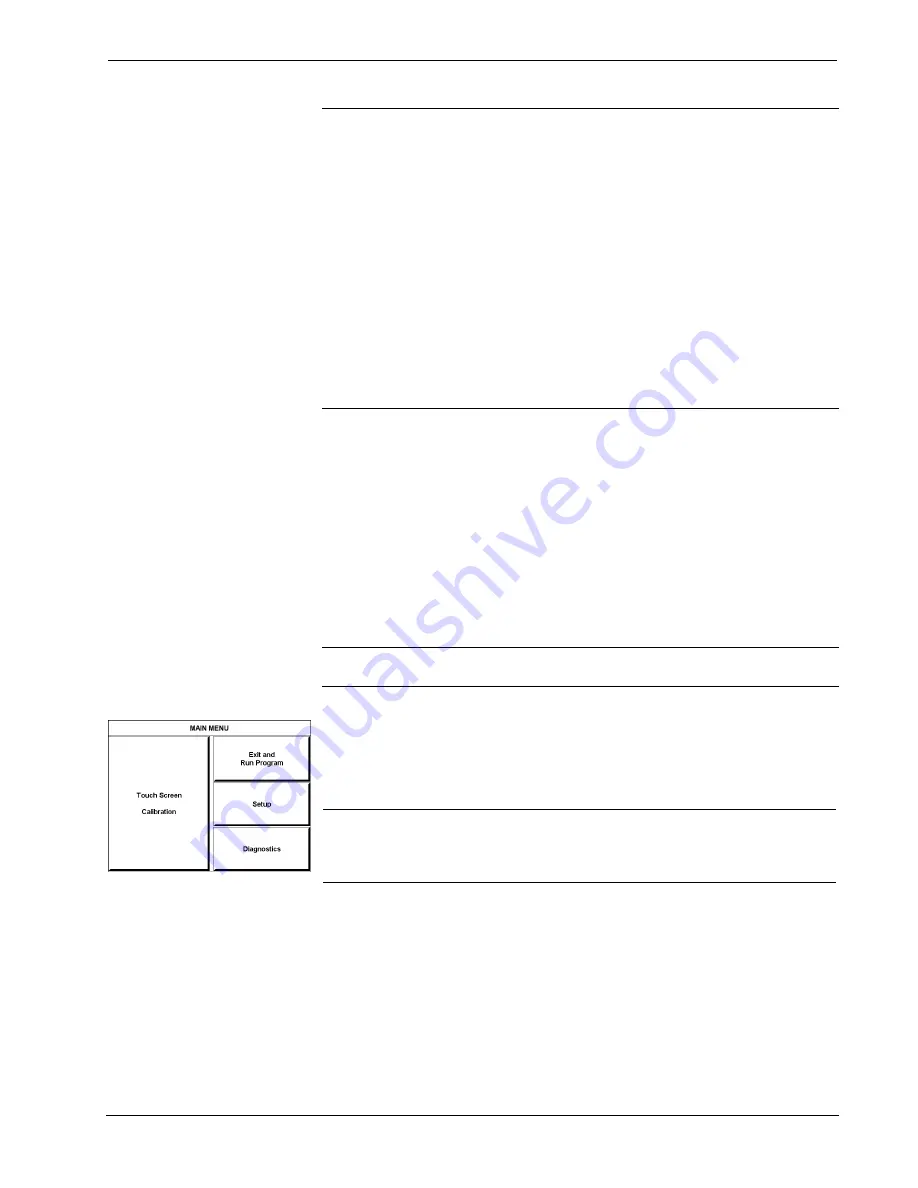
Crestron Isys
®
TPS-4000
10.4 Inch Tilt Touchpanel
NOTE:
All network wiring must consist of two twisted pairs. One twisted pair is
the +24V conductor and the GND conductor. The other twisted pair is the Y and Z
conductors.
NOTE:
When daisy-chaining Cresnet units, strip the ends of the wires carefully to
avoid nicking the conductors. Twist together the ends of the wires that share a pin on
the network connector, and tin the twisted connection. Apply solder only to the ends
of the twisted wires. Avoid tinning too far up the wires or the end becomes brittle.
Insert the tinned connection into the Cresnet connector and tighten the retaining
screw. Repeat the procedure for the other three conductors.
NOTE:
For larger networks (i.e., greater than 28 network devices), it may become
necessary to add a Cresnet Hub/Repeater (CNXHUB) or Cresnet Network Poll
Accelerator (C2N-NPA8) to maintain signal quality throughout the network. Also,
for networks with lengthy cable runs, it may be necessary to add a Hub/Repeater
after only 20 devices.
Identity Code
All equipment and user interfaces within the network require a unique identity code
(Net ID). These codes are two-digit hexadecimal numbers ranging from 03 to FE.
Refer to “Interface Menu” on page 10 for instructions on setting the unit's Net ID.
The Net ID of each unit must match an ID code specified in the SIMPL Windows
program. Refer to “Setting the Net ID in Device Settings” on page 19 for details of
the SIMPL Windows procedure.
Configuring the Touchpanel
NOTE:
The only connection required to configure the touchpanel is power (+24V
and Ground). Refer to “Hardware Hookup” on page 14 for details.
MAIN MENU
This menu can also be obtained via
digital reserved join number, 17242.
To configure the unit, it may be necessary to access a series of setup screens prior to
viewing run-time screens that are loaded into the touchpanel for normal operation.
The MAIN MENU for configuring the touchpanel appears when a finger is held to
the touchscreen as power is applied. Remove your finger when the MAIN MENU
appears.
NOTE:
The SETUP MODE can also be accessed through the Viewport Utility if the
touchpanel is connected to a control system via Cresnet or to a PC via RS-232 by
selecting
Functions | Put Touch Panel
into Setup Mode…
from the Viewport
menu.
Upon entering SETUP MODE, the MAIN MENU, shown to the left, displays four
buttons:
Touch Screen Calibration
,
Exit and Run Program
,
Setup
, and
Diagnostics
.
The
Exit and Run Program
button verifies that all of the setup information has
been saved to EEPROM and displays the main page that has been programmed into
your system. The remaining buttons on the MAIN MENU open other menus, which
are discussed in subsequent paragraphs.
Operations Guide - DOC. 6268
10.4 Inch Tilt Touchpanel: Crestron Isys
®
TPS-4000
•
9
Содержание Isys TPS-4000
Страница 1: ...Crestron Isys TPS 4000 10 4 Inch Tilt Touchpanel Operations Guide...
Страница 4: ......














































