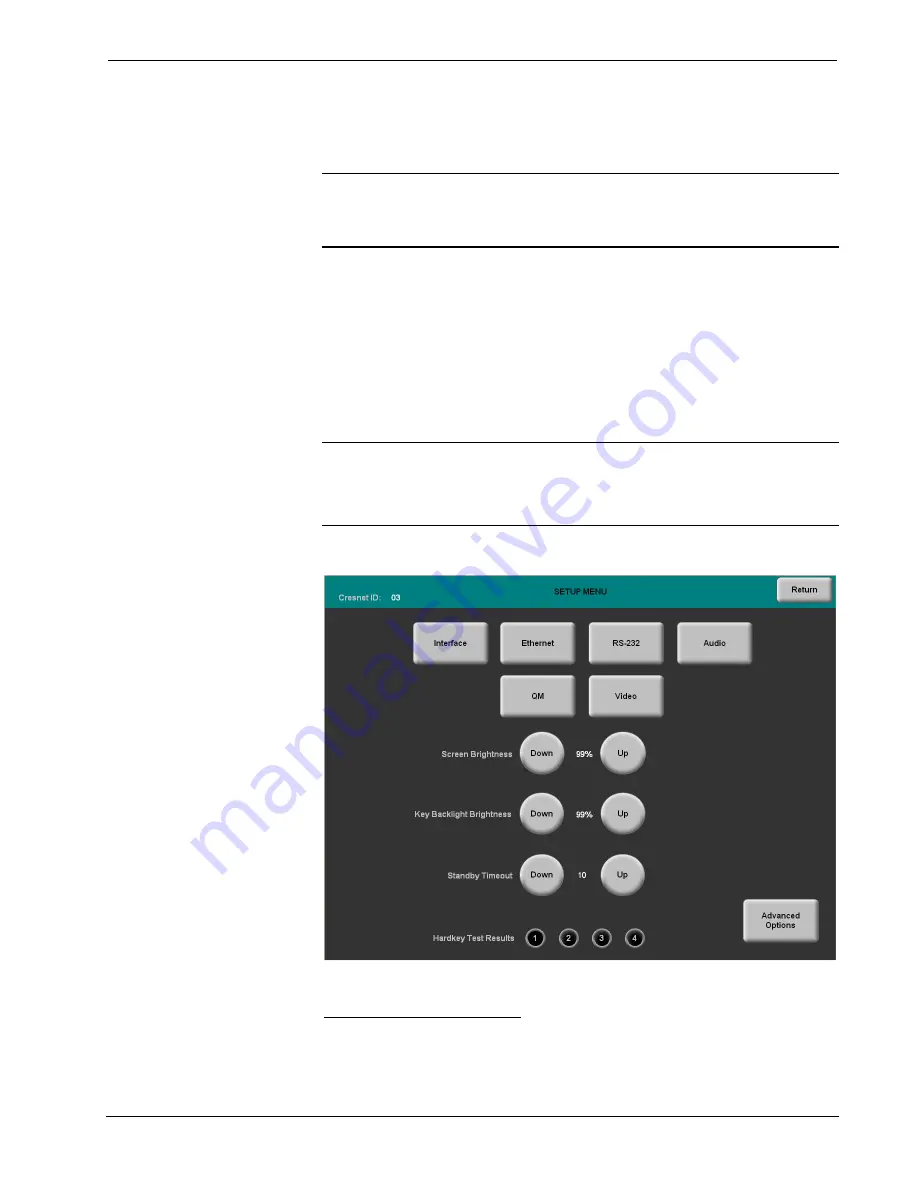
Crestron
TPS-12G/15G/17G-QM
Isys
®
G-Series Touchpanels
hair in the corner of the screen. A final message, “Touch Lower Right”, appears with
a cross hair in the correct corner. Touch the center of the cross hair in the corner of
the screen to conclude calibration and return to the CALIBRATION MENU.
NOTE:
When touching the screen during calibration, be as accurate as possible.
Use the tip of a capped pen or the eraser end of a pencil. To cancel calibration and
return to the CALIBRATION MENU without saving calibration data, create a
calibration error by touching the screen in the same spot three times.
Setup Menu
To enter the SETUP MENU touch
Setup
on the MAIN MENU. The SETUP MENU
offers a series of buttons which open additional menus and displays and are detailed
in subsequent paragraphs. The SETUP MENU also provides
Down
/
Up
buttons to
control
Screen Brightness
,
Key Backlight Brightness
and
Standby Timeout
. The
Hardkey Test Results
indicators will light when each respective button is pushed on
the touchpanel. After setup parameters have been selected, touch
Return
to go back
to the MAIN MENU.
NOTE:
For convenience the current CRESNET ID setting is displayed in the upper
left corner.
NOTE:
All touchpanel settings are automatically saved in non-volatile memory.
SETUP MENU
Advanced Options Menu
Touch
Advanced Options
to access the ADVANCED OPTIONS MENU. This
menu allows adjustments for
Graphics Options
,
LCD Level Settings
,
Key Backlight
Level Settings
and
Auto Control Transition Rate
. The
Auto Control Transition Rate
Operations Guide – DOC. 6415B
Isys
®
G-Series Touchpanels: TPS-12G/15G/17G-QM
•
25
Содержание Isys TPS-12G-QM
Страница 4: ......
















































