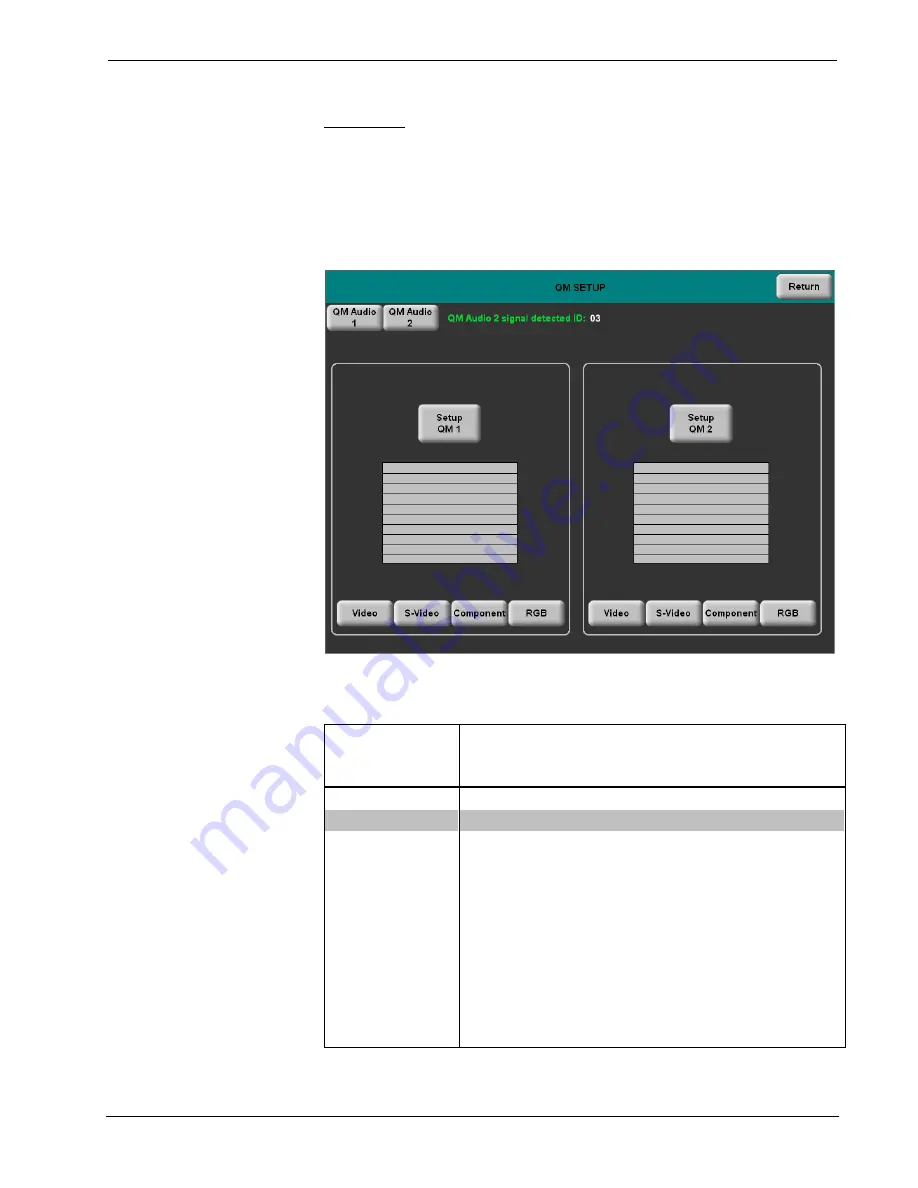
Isys
®
G-Series Touchpanels
Crestron
TPS-12G/15G/17G-QM
QM Setup
To open the QM SETUP menu, touch
QM
on the SETUP MENU. The QM SETUP
menu offers controls for selecting QM Audio Input, QM Setup channels and video
type for each QM Setup channel.
After these parameters have been set, touch
Return
to go back to the SETUP
MENU.
QM SETUP
Refer to the following table for additional QM SETUP menu details.
QM Setup Details
QM SETUP
SCREEN
CONTROL
DESCRIPTION
QM Audio 1
Detects the presence of QM Audio on channel 1.
QM Audio 2
Detects the presence of QM Audio on channel 2.
Setup QM 1
Displays the QM 1 SETUP menu. By default the QM 1
SETUP menu displays video controls: Peak, Boost, Skew
Red, Skew Green and Skew Blue in the lower right
quadrant of the menu.
Video
Pressing this before pressing the
Setup QM 1
button will
open the QM 1 SETUP menu in
Video
mode.
S-Video
Pressing this before pressing the
Setup QM 1
button will
open the QM 1 SETUP menu in
S-Video
mode.
Component
Pressing this before pressing the
Setup QM
1 button will
open the QM 1 SETUP menu in
Component
mode.
RGB
Pressing this before pressing the
Setup QM 1
button will
open the QM 1 SETUP menu in
RGB
mode.
(Continued on following page)
38
•
Isys
®
G-Series Touchpanels: TPS-12G/15G/17G-QM
Operations Guide – DOC. 6415B
Содержание Isys TPS-12G-QM
Страница 4: ......






























