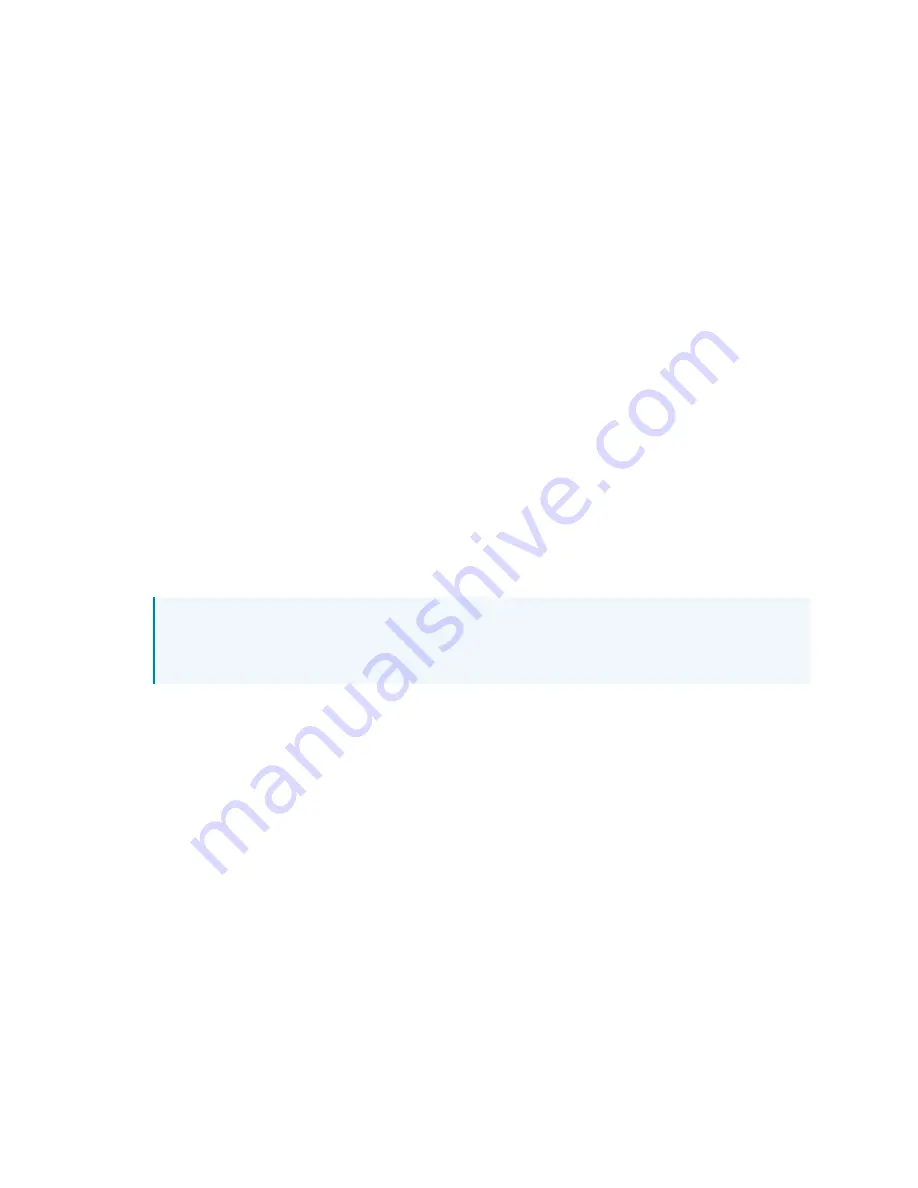
Web Interface Configuration Guide — Doc. 9196B
HD-PS401 and HD-PS402 • 63
To Configure Presentation System for
802.1X Authentication
1. Move the IEEE 802.1X Authentication slider to enabled. This will enable all options on the
802.1X dialog.
2. Select the Authentication method: EAP-TLS Certificate or EAP-MSCHAP V2 Password
according to the network administrator's requirement.
3. Do either one of the following:
l
Select EAP-TLS Certificate. Click Action/Manage Certificates to upload the required
machine certificate. The machine certificate is an encrypted file that will be supplied
by the network administrator, along with the certificate password.
l
Select EAP-MSCHAP V2 Password. Enter the Username and Password supplied by
the network administrator into the Username and Password fields. This method
does not require the use of a machine certificate, only the user name and password
credentials.
4. If you enabled the Enable Authentication Server Validation option, this will enable the
Select Trusted Certificate Authoritie(s) list box which contains signed Trusted Certificate
Authorities (CAs) preloaded into the Presentation System.
Select the check box next to each CA whose certificate can be used for server validation,
as specified by the network administrator.
NOTE: If the network does not use any of the listed certificates, the network
administrator must provide a certificate, which must be uploaded manually via the
Manage Certificates functionality.
5. If required, type the domain name of the network in the Domain field.
6. When the 802.1X settings are configured as desired, click Save Changes to save the
changes to the device and reboot it. Click Revert to cancel any changes.


















