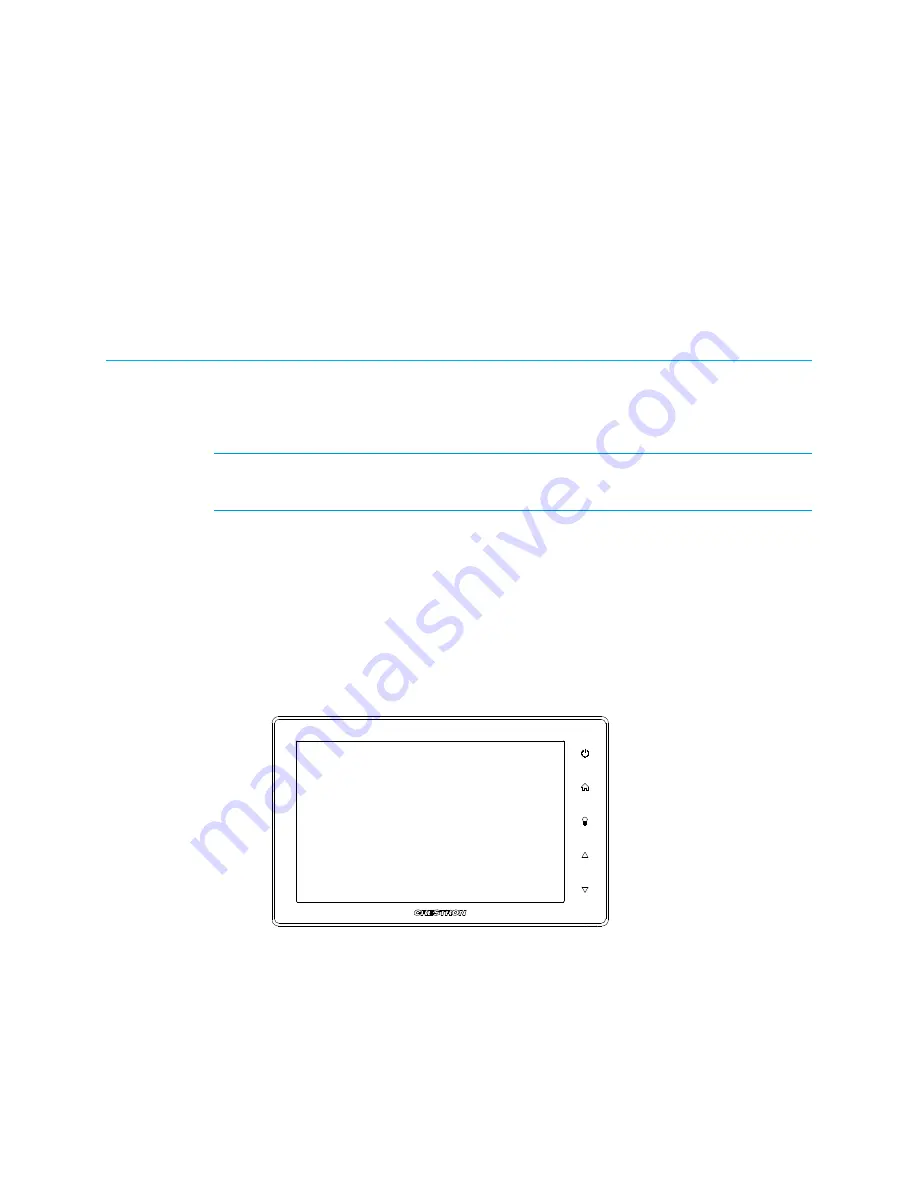
FT-TSC600: FlipTop Touch Screen
Control System
Access the Setup Screens
The FT-TSC600 Setup screen is the starting point for configuring the TF-TSC600 FlipTop™
Touch Screen Control System from Crestron
®
.
NOTE:
If no project has been loaded or if an invalid project has been loaded, the screen
displays the following message: “There is no display project to start. [Touch Screen to Enter
Setup…].”
The setup screens enable basic configuration prior to regular operation of the touch screen.
During regular operation of the touch screen, there are two ways to access the setup
screens:
1.
Place a button on the project main page and assign the reserved join number
(17242) that accesses the setup screens.
2.
Press hard keys 1, 2, 3, and 4, to the right of the touch screen display in sequence
twice (i.e., press 1, 2, 3, 4, 1, 2, 3, 4) within a 5 second period.
Button Numbering
4
3
2
1
Supplemental Guide – DOC. 7593C
FT-TSC600: FlipTop Touch Screen Control System
•
1




































