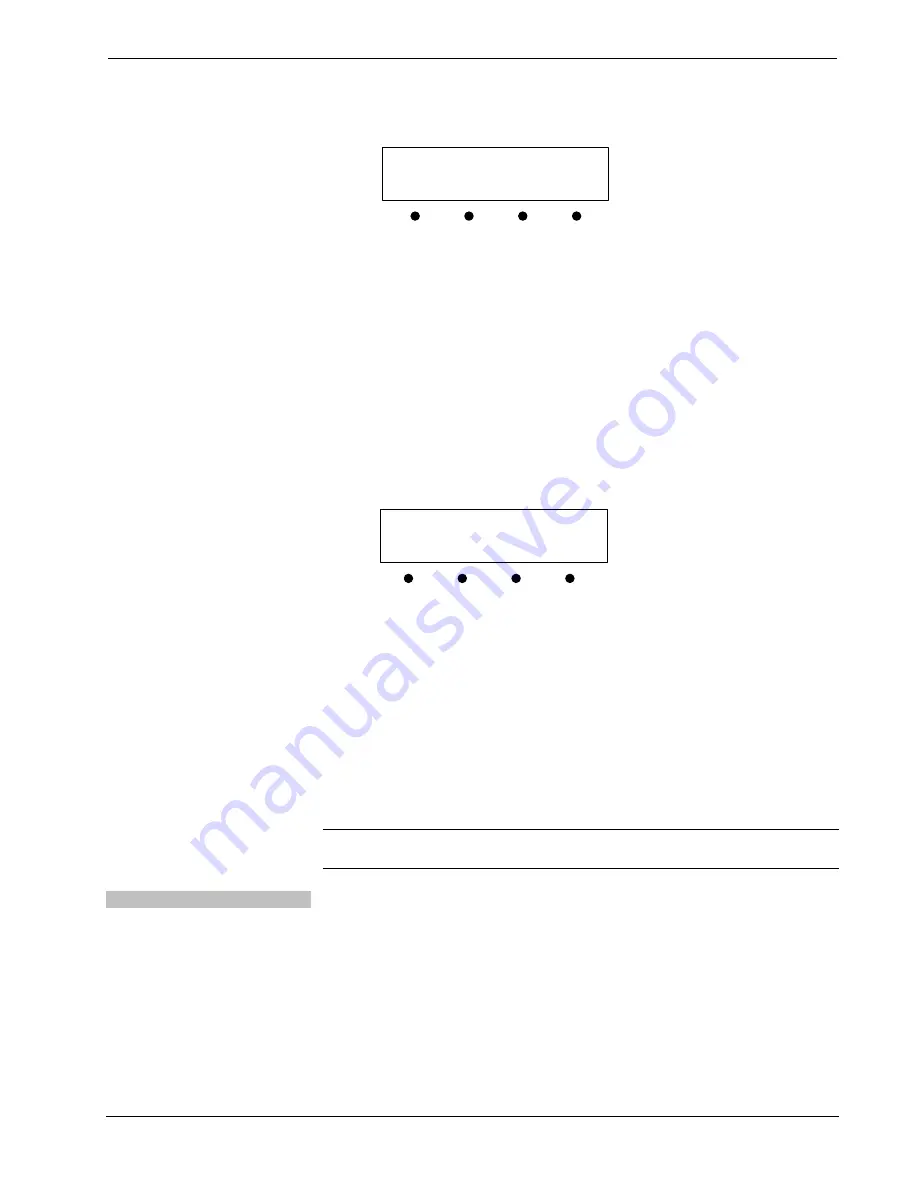
Crestron
DMPS-100/200/300-C/300-C-AEC
DigitalMedia Presentation System
Operations Guide – DOC. 7219D
DigitalMedia Presentation Systems: DMPS-100/200/300-C/300-C-AEC
•
61
Date Controls Screen
DATE: 12/13/2011
MO DAY YR
4.
To set the month, press the button under
MO
. To set the day, press the
button under
DAY
. To set the year, press the button under
YR
. A pair of
brackets appears around the selected part of the date.
5.
Press the
k
or
j
buttons to increase or decrease the value of the selected
part of the date.
6.
Repeat for each part of the date.
7.
Press
ENTER
to store the new date values and return to the “Time/Date”
controls or press
MENU
to return to the “Time/Date” controls without
saving any changes.
8.
To set the time, press the button under
TIME
. The time controls are
displayed.
Time Controls Screen
TIME: 12:40:15PM
HR MIN AM/PM
9.
To set the hour, press the button under
HR
. To set the minute, press the
button under
MIN
. To set AM or PM, press the button under
AM/PM
. A
pair of brackets appears around the selected part of the time.
10.
Press the
k
or
j
buttons to increase or decrease the value of the selected
part of the time.
11.
Repeat for each part of the time.
12.
Press
ENTER
to store the new time and return to the “Time/Date” controls
or press
MENU
to return to the “Time/Date” controls without saving any
changes.
13.
To return to the “Control Setup” menu, press
MENU
.
NOTE:
The date and time can also be set using Crestron Toolbox. For more
information, refer to the Crestron Toolbox help file.
Restore Default Settings
The DMPS-100/200/300-C can be restored to its default factory settings from the
front panel. Users can select to restore only the audio settings or to restore the audio
settings, source names, output names, and function names.
To restore audio settings only:
1.
Access the “Control Setup” menu as described on page 57.
2.
Press the
k
or
j
buttons until
Defaults
is displayed on the LCD and press
ENTER
to display the “Restore Defaults” screen.
Содержание DMPS-100
Страница 1: ...Crestron DMPS 100 200 300 C 300 C AEC DigitalMedia PresentationSystems Operations Guide ...
Страница 4: ......
Страница 6: ......
























