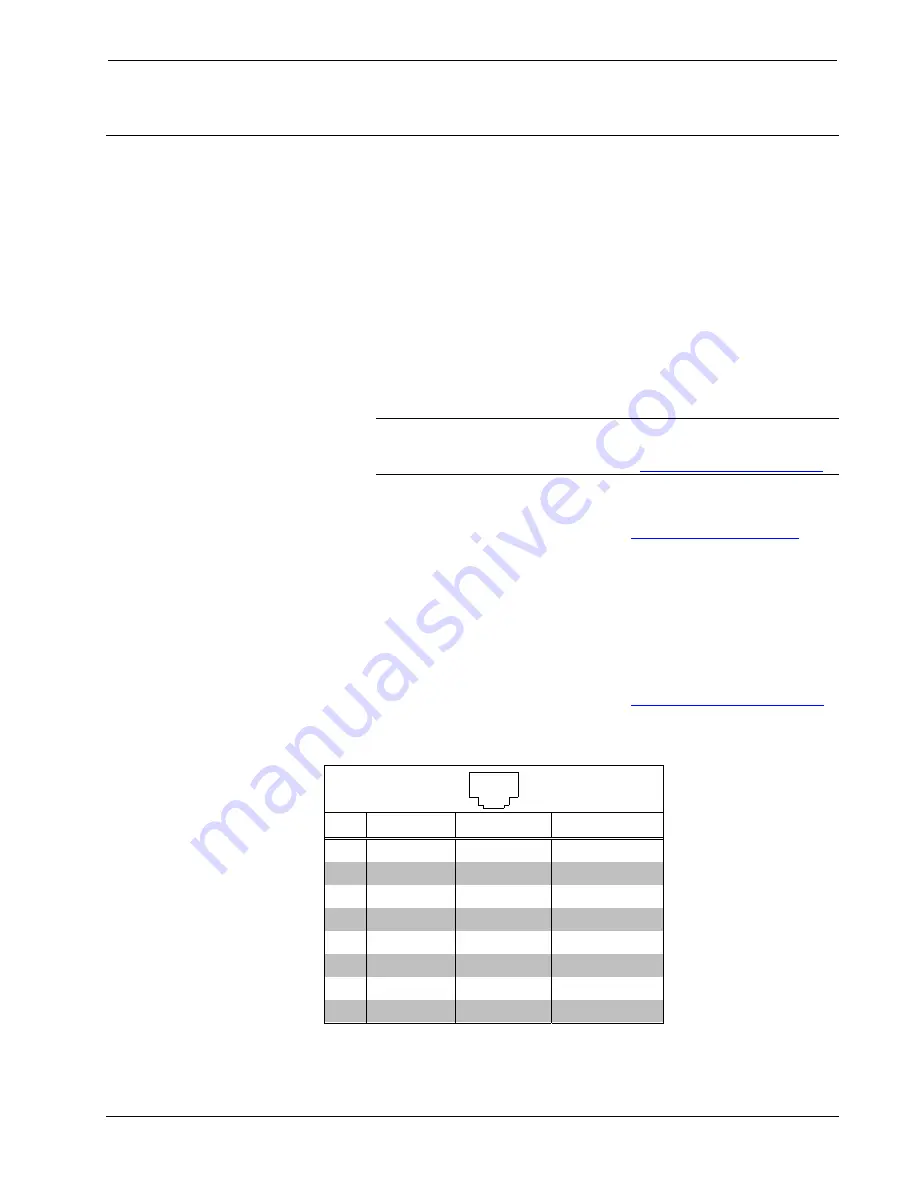
8x8 DigitalMedia™ Switcher
Crestron
DM-MD8X8
Setup
DigitalMedia Wiring
Connections between DigitalMedia Switchers and DigitalMedia Room Controllers
can be made using a variety of wiring solutions. For optimum performance, Crestron
recommends Crestron DigitalMedia cable, CresFiber fiber optic cable (available 1Q,
2009), or CresFiber Pro fiber optic cable (available 1Q, 2009).
When wiring the DigitalMedia network, consider the following:
•
Use Crestron Certified Wire.
•
Use Crestron power supplies for Crestron equipment.
•
Provide sufficient power to the system.
CAUTION:
Insufficient power can lead to unpredictable results or damage
to the equipment. Please use the Crestron Power Calculator to help calculate
how much power is needed for the system (
For information on connecting Ethernet devices in a Crestron system, refer to the
latest version of the Crestron e-Control
®
Reference Guide (Doc. 6052), which is
available for download from the Crestron website (
).
DigitalMedia Cable
The Crestron DigitalMedia cable contains two CAT5E cables (one shielded, one
unshielded) and one DMNet cable in triamese jackets. Installation of any
DigitalMedia device is as simple as connecting DigitalMedia cable from the output
of the DigitalMedia switcher to the input of a DigitalMedia device such as a
DM-RMC-100 DigitalMedia Room Controller. For more information, refer to the
latest version of the Crestron DigitalMedia Design Guide (Doc. 4789), which is
available for download from the Crestron website (
).
The following pinouts are given for DigitalMedia cable:
D Port Wiring
1
8
PIN SIGNAL
DESC. WIRE
COLOR
1
DATA DO+
HDMI Blue
Orange/White
2
DATA DO-
HDMI Blue
Orange
4
DATA D1+
HDMI Green
Blue
5
DATA D1-
HDMI Green
Blue/White
7
DATA D2+
HDMI Red
Brown/White
8
DATA D2-
HDMI Red
Brown
3 CLK-
HDMI
Clock Green/White
6
CLK+
HDMI Clock
Green
16
•
8x8 DigitalMedia™ Switcher: DM-MD8X8
Operations Guide – DOC. 6755A
















































