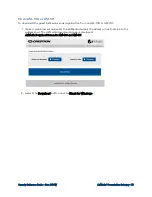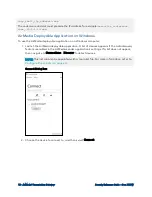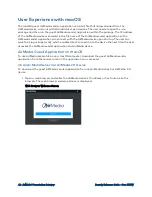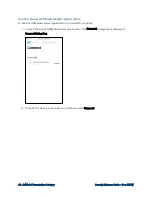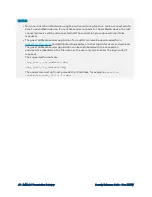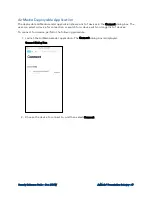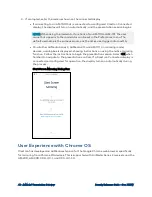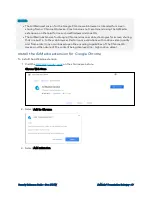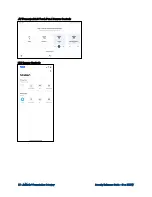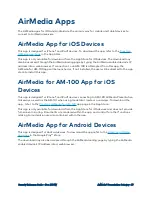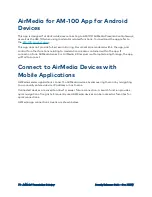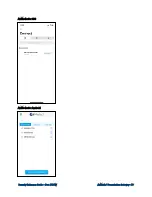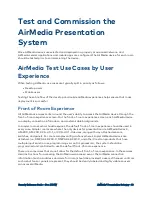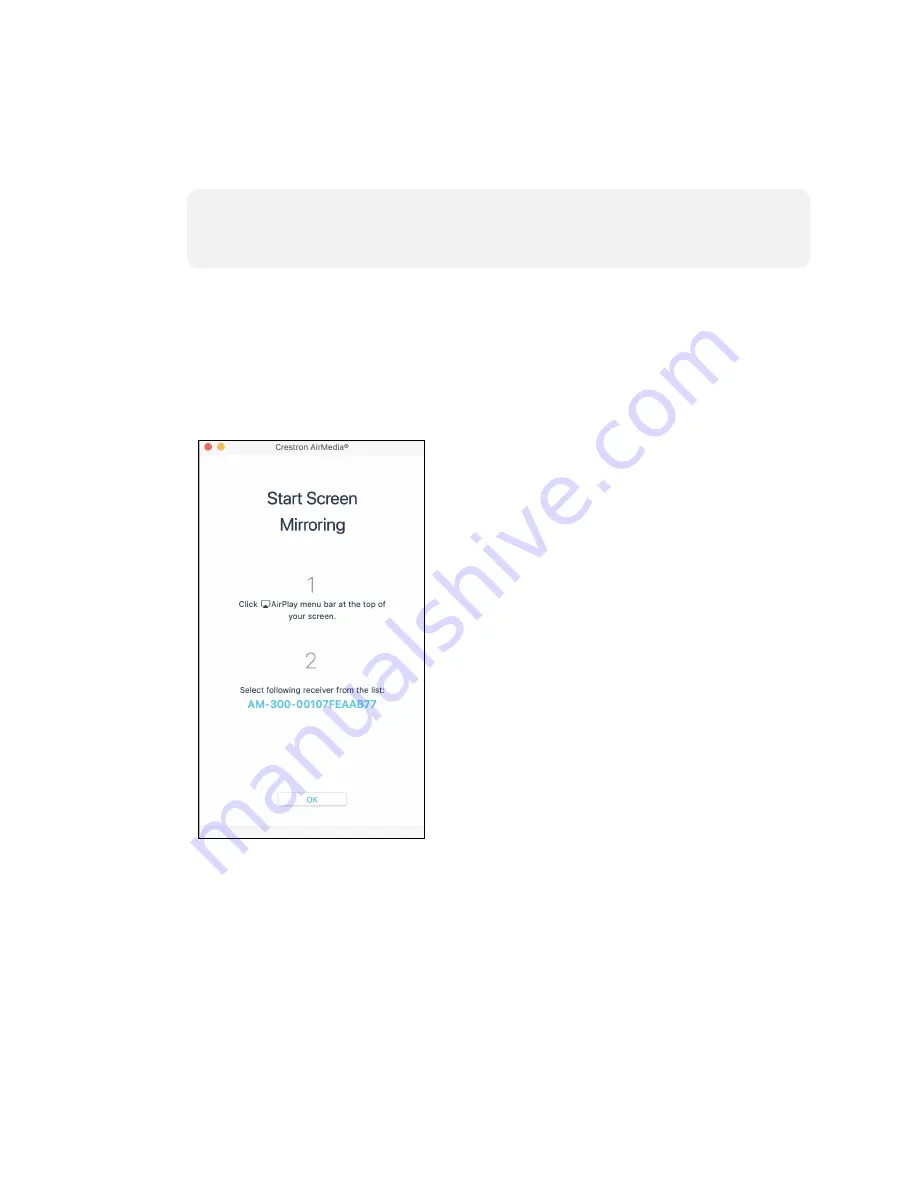
68 • AirMedia® Presentation Gateway
Security Reference Guide — Doc. 7693W
3. If prompted, enter the code as shown on the connected display.
l
If connecting to an AM-100 that is connected to a configured Crestron Connected
display, the display will turn on automatically, and the presentation session begins.
NOTE:
When using the moderator functions of an AM-100 or AM-101, the user
name that appears to the moderator can be set in the Preferences menu. The
default username is the same username as the active user logged into macOS.
l
On all other AirMedia Series 3, AirMedia 2.0, and AM-101 (in mirroring mode)
devices, a dialog box is displayed, showing instructions on using the native mirroring
function. Follow the instructions to begin the presentation session. Select OK when
finished to navigate to the presentation controls. If a Crestron Connected display is
connected and configured for operation, the display turns on automatically during
the process.
Start Screen Mirroring Dialog Box
User Experience with Chrome OS
Crestron has developed an AirMedia extension for the Google Chrome web browser specifically
for mirroring from Chrome OS devices. This is supported with AirMedia Series 3 receivers and the
AM-200, AM-300, CCS-UC-1, and CCS-UC-1-X.
Содержание AirMedia AM-3100-WF(-I)
Страница 1: ...AirMedia Presentation Gateway Security Reference Guide Crestron Electronics Inc ...
Страница 27: ...Security Reference Guide Doc 7693W AirMedia Presentation Gateway 23 AirMedia Screen for AM 200 and AM 300 ...
Страница 83: ...Security Reference Guide Doc 7693W AirMedia Presentation Gateway 79 AirMedia for iOS AirMedia for Android ...
Страница 90: ...This page is intentionally left blank Security Reference Guide Doc 7693W AirMedia Presentation Gateway 86 ...