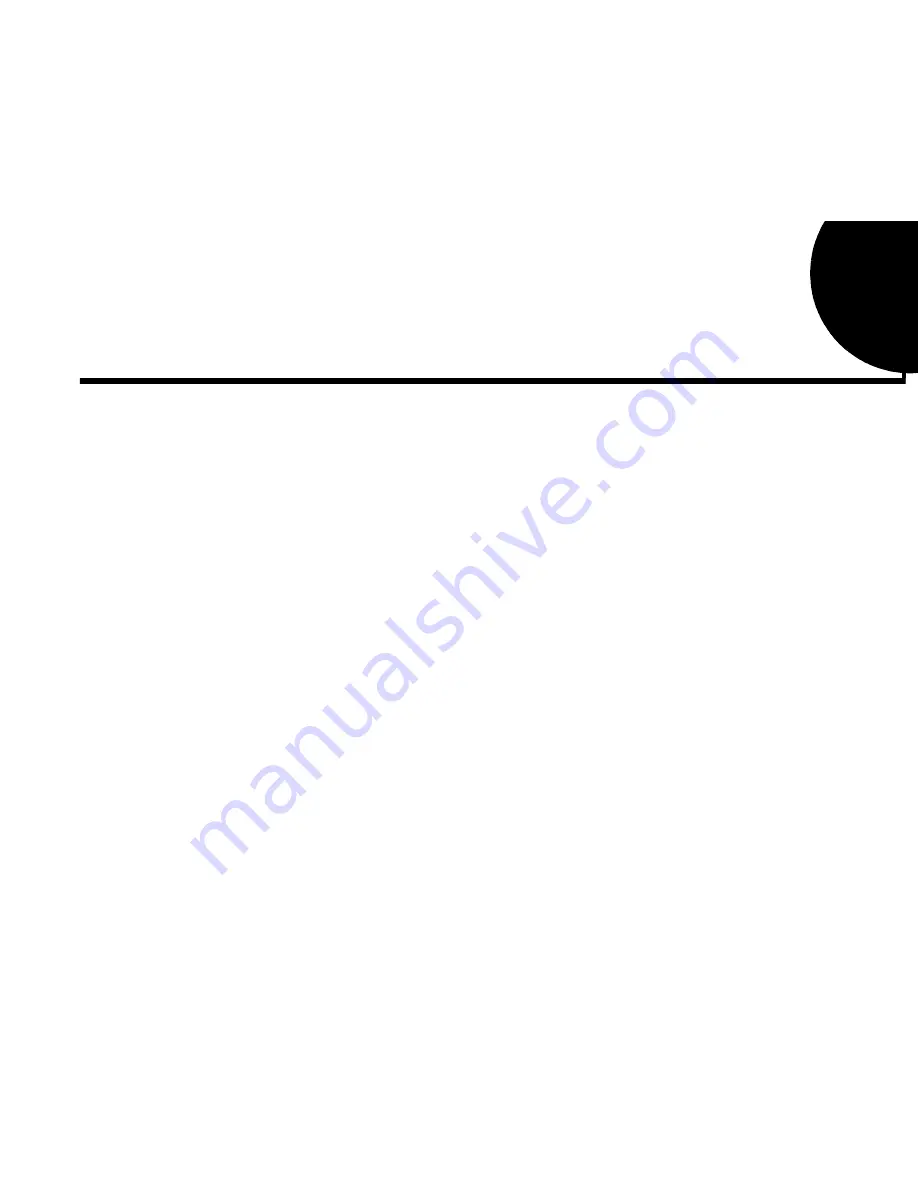
Contents v
Contents
Introduction ......................................................................................... ix
System Requirements .................................................................................................................................ix
Latest Information.......................................................................................................................................ix
Document Conventions ...............................................................................................................................x
1
Installing Your Audio Card ....................................................................1
What You Need............................................................................................................................................1
Installing the Audio Card.............................................................................................................................2
Installing the Creative Software..................................................................................................................5
Windows 95 .....................................................................................................................................5
Windows 98 .....................................................................................................................................9
Windows NT....................................................................................................................................9
Testing the Installation...............................................................................................................................10
Creative Mixer ...........................................................................................................................................11
Real-Time Effects..............................................................................................................11
Recording...........................................................................................................................11
Microphone........................................................................................................................11
Options...............................................................................................................................12
2
Advanced Configurations..................................................................13
Resolving Hardware Conflicts ..................................................................................................................13
Uninstalling the Software ..........................................................................................................................14
Connecting a Joystick................................................................................................................................15
Connecting a MIDI Device .......................................................................................................................15

















