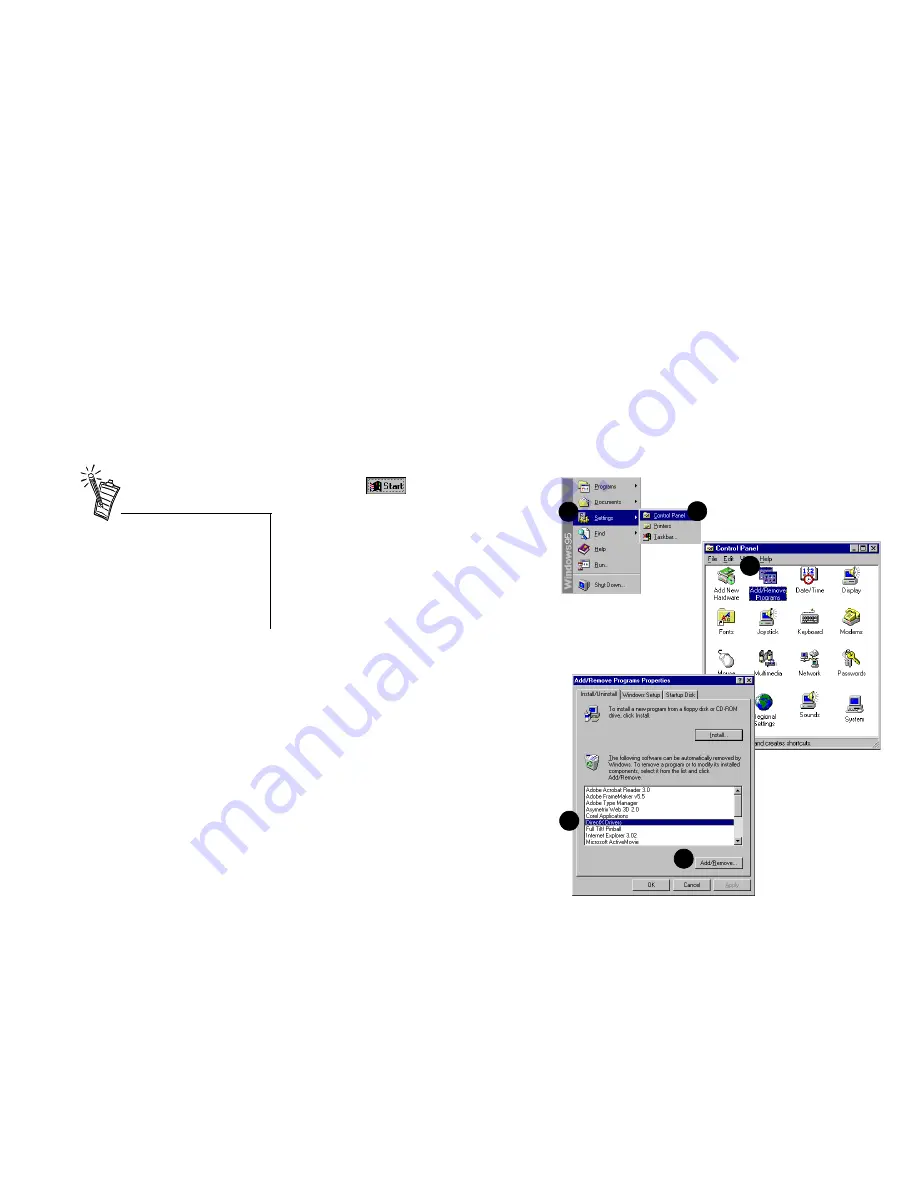
Advanced Configurations 14
E
N
GLIS
H
9. Determine the conflict by reviewing the “Conflicting device list.”
10. Select the conflicting item in the “Resource Settings” list.
11. Click the
Change Settings
button.
12. Use the mouse to select a new setting.
13. Select OK to close each of the properties windows, and restart your computer.
Uninstalling the
Software
The Windows 95 Uninstall utility allows you to remove applications and to re-install them to correct
problems, change configurations, or make upgrades.
To uninstall the software:
1. Click
on the taskbar, and
select
Settings
from the Start menu.
2. Select
Control Panel.
The Control
Panel group appears.
3. Double-click the
Add/Remove
Program
icon. The Add/Remove
Programs Properties dialog
appears.
4. Select the software to uninstall
from the list.
5. Select the
Add/Remove
button
.
6. Follow the instructions on-screen
to complete the uninstall procedure.
1
2
3
4
5
Close all audio card
applications before running the
uninstall procedure. If a card’s
application is running during
the uninstall procedure, that
application is not uninstalled.














































