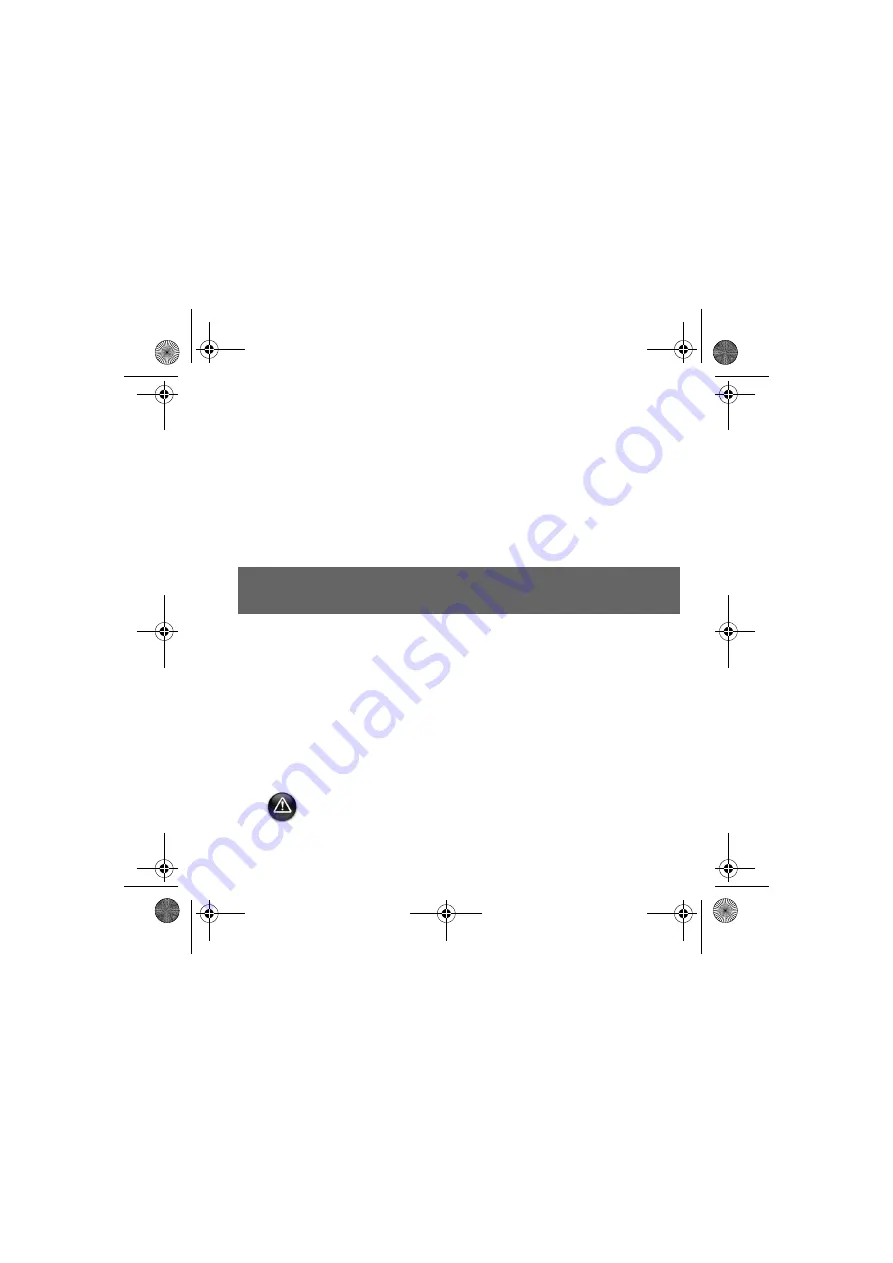
5
Recording a Video
1.
Click
Start
→
Programs
→
Creative
→
Creative WebCam
→
Creative
WebCam Center
.
2.
In the
Creative WebCam Center
window, click the
Capture
tab.
3.
Click the
Video Resolution
box and select the resolution that you want.
4.
Click the
Record
button to start and stop video recording. Videos are saved as files in
the default media folder when you stop recording.
To view the videos in the video viewer, double-click the video files in the
Thumbnails/
Details
pane.
For more information, read the User’s Guide on the Installation CD.
Go to
d:\manual\<language>\manual.chm
(replace
d:\
with the drive letter of your CD-ROM/
DVD-ROM drive, and <language> for the language the document is in)
WARNING:
Handling the cord(s) on this product may expose you to lead, a chemical
known to the State of California to cause cancer and birth defects or other reproductive
harm.
Wash hands after handling.
CLI_WebCam_Live!_QSB.book Page 5 Thursday, May 27, 2004 2:22 PM
Содержание Live! Cam Chat IM VF0530
Страница 2: ...ii Language TOC fm Page ii Monday May 31 2004 2 40 PM...
Страница 39: ...37 Creative WebCam Live WebCam Live WebCam Center USB USB USB 1 12x12 template_4JP_6 fm 1...
Страница 51: ...49...
Страница 52: ...50...






















