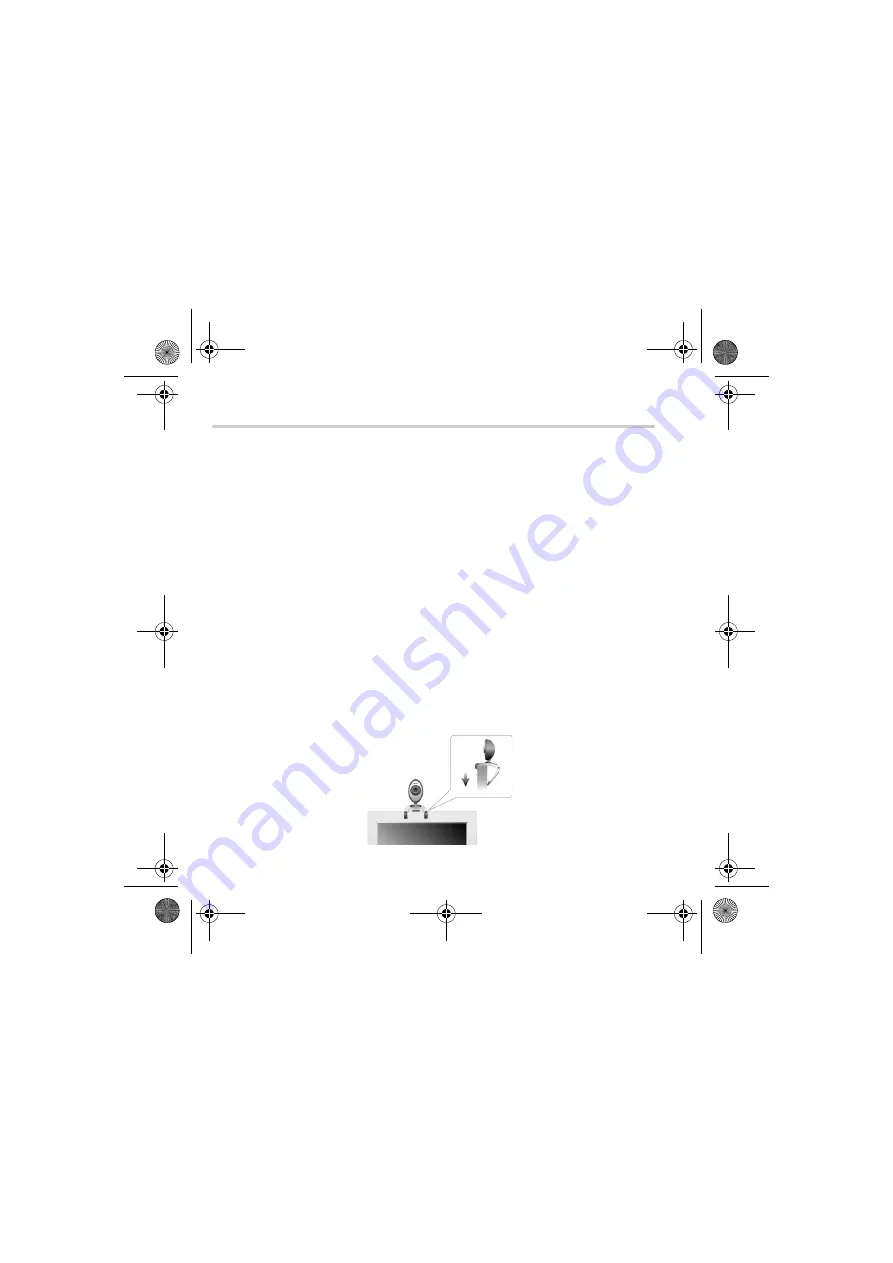
2
Getting Started
1
1
Installing Your Creative WebCam
1.
Do not connect Creative WebCam Live! to your computer before installing the
drivers. If you accidentally begin installation with Creative WebCam Live! connected
and the
Add New Hardware Wizard
or
Found New Hardware Wizard
dialog
box appears, click the
Cancel
button.
2.
Insert the Creative WebCam Live! Installation CD into your CD-ROM drive. If it does
not run automatically, click
Start
→
Run
and type
d:\setup.exe
(replace
d:\
with the
drive letter of your CD-ROM drive).
3.
Click the options for installing drivers and applications.
4.
Follow the instructions on the screen to complete the installation.
You may be asked, after an application is installed, if you want to restart your computer.
Select
No
until all the drivers and applications are installed.
5.
Place your Creative WebCam Live! on top of your computer monitor or other flat
surface. For LCD flat panel monitors or notebook computers, use the integrated
hinged lever to balance the Creative WebCam (see Figure 2).
Figure 2
CLI_WebCam_Live!_QSB.book Page 2 Thursday, May 27, 2004 2:22 PM
Содержание Live! Cam Chat IM VF0530
Страница 2: ...ii Language TOC fm Page ii Monday May 31 2004 2 40 PM...
Страница 39: ...37 Creative WebCam Live WebCam Live WebCam Center USB USB USB 1 12x12 template_4JP_6 fm 1...
Страница 51: ...49...
Страница 52: ...50...



















