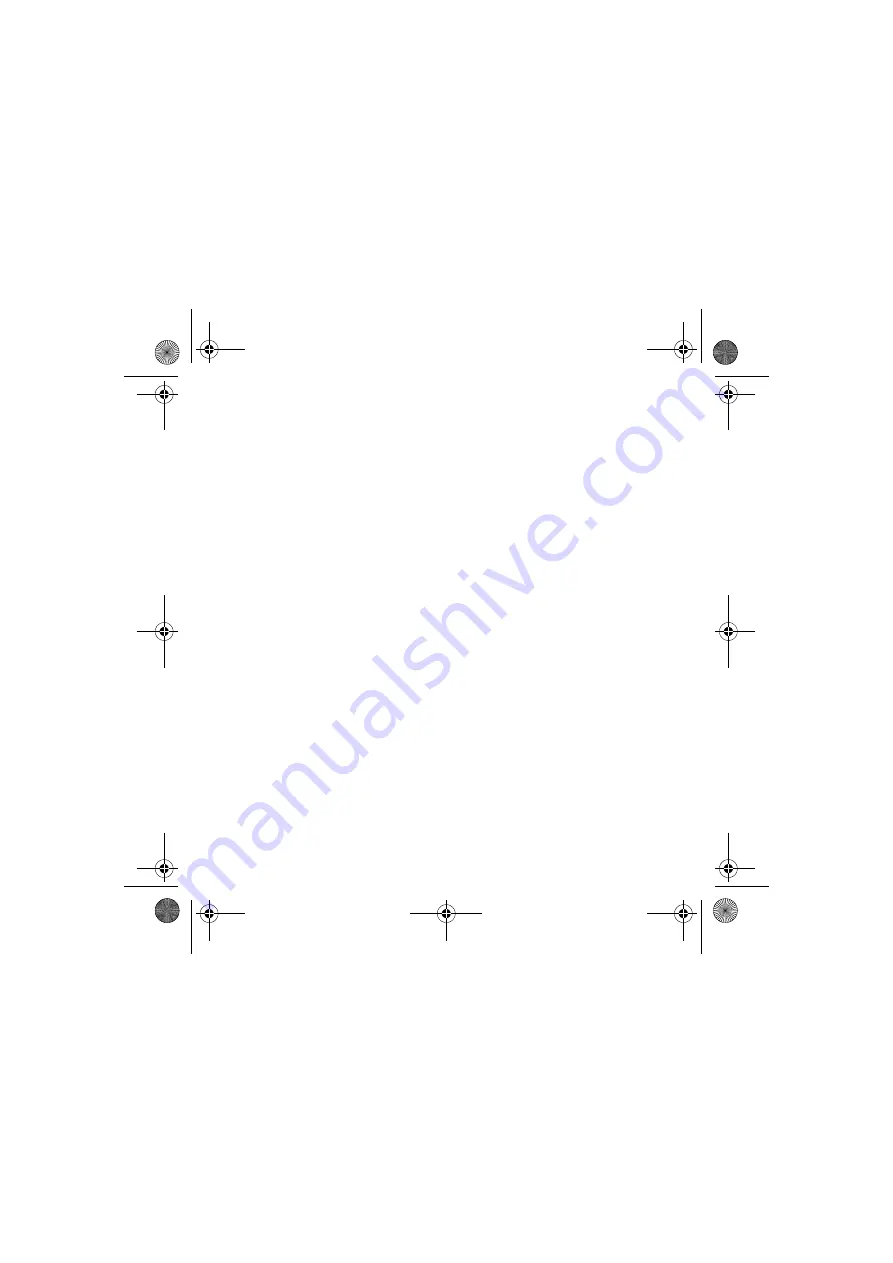
4
2
2
Verifying the Installation
1.
Right-click the
My Computer
icon on your desktop.
2.
On the menu that appears, click
Properties
.
In Windows XP and Windows 2000 only:
In the
System Properties
dialog box, click the
Hardware
tab. Click the
Device Manager
button.
In Windows Me and Windows 98 SE:
In the
System Properties
dialog box, click the
Device Manager
tab.
3.
Click the plus (+) sign next to the
Imaging Device
icon. The entry “Creative
WebCam Live!” appears.
3
3
Using Your Creative WebCam
Taking a Photo
1.
Click
Start
→
Programs
→
Creative
→
Creative WebCam
→
Creative
WebCam Center
.
2.
In the
Creative WebCam Center
window, click the
Capture
tab.
3.
Click the
Photo Resolution
box and select the resolution that you want.
4.
Click the
Snap photo
button to capture an image. Images are saved as files in the
default media folder.
To view the photos in the image viewer, double-click the image files in the
Thumbnails/
Details
pane.
CLI_WebCam_Live!_QSB.book Page 4 Thursday, May 27, 2004 2:22 PM
Содержание Live! Cam Chat IM VF0530
Страница 2: ...ii Language TOC fm Page ii Monday May 31 2004 2 40 PM...
Страница 39: ...37 Creative WebCam Live WebCam Live WebCam Center USB USB USB 1 12x12 template_4JP_6 fm 1...
Страница 51: ...49...
Страница 52: ...50...





















