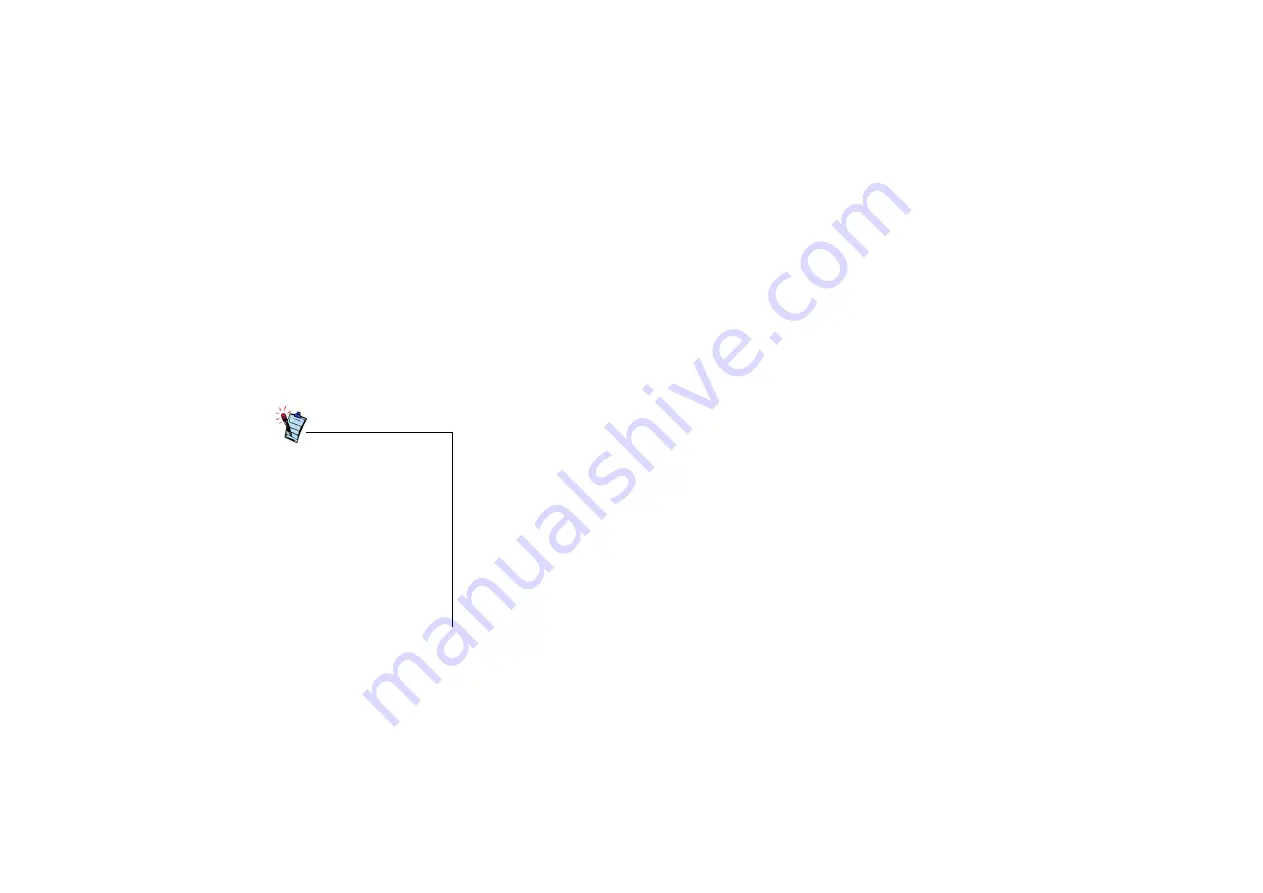
Troubleshooting B-4
Resolving Hardware
Conflicts
Hardware conflicts may occur when two or more peripheral devices are set to use the same I/O
address, IRQ line or DMA channel.
To resolve conflicts in Windows 95 OSR 2.X, Windows 98/98SE, Windows 2000, Windows
NT, Windows Me or Windows XP, change the resource settings of your modem or the
conflicting peripheral device using Device Manager.
Resolving Conflicts in
Windows 95 OSR 2.X/
98/
98SE/ME
To run Device Manager:
1. Click
Start
->
Settings
->
Control Panel
.
2. Click the
System
icon. The
System Properties
dialog box appears.
3. Click the
Device Manager
tab.
4. Double-click
Modem
.
5. Select your modem and click the
Properties
button. The
Properties
dialog box of the
modem appears.
6. Click the
Resources
tab.
7. Click the
Use Automatic Settings
check box to select it. If this check box is already
selected, you need to go to the
Properties
dialog box of the conflicting peripheral device and
select the same check box there.
8. Restart your system to allow Windows 95 OSR 2.X/98/98SE to reassign resources to your
modem and/or the conflicting peripheral device.
If you are unsure of which
peripheral device is causing the
conflict, you can isolate the
source of the problem by
temporarily removing all devices
(except your modem and
essential devices such as the disk
controller). After that, add the
devices back one at a time until
the device that is causing the
conflict is found.












































