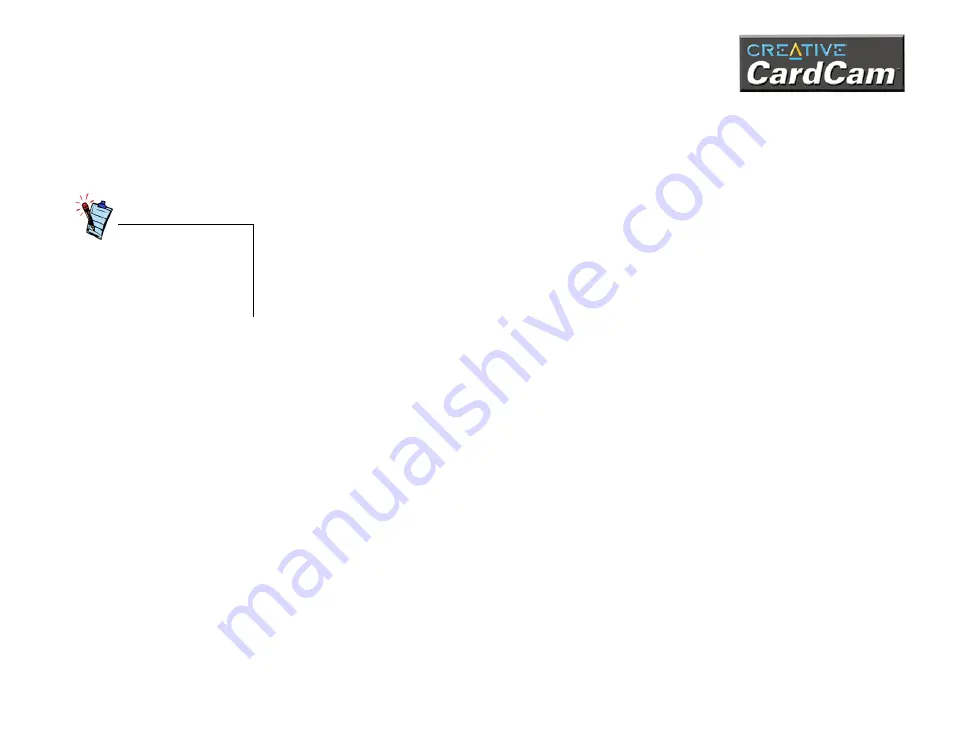
Using Creative CardCam 3-5
Downloading
Images from the
Camera
1. Turn on the camera, and then connect it to your computer.
2. Start Creative CardCam Photo Album.
3. Click the
Camera
button, and then click
Download images
. The
Creative
CardCam Download
dialog box appears.
4. To delete all images from your camera after downloading, click the
Delete from
camera after download
check box to select it.
5. Click the
Start Download
button.
Deleting Images
from the Camera
You can also manually delete images from your camera to make space for new
pictures to be stored.
Docked Mode
When Creative CardCam is connected to your computer, do the following to delete
all files in your camera’s memory:
1. Turn on the camera and start Creative CardCam Photo Album.
2. Click the
Camera
button, and then click
Configuration
.
3. Click the
Reset File Name Counter
check box to select it.
4. Click the
Delete All Images
button.
5. When the
Delete All Images from Internal Storage
dialog box appears, click
the
Yes
button. One beep indicates that the images have been deleted.
6. When the
Reset File Counter
dialog box appears, click the
Yes
button.
For your computer to detect
the camera correctly, make
sure that you turn on the
camera before connecting it
to your computer.
Содержание CardCam
Страница 2: ...Contents ...
Страница 6: ...Introduction ...
Страница 10: ...About Creative CardCam 1 ...
Страница 15: ...2Installing Creative CardCam ...
Страница 21: ...Using Creative CardCam 3 ...
Страница 28: ...4 Using Software Applications ...
Страница 38: ...Technical Specifications A ...
Страница 41: ...Troubleshooting B ...
Страница 45: ...Note on USB Compatibility C ...






























