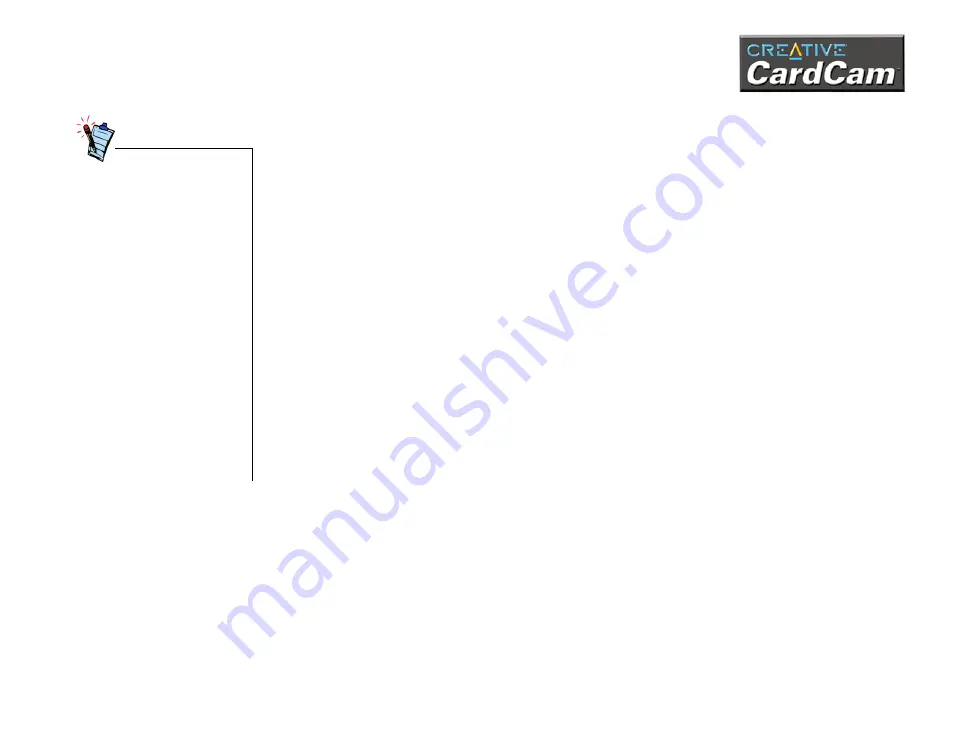
Installing Creative CardCam 2-3
8.
For Windows 2000 only:
When the
Digital Signature Not Found
dialog box appears, click the
Yes
button.
For Windows XP only:
When the
Found New Hardware Wizard
dialog box appears, click the
Install
the software automatically (Recommended)
option, and then click the
Next
button.
If a
Hardware Installation
dialog box appears, ignore the message and click
the
Continue Anyway
button. For more details on this warning message, see
“Problems in Windows XP” on page B-3.
9. Installation is now complete.
At the time of this
product’s release, Microsoft
strongly encouraged
companies to submit their
hardware solutions for
certification. If a hardware
device driver is not
submitted, or does not
qualify, for Microsoft
certification, a warning
message appears.
You may see this message
when installing this driver.
If you do, you may choose
to click the
Continue
Anyway
button. Creative
has tested this driver on
Windows XP, and it does
not impair or destabilize
your computer. If you need
more XP-related
information, go to the
product web site's Help.
Содержание CardCam
Страница 2: ...Contents ...
Страница 6: ...Introduction ...
Страница 10: ...About Creative CardCam 1 ...
Страница 15: ...2Installing Creative CardCam ...
Страница 21: ...Using Creative CardCam 3 ...
Страница 28: ...4 Using Software Applications ...
Страница 38: ...Technical Specifications A ...
Страница 41: ...Troubleshooting B ...
Страница 45: ...Note on USB Compatibility C ...






























