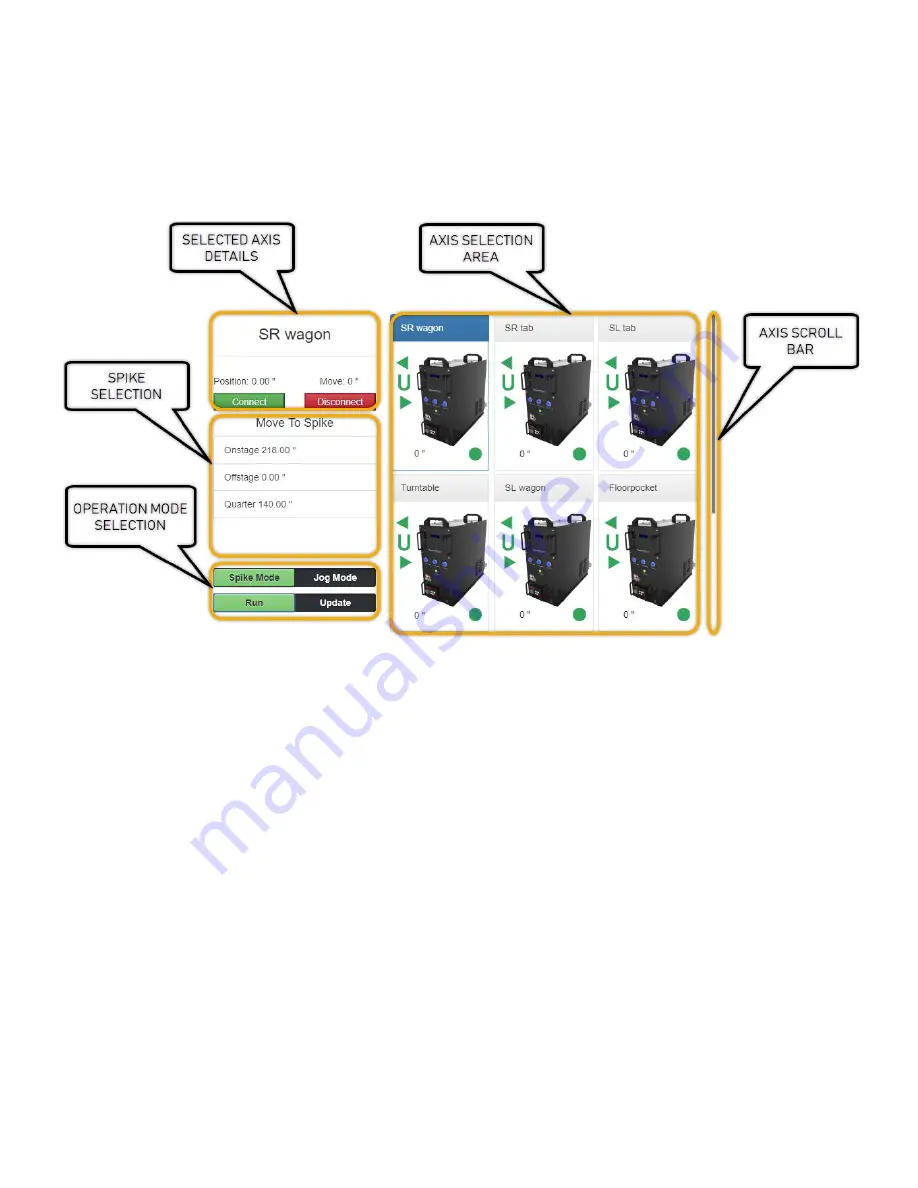
Rev 12-31-2018
UNDERSTANDING THE DISPLAY
The Pendant screen displays a wealth of information to the operator and is easy to navigate with the
touch of your finger. Let’s take a look at the typical screen layout.
The Axis Selection area will be populated with any Stagehands in your show file. If your show only
has one axis, you will only see one motor displayed. If you are working with more than six axes you
can scroll down with the scroll bar or slide the axes up to see additional units.
Each axis is populated in the order which Spikemark connects to the Stagehand. This means that
each time you connect the Pendant, the display order of axes could be different.
STATUS ICONS AND AXIS DETAILS
Each Axis has several status icons which identify the connection state as well as the primary and
ultimate limit conditions.
Page 12 of 24










































