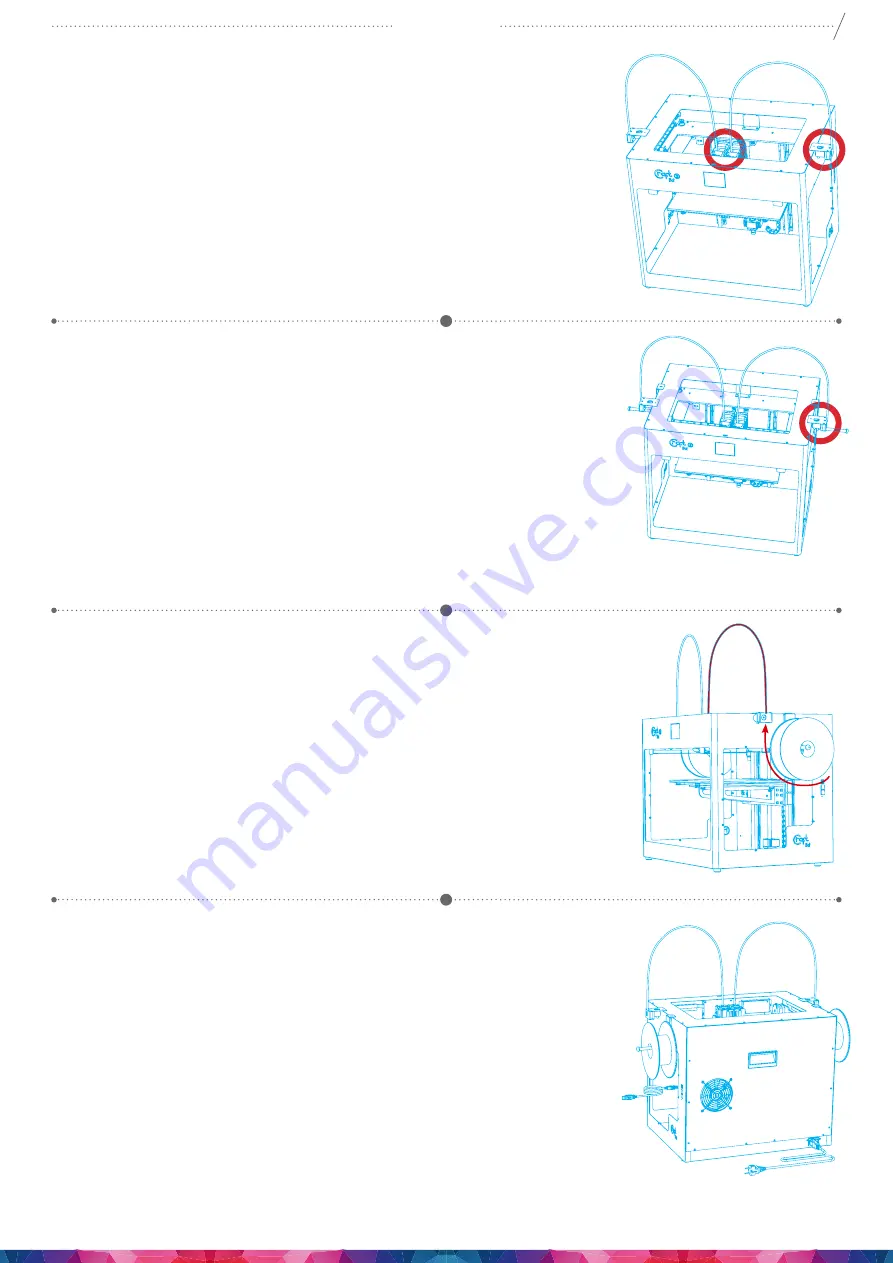
8
CraftBot 3
2. INSTALLING THE FILAMENT GUIDE TUBE
•
Locate the filament guide tube.
•
Fit the filament guide tube to the extruder and the encoder.
3. INSTALLING THE FILAMENT SPOOL HOLDERS
•
Locate both of the filament spool holders.
•
Using a hex wrench, install the filament spool holder next to the FMS
encoder.
4. MOUNTING THE FILAMENT SPOOLS
•
Fit both of the filament spools onto the filament spool holder so that
the lead end keeps its course when the filament is fed into the guide
tube holder.
5. ATTACHING THE POWER CORD
•
Ensure that the power switch on the CraftBot is set to the OFF position.
•
Find and then insert the AC power cord into the power input on the
back of the CraftBot.
Содержание CraftBot 3 Supervisor
Страница 1: ......























