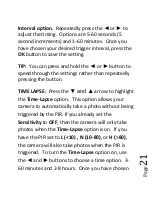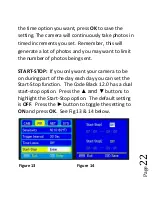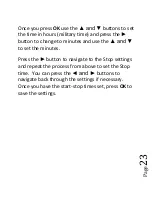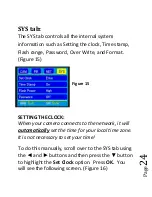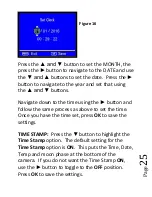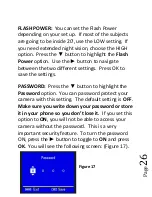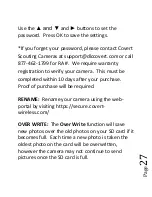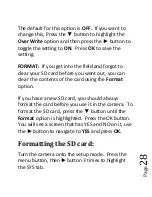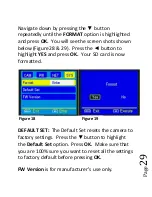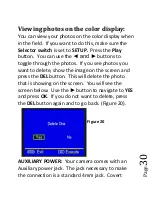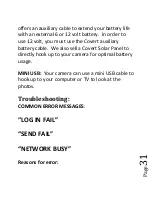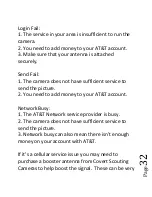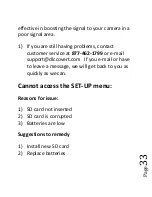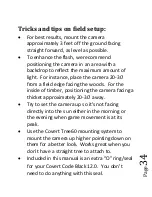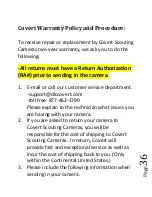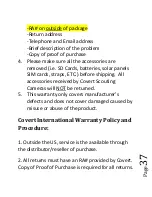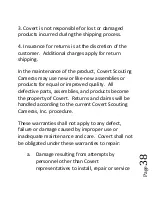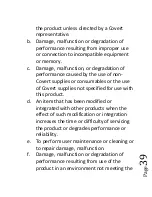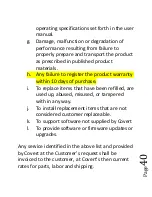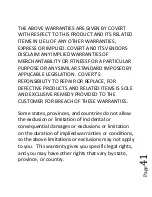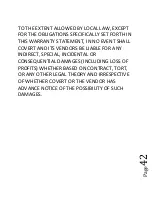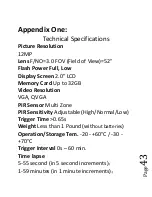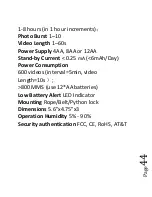Pag
e
35
The FW version is reference to our engineers to
ensure a speedy and efficient warranty repair
should the need arise.
Covert Scouting Cameras Warranty:
Covert Scouting Cameras warranties this product
for a period of two (2) years from the date of
purchase. This warranty only covers manufacturer’s
defects and does not cover damage caused by
misuse or abuse of the product. This warranty
includes two years repair or replacement service on
product from date of purchase. If you have
problems with this product, please do not contact
the store you purchased it from. Contact Covert
Scouting Cameras Customer Service toll free at 877-
462-1799 or e-mail [email protected].
** Proof of purchase required for replacement**