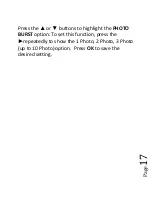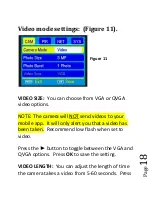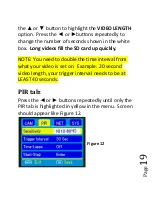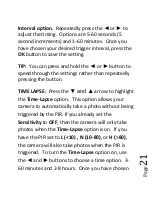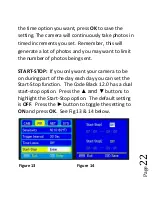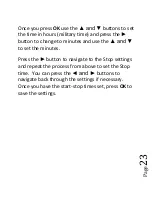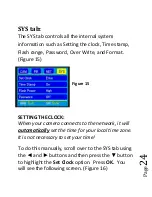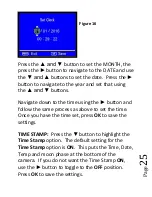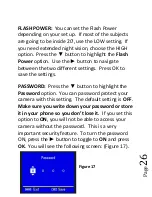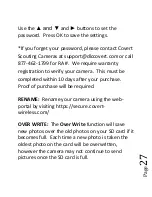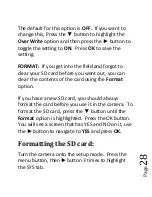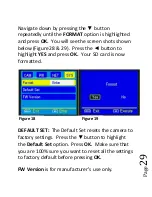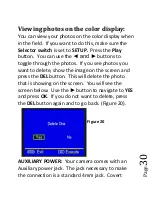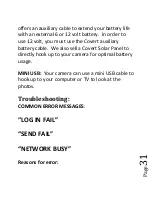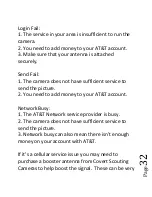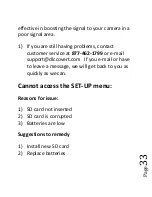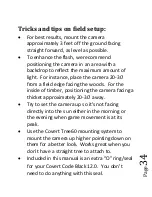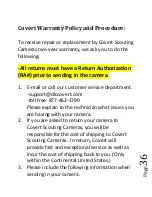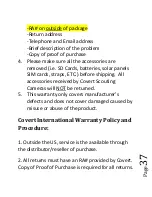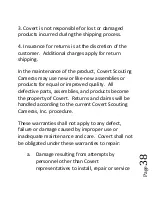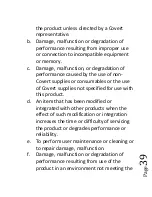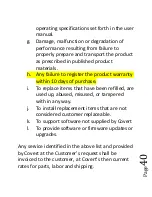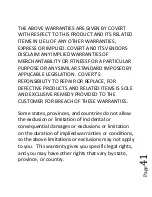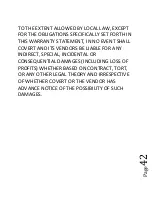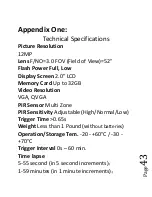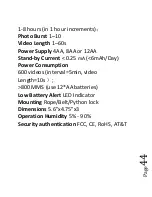Pag
e
30
Viewing photos on the color display:
You can view your photos on the color display when
in the field. If you want to do this, make sure the
Selector switch
is set to
SETUP.
Press the
Play
button. You can use the
◄ and ►
buttons to
toggle through the photos. If you see photos you
want to delete, show the image on the screen and
press the
DEL
button. This will delete the photo
that is showing on the screen. You will see the
screen below. Use the
►
button to navigate to
YES
and press
OK
. If you do not want to delete, press
the
DEL
button again and to go back. (Figure 20).
AUXILIARY POWER:
Your camera comes with an
Auxiliary power jack. The jack necessary to make
the connection is a standard 4mm jack. Covert
Figure 20