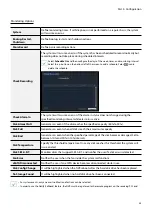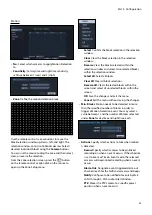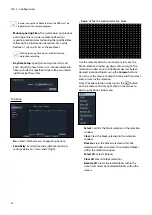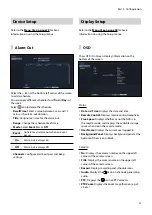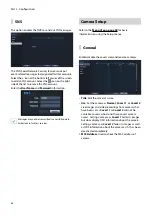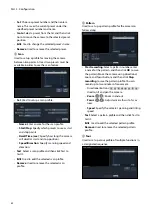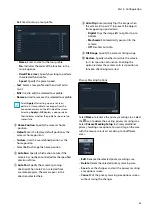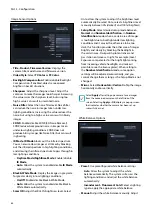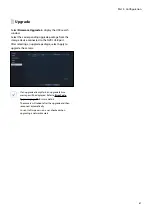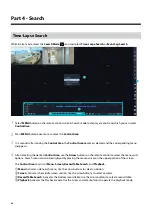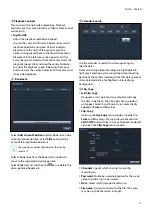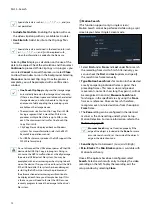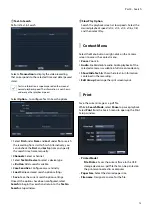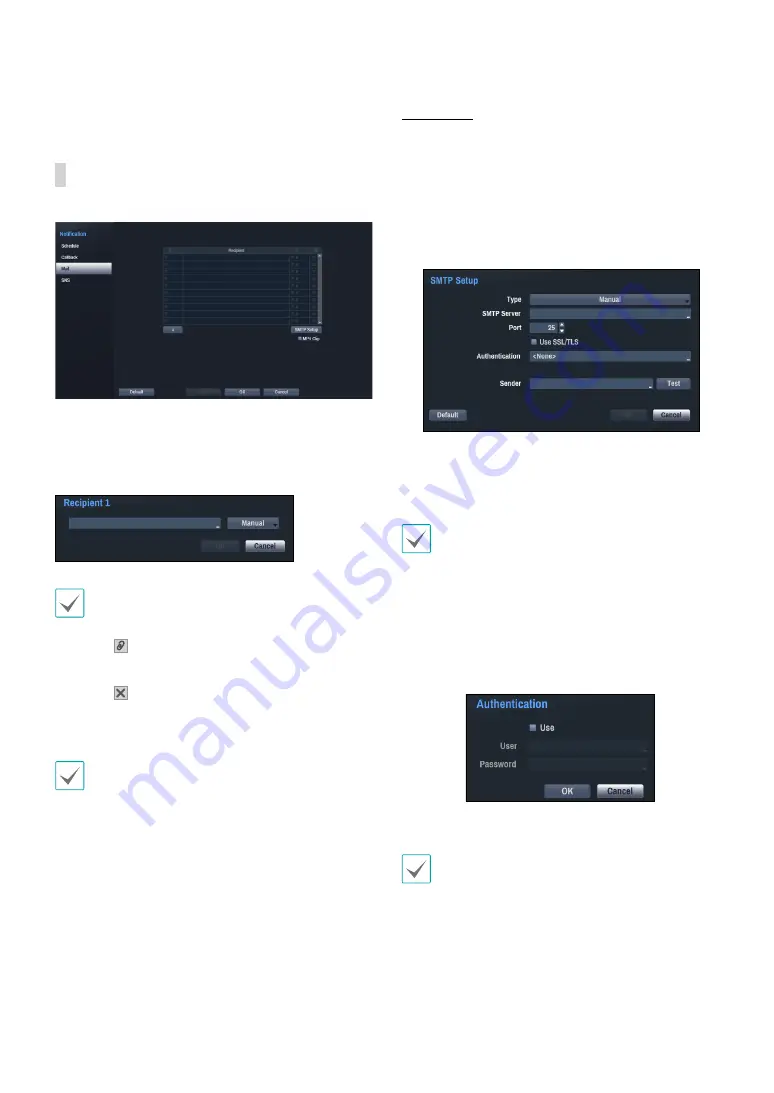
Part 3 - Configuration
59
Enter the IP address of the receiving server and set
Retry
to between 1 and 10 in case of connection failure.
Configure Mail settings.
Select the
+
icon at the bottom left corner of the screen
to add a mail account.
Select
Recipient
and then enter the mail address and
server information.
The recipient's mail address must be in the correct
email format and contain the @ symbol.
Select the icon to attach event recordings to
outgoing mails.
Select the icon to remove the account.
Select
MP4 Clip
to attach event recordings to outgoing
mails.
The event recordings generated by a camera can
be attached only. Select the
MP4 Clip
option at the
bottom to attach .mp4 video clips.
SMTP Setup
Select
SMTP Setup
at the bottom right corner of the
screen to configure an SMTP server.
1
Select the SMTP server
Type
.
2
Enter the
SMTP Server
's IP address or domain name
and then configure the
Port
and
Sender
settings.
Default SMTP server port number is
25
. Select
Test
to
send out a test mail using the current settings. Select
Use SSL/TLS
to use an SMTP server that requires SSL
connections.
• If you have configured the DNS Server setting under
Network - IP Address
, you can enter the STMP
server's domain name instead of its IP address in the
SMTP Server
field.
• Address entered under
Sender
must be in the
correct email format and include the @ symbol.
If user authentication is required by the SMTP server,
select
Use
and then enter the
User
and
Password
information.
3
Select
OK
to apply and exit.
This product contains content developed by OpenSSL
Project for use in Open SSL Toolkit (http://www.
openssl.org/).