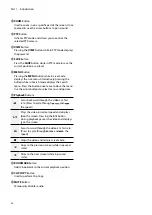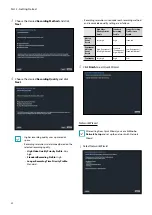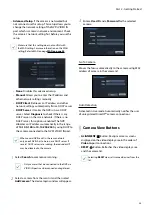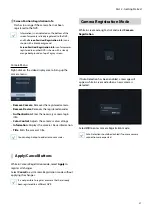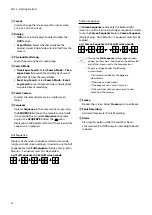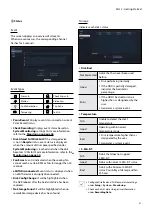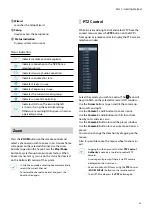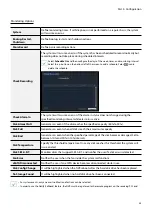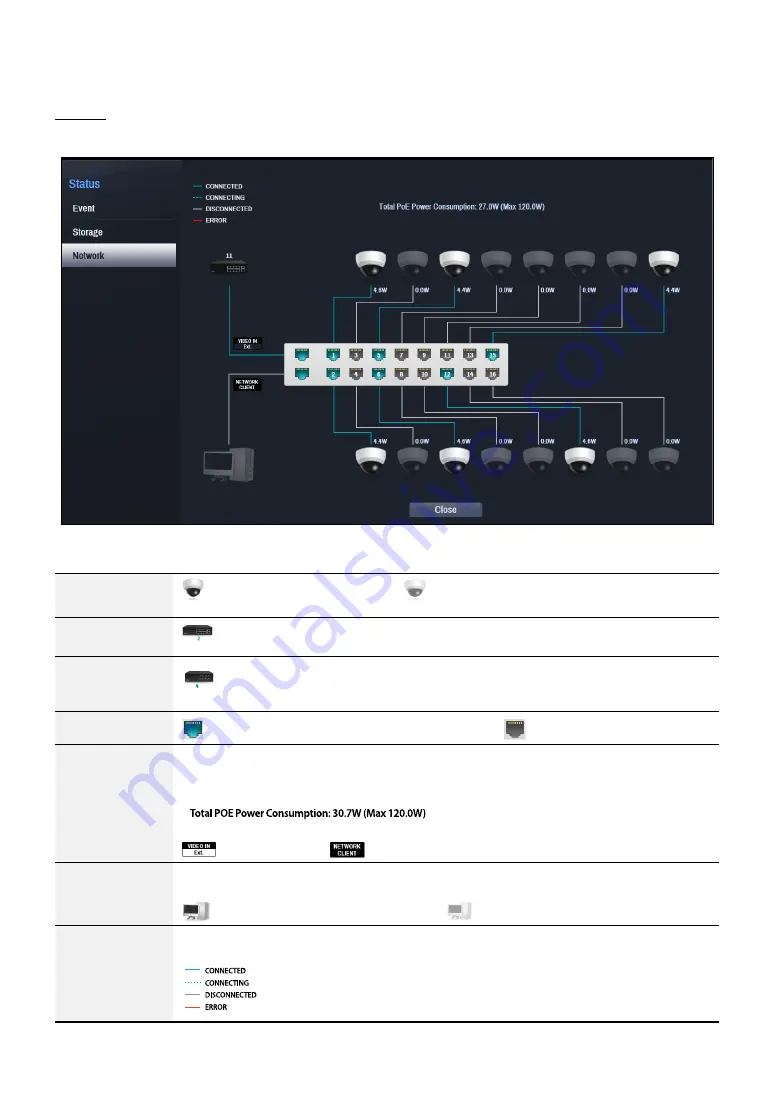
Part 2 - Getting Started
32
Network
This page provides a complete overview of the network status in real-time.
Information shown include camera connection status, LAN port link status, power consumption, number of connected
clients, and network connection info.
Camera
Connection
indicates the camera is connected.
indicates the camera is not connected.
Clicking the image displays the camera's channel number.
Network Switch
indicates a network switch is connected to the LAN port and shows how many cameras
are connected. Clicking the image displays the connected cameras' channel numbers.
Video Encoder
indicates a video encoder is connected to the LAN port and shows how many cameras
are connected. Clicking the image displays the connected cameras' channel numbers.
LAN Port Link
indicates a camera or a network switch is connected.
indicates neither is connected.
Power
Consumption
If receiving power from the NVR, the actual amount of power consumed by each camera is
indicated under each camera icon. Total power consumption is shown at the top of the screen
in the following format:
[
]
Ports A through H in PoE-enabled products support PoE.
(VIDEO IN Ext.) and
(NETWORK CLIENT) ports do not support PoE.
Number of
Connected Clients
Indicates whether there are clients connected to the NVR via an external network and how
many clients are connected.
indicates at least one client is connected.
indicates no client is connected.
Network
Connection Info
Indicates network connection statuses (connected, connecting, disconnected, and connection
error) using following lines: