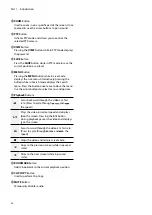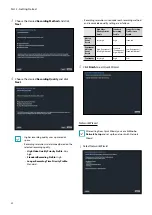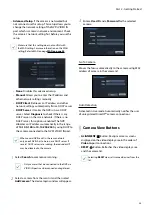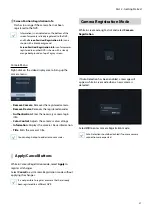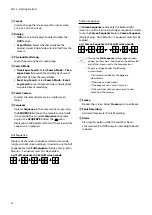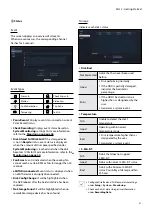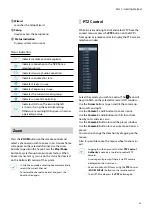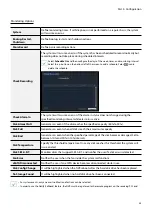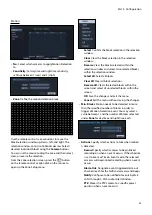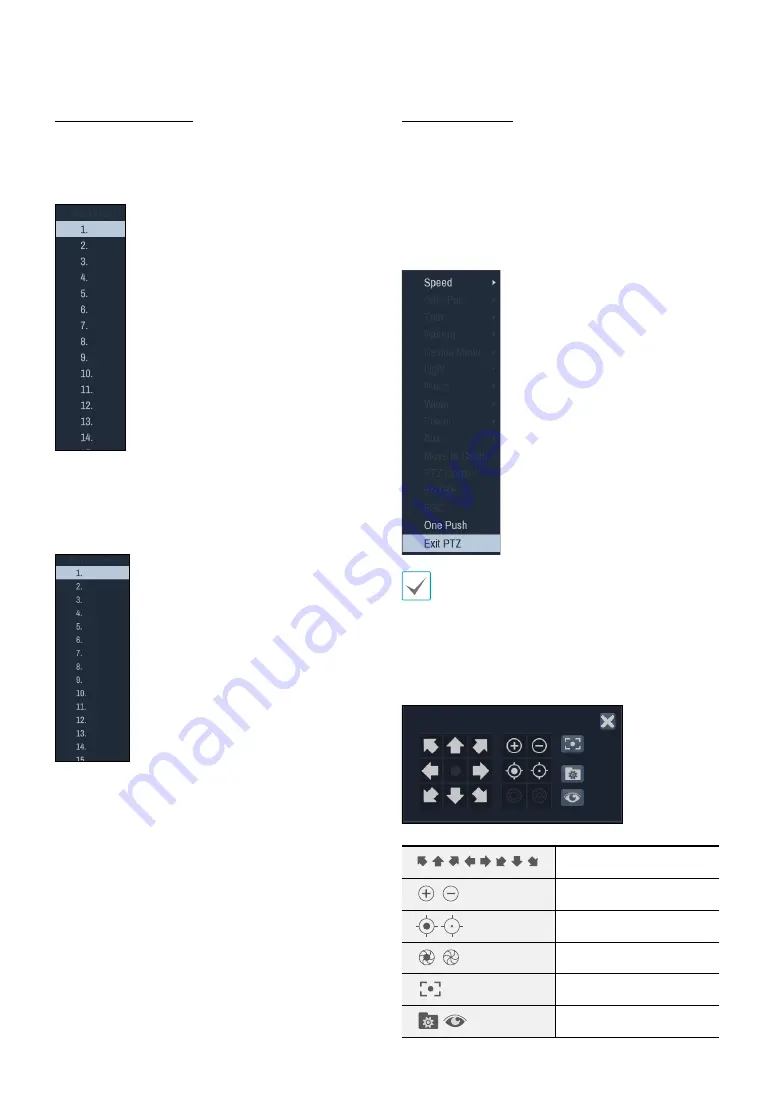
Part 2 - Getting Started
34
Setting Up a PTZ Preset
While in PTZ mode, select the
VIEW
button on the
remote control to display the
Set Preset
window and
assign the current position as a preset.
While in PTZ mode, select the
SAVE
button on the
remote control to display the
Move to Preset
window.
Select a preset to move the current PTZ camera to the
selected preset's position.
Advanced Settings
In PTZ mode, selecting a camera and then clicking
Menu
button loads the Advanced PTZ screen as shown
below. You can load the Advanced PTZ screen also
by pressing the Play/Pause button and then SETUP
button on the front panel. This menu lists
Speed
,
Auto
Pan
, and other advanced PTZ camera control options
available for the camera. Options that are not available
for the selected PTZ camera remain inactive.
You can use the mouse to control PTZ cameras. Left-
click on the mouse and drag to move the camera in
the desired direction and use the mouse wheel to
zoom in/out.
While in PTZ mode, place the mouse pointer close to
the bottom edge of the screen to display the PTZ Tools
window.
PTZ Camera Pan and Tilt
Zoom In/Out
Focus Near / Far
IRIS Open / Close
One Push
Set / Move to Preset