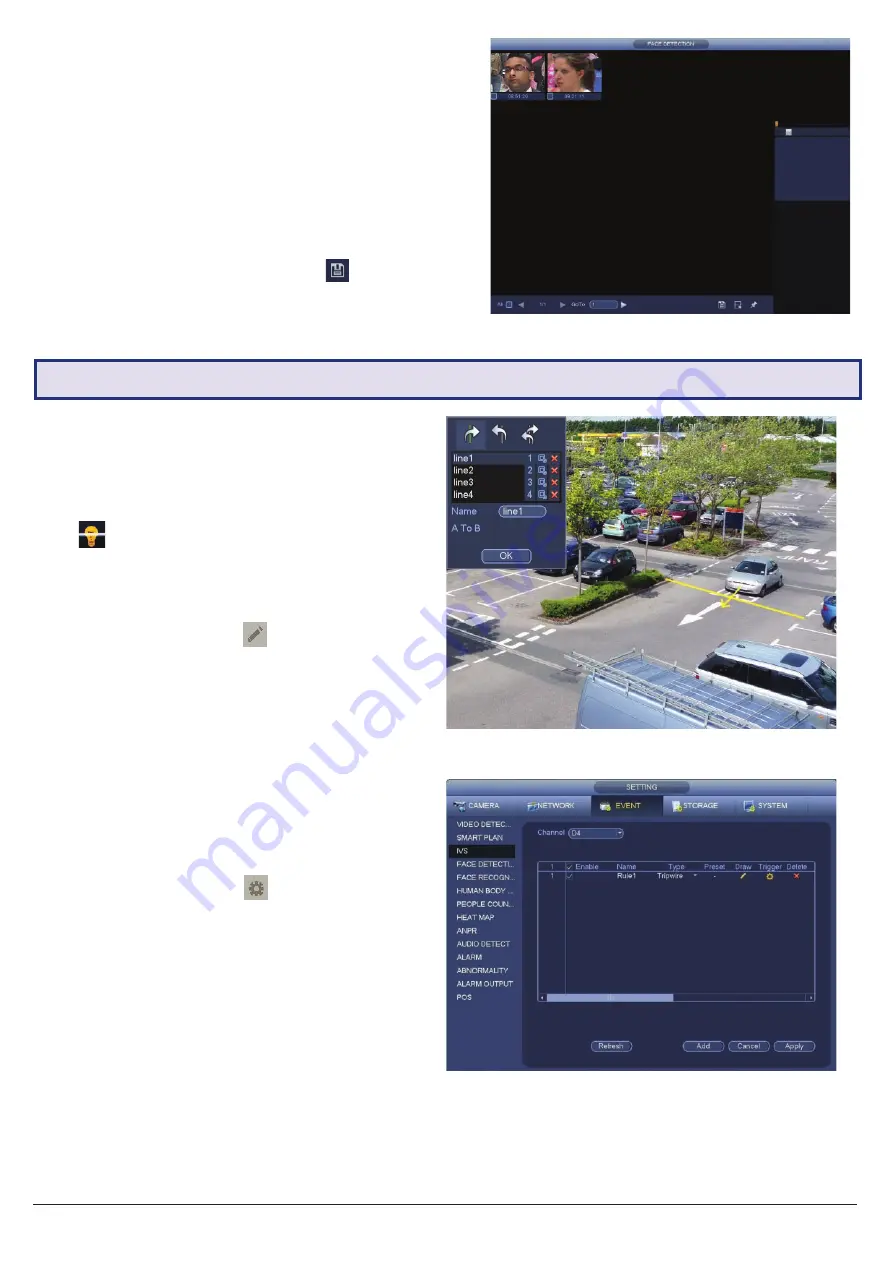
Visit
www.vip-vision.com
for full user manual and support
17
6.2 Tripwire & IVS Setup
Fig. 6.2:
Face Detection Smart Search.
6.1.3 Smart Search (Face Detect)
1. From the Main Menu, select
Smart Play
and then
Face Detection
.
2. From here, you can search through every face
detection event in a certain period of time.
3.
If any faces were detected in the specified timeframe,
they will be displayed along with a timestamp.
Double-click
on one of the faces to see the full
snapshot.
4. To backup recorded footage, click the
Save icon
.
6.2.1 Tripwire Setup
1. From the Main Menu, select
EVENT
then the
Smart
Plan
tab.
2. Select the
Channel
you want to set up. Click the
icon then
Apply
to enable the IVS.
3. Select the
IVS
tab. Select a Channel, then click
Add
button
at the bottom. This will create a new IVS
setting (Tripwire by default).
4. Click the
Draw button
to bring up the Draw
screen (Fig. 6.3).
5. Left-click
on the screen to start drawing the Tripwire
line.
Left-click again
to finish the line (optionally, you
can add additional corners to the line by continuing
to left-click).
Right-click
to finish placing the line.
6. In the top left window, you can alter the
Direction
that the line must be passed from to activate the
event, as indicated by the arrow going across the
line (A to B, B to A, or both ways).
7.
Click OK to finish.
8. Click the
Trigger Button
to bring up the
Trigger
menu,
configuring what actions are taken once the
IVS event is triggered. These configuration options
are identical to the ones shown in 6.1.2 Face
Detection Trigger.
9.
Click OK to finish.
10. Click the
Enable box
to turn on the IVS rule.
11. Click
Apply
to save changes. If done correctly, you
will see the Tripwire in live view.
6.2.2 Intrusion/Abandoned/Missing Setup
Intrusion, Abandoned Object and Missing Object are all set up in similar ways to Tripwire - simply select which IVS you
want to set up from
Type menu
(Fig. 6.4).
Fig. 6.4:
IVS setup screen.
Fig. 6.3:
Tripwire Draw screen.


















